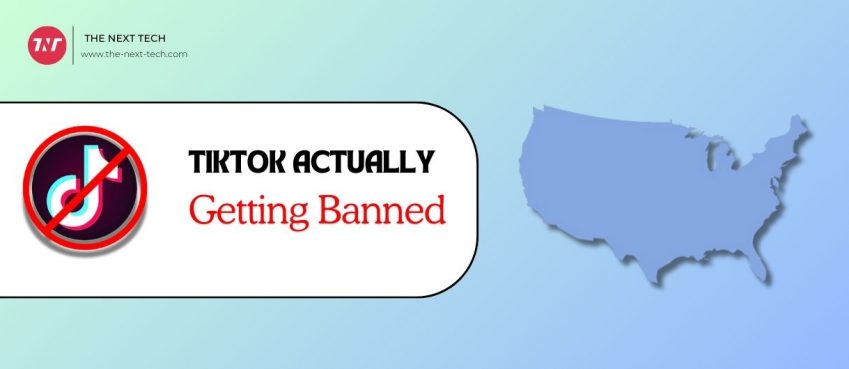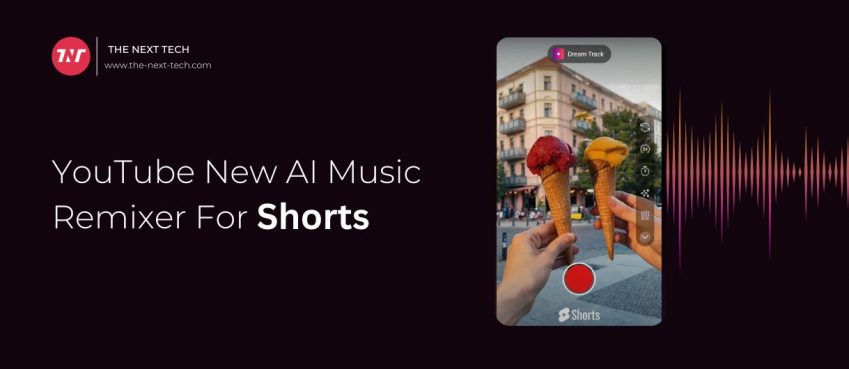Are you experiencing android stuck in boot loop screen?
Don’t hesitate! This page has multiple solutions to fix boot loop issues on Android without losing data.
You can try this quick solution to fix the boot loop issue.
- Press volume down and power keys simultaneously for a few seconds to enter Custom Recovery mode.
- Select the Advanced option in the menu and nothing else.
- Go to “Mounts and Storage” and select the “format/cache” option.
- Wait a few seconds, and reboot your device.
Note: Only perform this method when you have created data backup earlier.
In the event, the above fix doesn’t help you.
You can try these alternative solutions to recover data from android stuck in the boot loop.
Also read: 14 Best Webinar Software Tools in 2021 (Ultimate Guide for Free)Table of Contents
Use ADB and Fastboot
ADB stands for Android Debug Bridge and Fastboot are common thought methods in this scenario. They are command-line utilities that allow communication to be accessed between an Android device and a computer with the help of Universal Serial Bus.
In the meantime, it provides access to the Android system partition including permission to install and manage apps, access data partitions, and easy recovery.
The point of using the fastboot method is that it helps boot into recovery mode as well as access data partitions to recover data. For example, fastboot pull and fastboot push commands can help copy data from the device to your PC.
Boot into Safe Mode
Might some virus or third-party application malware preventing fair boot, causing android stuck in boot loop. You can still try performing boot into safe mode.
- Hold the power button until you see the power off option.
- Tap and hold the Power off option.
- Now tap reboot to the safe mode option, if available.
- It will restart and enter into safe mode.
You can perform data recovery in safe mode. If not, exit the safe mode by rebooting your device as usual.
Wipe Cache Partition
Sometimes because of some residual software data left in your device may get corrupted over time. This may cause system performance issues including android stuck in boot loop frustration.
Wiping the cache partition clears out these temporary files and gives the system a fresh start. Here’s the walkthrough;
- Power off your device.
- Hold the volume up and power button together.
- Use power button to select ‘Wipe cache partition’ option.
- Confirm that you want to wipe the cache partition.
- Wait the process to be complete and then select the reboot system.
Mostly, wiping cache partition resolves android stuck in boot loop issue. If the issue persists, you may need to visit the service centre and that may cause you a nominal fee.
Can I Use Software For Android Boot Loop Fixer?
There are many software that can evenly help you with android boot loop fixer. However, their services are not guaranteed for success but they are worth trying to recover your data, when no other option is left to try.
- Disk Drill is a popular application available for Mac and can read and restore files from Android devices.
- EaseUS MobiSaver is a good try though provides a free version to recover android data.
These programs can help you recover photos, messages, contacts, videos, and other file types.
Also read: 30+ Loan Apps Like MoneyLion and Dave: Boost Your Financial Emergency (Best Apps Like Dave 🔥 )Is There Any Way To Resolve Android Stuck On Boot Screen After Factory Reset?
Yes, there are multiple ways you can try to get rid of Android stuck on the boot screen even trying factory reset.
- Try accessing in safe mode.
- Wipe cache partition.
- Flash firmware if needed.
- Contact customer support.
Be careful when performing these steps!
What Are The Causes For Android Stuck In Boot Loop?
Failure to boot startup can arise from glitches and logical errors. Following are some key points that we think are responsible for android stuck in boot loop.
- Mistakenly deleted or moved system files or it may get damaged or corrupted unknowingly.
- An inappropriate firmware update can sometimes disrupt the boot process.
- Due to the inside motherboard can also lead to boot loop causing.
Android stuck boot loop is a vital issue and should be fixed quickly. Let us know if these tips are helpful or not.
We would love to hear your comments! Thanks for reading 🙂
FYI: For more tech tips and quick solutions, follow our Facebook page, for AI-driven insights and guides, follow our LinkedIn page as well as explore our Mobile Apps blogs.
How to get Android out of bootloop?
Follow the steps mentioned in this blog to get your Android stuck in boot loop scree issue fixed.
Is Bootloop a serious problem?
Yes, bootloop is a serious concern and it happen mostly in android devices due to damaged or corrupted system file or inappropriate firmware update.
Can boot loop fix itself?
No, boot loop cannot be fixed by itself. There are several methods discussed in this blog to resolve boot loop issues.
What is the fastest way to fix bootloop issue?
Consider ADB and Fastboot method which provide command-line communication between computer and android device for data recovery.
Top 10 News
-
01
10 Top-Rated AI Hugging Video Generator (Turn Images Into Ki...
Monday December 23, 2024
-
02
10 Top-Rated Face Swap AI Tools (Swap Photo & Video Ins...
Friday December 20, 2024
-
03
10 Exciting iPhone 16 Features You Can Try Right Now
Tuesday November 19, 2024
-
04
10 Best Anatomy Apps For Physiologist Beginners
Tuesday November 12, 2024
-
05
Top 10 Websites And Apps Like Thumbtack
Tuesday November 5, 2024
-
06
Top 10 Sites Like Omegle That Offer Random Video Chat
Monday October 21, 2024
-
07
Entrepreneurial Ideas To Make 5K In A Month (10 Realistic Wa...
Monday October 7, 2024
-
08
[10 Best] Cash Advance Apps Like Moneylion And Dave (No Cred...
Friday September 20, 2024
-
09
Top 10 Richest Person In The World
Tuesday August 27, 2024
-
10
Top 10 Unicorn Startups In The World (2024-25)
Monday August 26, 2024