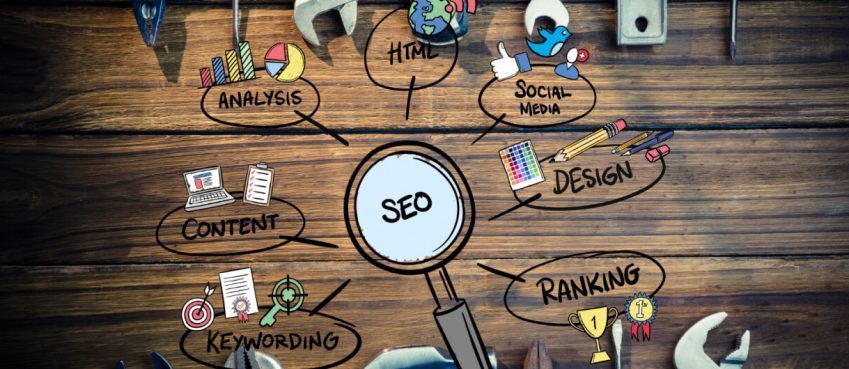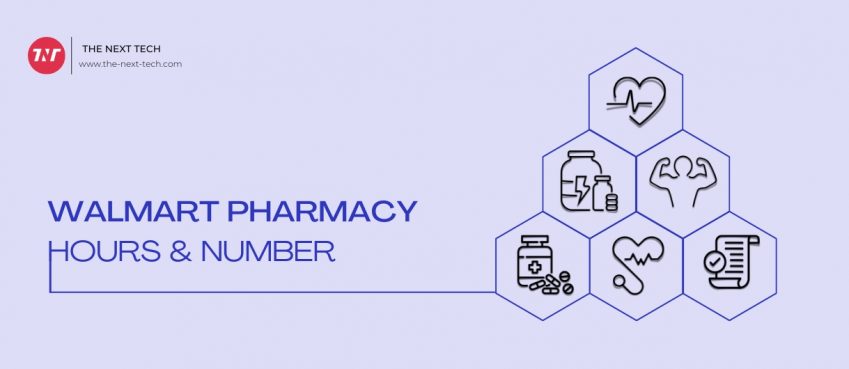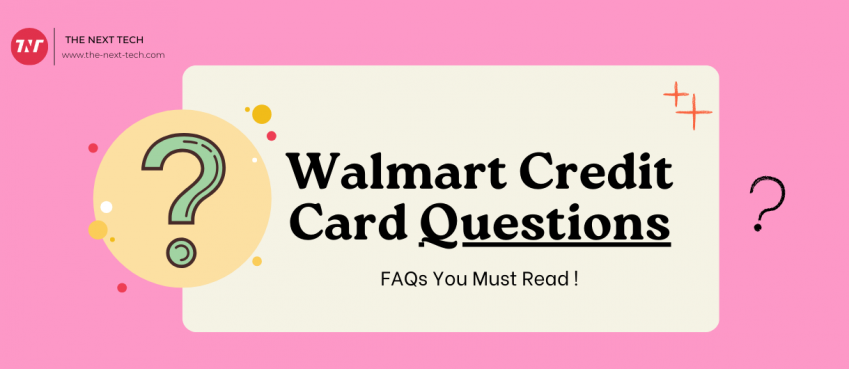Trying updating apple watch but it got stuck on the update screen.
At this point, you can’t do anything. So, what is the way to solve apple watch not updating.
Whether its apple watch series 3 or above, due to technical glitch it can be unable to verify updates.
Read this blog to know how to solve the issue of apple watch not updating.
Also read: Everything You Need To Know About CivitAI (2024 Guide)Table of Contents
- Quick Solution To Fix Apple Watch Not Updating
- Apple Watch Unable To Verify Update
- Apple Watch Stuck On Checking For Update
- Apple Watch Update Keeps Failing
- Apple Watch Problems After Update
- Problems With Apple Watch Update
- Apple Watch Checking For Update Spins
- Apple Watch Not Updating Location
- Apple Watch Stuck On Preparing
- Apple Watch Not Updating Messages
- Apple Watch Won’t Update Series 3, 4 & 7
- Frequently Asked Questions
Quick Solution To Fix Apple Watch Not Updating
Following methods are helpful to fix apple watch stuck on the update screen.
- Restart your apple watch: Restarting your apple watch can help bottleneck glitch and establish a fresh connection to solve the updating problem.
- Restart your iPhone: If you fail to restart your apple watch, you can restart the iPhone instead to solve this problem. Perform pairing with your apple watch and try updating again.
- Delete the update file: You can delete the updated file if installation is stuck on the screen. Go to General > Usage > Software Update and delete the updated file and reinstall it again.
Apple Watch Unable To Verify Update
The simple answer for “Unable to Verify Update,” it means the watch is having trouble verifying the software update with Apple’s servers. Wait a few hours and try again, as this often resolves server-related issues.
Apple Watch Stuck On Checking For Update
Another scenario where apple watch stuck on checking for updates is also a serious concern. It similarly indicates that the watch is having trouble communicating with your iPhone or Apple’s update servers.
Apple Watch Update Keeps Failing
If your apple watch update continuously fails, this means that there are several potential reasons for this issue.
- A poor Wi-Fi or Bluetooth connection can interrupt the update process.
- The Apple Watch needs to have at least 50% battery to perform updates.
- The Apple Watch may not have enough free space for the update.
Apple Watch Problems After Update
Facing post update issues like UI glitch or unresponsive response, this might because new updates can sometimes introduce bugs that weren’t caught in testing. Wait for the next update roll out or reinstall by deleting the old updated file from Apple’s update settings.
Problems With Apple Watch Update
Problems with Apple watch updates can occur for several reasons such as network issues, low battery, or insufficient storage or might be communication issues between your iPhone and Apple Watch or server-related problems.
Apple Watch Checking For Update Spins
Another server causes an issue that leads to the apple watch being stuck on checking for updates with a spinning icon. It typically indicates that the watch is having trouble communicating with your iPhone or the update servers.
Apple Watch Not Updating Location
In addition to the apple watch not updating and it also isn’t updating its location, the issue may stem from connectivity, settings, or software problems.
The simple solution is to open the “Find My app” on your iPhone and check that your Apple Watch is listed and location sharing is enabled.
Apple Watch Stuck On Preparing
Before updating ensure that you have adequate storage and stable connectivity to prevent Apple Watch being stuck on “Preparing” during an update.
Check storage space by going to the Watch app > General > Usage on your iPhone. Remove any unnecessary apps or media if space is limited.
Apple Watch Not Updating Messages
Due to improper syncing issues between your iPhone and Apple Watch, messages to sync fairly failed. Ensure strong Wi-Fi connection before initiating syncing.
Issues with Apple ID can prevent message syncing. On your iPhone, go to Settings > Messages and make sure iMessage is turned on. Tap Send & Receive and ensure the correct Apple ID is selected.
Apple Watch Won’t Update Series 3, 4 & 7
The above mentioned factors are responsible for apple watch won’t update in the right way. Therefore, troubleshooting steps are similar across the models.
- Check compatibility and requirements
- Ensure battery life and charging
- Free up storage on the apple watch models
Apply these tricks to prevent the apple watch not updating further.
That’s all this guide. Thanks for reading 🙂
You may also read:
👉 Apple watch not connecting to phone
👉 Apple carplay not connecting
Frequently Asked Questions
How to fix an error occurred while checking for a software update on Apple Watch?
Try checking that your iPhone is connected to a strong Wi-Fi network, restart both your Apple Watch and iPhone, and make sure your iPhone is updated to the latest iOS. It could also be a temporary issue with Apple’s servers, so feel free to try again a little later.
Why is my Apple Watch app stuck on updating?
Freeing up some storage in the Watch app, General, Usage can help, too. If it’s still stuck, unpairing and repairing the watch often does the trick.
Why isn't my Apple Watch updating?
Make sure it has over 50% battery, is on its charger, and that your iPhone is connected to Wi-Fi.
Disclaimer: The information written on this article is for education purposes only. We do not own them or are not partnered to these websites. For more information, read our terms and conditions.
FYI: Explore more tips and tricks here. For more tech tips and quick solutions, follow our Facebook page, for AI-driven insights and guides, follow our LinkedIn page.
Top 10 News
-
01
What Are Top 10 Blood Thinners To Minimize Heart Disease?
Wednesday January 22, 2025
-
02
10 Top-Rated AI Hugging Video Generator (Turn Images Into Ki...
Monday December 23, 2024
-
03
10 Top-Rated Face Swap AI Tools (Swap Photo & Video Ins...
Friday December 20, 2024
-
04
10 Exciting iPhone 16 Features You Can Try Right Now
Tuesday November 19, 2024
-
05
10 Best Anatomy Apps For Physiologist Beginners
Tuesday November 12, 2024
-
06
Top 10 Websites And Apps Like Thumbtack
Tuesday November 5, 2024
-
07
Top 10 Sites Like Omegle That Offer Random Video Chat
Monday October 21, 2024
-
08
Entrepreneurial Ideas To Make 5K In A Month (10 Realistic Wa...
Monday October 7, 2024
-
09
[10 Best] Cash Advance Apps Like Moneylion And Dave (No Cred...
Friday September 20, 2024
-
10
Top 10 Richest Person In The World
Tuesday August 27, 2024