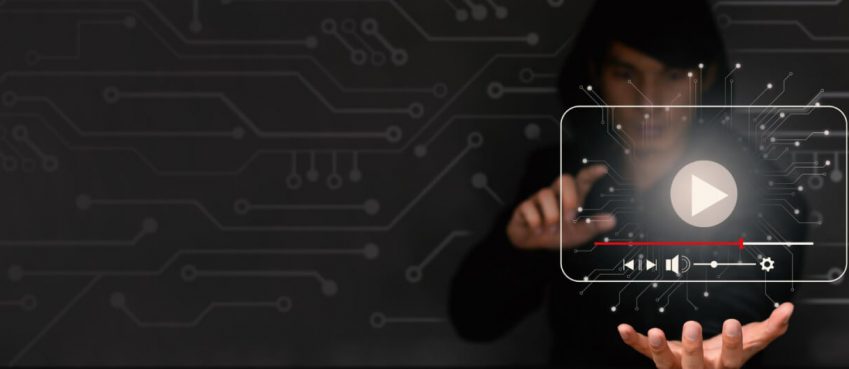Trying your hands on Midjourney? Here’s a step-by-step guide on how to use midjourney from initial to halt.
Generating images through Artificial Intelligence is a new method that many designers are trailing.
These images are generated with some sort of Generative AI incubation which are quite different and mesmerising.
One of the popular AI image generators is Midjourney which has shaken the world with its supremacy of fanatic and fantastic images that look so realistic and eye-catching.
I have been using Midjourney for two weeks, so you can count me as a beginner for now. I can help you how to sign up for Midjourney and get started.
Read this blog to learn how to use midjourney
Also read: What Is NightCafe AI? How To Use For AI Art Generator
Table of Contents
What Is Midjourney?

Midjourney is the hard work resulting from the efforts of David Holz and their team, who co-founded Leap Motion.
It is a generative artificial intelligence program and service that yields responses of the users as a natural language description to provide results.
Yeah! You can call it the most advanced text-to-image AI program, similar to Open AI’s DALLE-E and Stable Diffusion.
The program is currently in open beta, which it entered on July 12, 2022. It can only be accessed via the web and Discord.
By far, Midjourney’s Discord has 14.5 million registered members.
How To Use Midjourney? A Step By Step Guide
First thing, unlike DALL-E v2 and Stable Diffusion, you can’t install on your computer…
The only option to use Midjourney AI is through Discord.
👉 Head up to install Discord on your computer or laptop, first.
Here’s a step-by-step guide to use Midjourney:
- Sign up for discord
- Sign up for Midjourney
- Begin your journey!
- Upscaling and variation
- Use of prompts
1. Sign up for Discord

How to use midjourney?
As you know or probably those who play games, Discord is a chat application, similar in some ways to Slack.
Primitively designed for gamers to coordinate tactics or reply to comments while playing multiplayer online games like PlayersUnknown BattleGround, League of Legends, and Warcraft.
To access Midjourney AI Art, you need to create a new account on Discord. If you already have an account, simply use login.
For new users, they have to provide an email address, username, and password with the correct date of birth information.
2. Sign up for Midjourney
After logging in to Discord. Head to the Midjourney website and click on “Join the Beta”

On a new window, click “Accept Invite”, and it will take you to your Discord.

Under newcomer rooms, click on one of the newcomer-created rooms (things like #newbies-46 and #newbies-16)

Now, you have to subscribe to the Midjourney plan. To do so, use this prompt “/subscribe” and hit double enter.
A message will appear with the “Open subscription page” link. Click on it and select Visit Site. It will take you to the Midjourney’s pricing plans.

You can see various pricing plans varying monthly and yearly. As per your need and comfort, purchase one accordingly.
Once you’ve successfully registered to the plan, head back to Discord. It’s time to get started.
3. Begin your experience
Let’s say you purchased its basic plan. You have 3.3 hours of fast generation response along with using the Midjourney bot from DM.
But DMs with the bot are public by default. To chat and create images privately, you need to purchase its Mega plan.

For now, let’s stick with the basic plan and it’s working.
To get started, enter “/imagine” in the message box and enter. Now input “your prompt” which you are expecting to generate through Midjourney.
Be optimistic about your text. Try to command precisely to the bot and not elaborately. And you will see a great image from Midjournery AI.
For each prompt, the bot creates four different images with various upscaling options.
4. Try upscaling and variations
Now that you have an AI-generated image from text, you can upscale or try variations before you save.
Look for options (U1, U2, U3, U4, V1, V2, V3, and V4) under your generated AI image.

- The U buttons enhance your image with more refined effects, creating a new composition with high details.
- The V buttons will create four new variations of the selected image. Try to give you a unique style and composition.
- In case you didn’t like the output returned from your prompt. Use the Reroll button to re-run your prompt and get new four images.
You can try upscaling and variation tests on other user’s AI-generated images in the gallery. Go ahead, try it!
5. Do use of better prompts
The Midjourney program and its service depends on prompts.
The images generated by its bot are from the user’s text which it sees and reads as natural language.
This means, the better your prompt will be, the better would be the images. That’s for sure!
Here’s how to generate realistic AI images while using prompts at its full potential:
- Be specific: Don’t write anything or explain too much. Be bold and specific with your prompts. Use evocative words, specific terms and references, and generally write what matters.
- Consider the details: As far as I know Midjourney, it understands and respects the details such as lighting, colour, medium, mood, composition, and so on.
- Use images: Yes, you can use images and tell Midjourney bot about the glimpse of an expecting result. To add one or two, use the “+” button in the message box, then drag it into the prompt to automatically add the URL.
For instance; “A funny painting of three enormous mice eating a house made of cheese” is a better prompt than “a painting of mice eating a cheese house.”
And the result is…

Tips For Using Midjourney AI Art For A Beginner
How to access midjourney AI?
Getting started with Midjourney as a beginner might be tempting because of its learning curve.
The important consideration is prompt, the program depends on your level of expertise of text and thinking to produce results.
Here’s some advice to best use Midjourney AI:
- ChatGPT: Open AI’s created, the strongest generative pre-trained hypertext program to get answers to your solutions. Ask questions and it will answer with a speed of flash. You can ask about tips, suggestions, and Midjourney prompts and more for how to use Midjourney AI.
- Imagine commands: You can consider the use of basic commands within Midjourney. These commands give you the ability to control the output generated from Midjourney. For eg; /imagine cats and dogs –q3 –iw 0.25 where; -q3 represent its quality set to 3 and -iw 0.25 the image weight.
- Advanced prompts: Other than basic prompts, it allows creators to take a leap of innovative creation through image prompts which grants you the ability to upload multiple images. Use -iw to adjust the importance in relation with image. Use the remix mode by type in /prefer remix to get something new.
- Use lighting for more dynamic output: You can command within midjourney for how a lighting should be used in your image. However, Midjourney AI art adds some lights to the output, by default. But it’s better to define a lighting manual. For eg., /imagine an image of the Westminster Bridge at midday, complete with cinematic lighting.
- Midjournery’s docs: Moreover, you can head over to Midjourney’s documentation to read guides, parameters, and everything to understand how to access midjourney. Out of many, it would be better if you can develop good command over multi prompts and permutation prompts as both allow you to improve your AI art.
What’s Next
Rehearse with speech and prompt and try generating new ideas in your mind to develop realistic and unique midjourney AI Art.
Let’s recall some important elements of Midjourney AI:
👉 Sign up for Discord is important to access Midjourney.
👉 “/imagine” is required to begin AI art creation within Midjourney.
👉 For each AI art image, you can re-generate it, upscale, and ask for variations.
👉 You can explore Midjourney documentation to access basic command, image prompts, and all parameters you can use with /imagine.
👉 Just remember to provide concise prompt with the use of style and mediums.
Well, That’s all in this blog 🙂
Hope you find it insightful and joyful. Keep practising and you will improve at many points.
Frequently Asked Questions
How to use midjourney to generate AI images?
Head to midjourney website and accept discord invitation. Use the program “/imagine (enter your prompt)” to generate AI images.
How can I use midjourney AI for free?
No, you can’t use midjournery AI for free.
How to use midjourney without discord?
For now, Midjourney is fully integrated into Discord which means without signup for Discord, it is impossible to use Midjourney AI.
Is it good to use midjourney ai art generator?
Yes, millions of users across the globe counting professionals and non-professionals are using Midjourney to create realistic and unrealistic AI arts.
Top 10 News
-
01
Top 10 Deep Learning Multimodal Models & Their Uses
Tuesday August 12, 2025
-
02
10 Google AI Mode Facts That Every SEOs Should Know (And Wha...
Friday July 4, 2025
-
03
Top 10 visionOS 26 Features & Announcement (With Video)
Thursday June 12, 2025
-
04
Top 10 Veo 3 AI Video Generators in 2025 (Compared & Te...
Tuesday June 10, 2025
-
05
Top 10 AI GPUs That Can Increase Work Productivity By 30% (W...
Wednesday May 28, 2025
-
06
[10 BEST] AI Influencer Generator Apps Trending Right Now
Monday March 17, 2025
-
07
The 10 Best Companies Providing Electric Fencing For Busines...
Tuesday March 11, 2025
-
08
Top 10 Social Security Fairness Act Benefits In 2025
Wednesday March 5, 2025
-
09
Top 10 AI Infrastructure Companies In The World
Tuesday February 11, 2025
-
10
What Are Top 10 Blood Thinners To Minimize Heart Disease?
Wednesday January 22, 2025