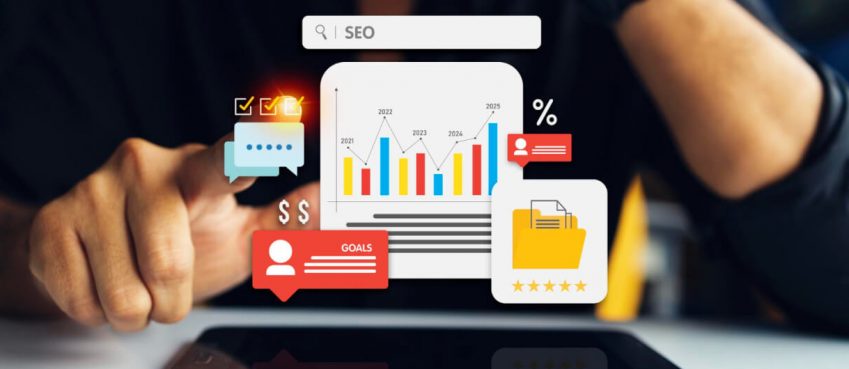It may be overwhelming for the beginners to work with Salesforce, especially if it is the first-ever CRM you are using.
There are many functions, buttons, tabs, and features to explore, but the thing is that you need to know some essentials of optimal usage of salesforce to get the job done well. So, here we will discuss some top tips and tricks for the inexperienced Salesforce users to get their tasks done well.
Once you learn these and quickly adapt to Salesforce, you can reap the best results regarding your customer and sales relationships through Salesforce.
However, one should always remember that you can on Salesforce is ruled by the privileges set for various profiles and special permissions.
If you do not have adequate permissions for accessing something, some of these tips may not help you. However, in most cases, you may be able to tweak your tools as you like and make the best use of those for your requirements.
Top tips for Salesforce
-
Personalizing the tabs
Tabs make it easier for you to access things needed to manage your daily tasks on Salesforce. However, on the default interface, these tabs may not be customized and also not in the right order to make sense to you.
Say, for example, if your task is to create new user accounts and call them to make appointments, then what you need is Accounts or Contact tabs to show right at the top to access it easily. Salesforce lets you do the same through tab customization. You can easily rearrange the order of the tabs to suit your comfort.
Doing this is so easy. Just look at the tabs bar’s end, and you can see there a little pencil icon. Click on that, and you will get a custom list of tabs that can be reordered by simply dragging and dropping it in the order you want.
You can do it as many times and for any number of tabs as you like. Make the necessary changes and click on the save button; you will instantly get it done on your main page.
Also read: 10 Best AI Text To Speech Generator (With 200+ Realistic AI Voices)
-
Creating list views
List view acts as the core of the salespeople’s workday. On Salesforce, you get the same filtered on the records. It is easy for the users to create custom list views, which will let you segmentation the lists, cleanup of data, instant access to records, and more.
All these are made very user-friendly and easy to be done. For example, suppose you need to create a customer segment to view only your direct customer, here are the steps to follow:
Step 1:
First, create a list view. Click on the arrow icon near the cogwheel, choose new, and key in a name for the list view (in this case, you may name it as Direct Customers). Then click Save.
Step 2:
Set up the filters. You can put a customized filter criterion for this list. Look for the filter icon (shown as a little funnel under the Import field).
The primary filter we may change is the one is the Filter by Owner. Just click on the filter and switch to All Accounts or so. With this, you can ensure that you cover all accounts which you want to segment.
After this, you can add a filter. Go to the Add Filter link, where you can add multiple filters to the list. After this, you can choose an operator.
The operator type depends on the field types. If you have a picklist there already, you can get the choices from there as equal to, not equal to, smaller than, bigger than, contains, does not contain, starts with, ends with, etc.
In the final field, you can use the values. When we use the picklist fields, it is so easy to make the choices. Click on the arrow to choose whichever you like to use. In this example.
You may use Customers – Direct. Select this option and click away. Once done, save it. Now you can see the number of results which show Direct Customers only.
Step 3:
Order the fields. To do this, you may click on the settings cogwheel again and choose “Select the fields to display.” Choose adequate fields from the left margin and choose the arrow between the columns to move them. Go to the right column, select the fields, and use the up and down arrows to rearrange them.
Step 4:
Use of optional features. You have the option to show a graph that clicks on the pie chart icon. You can also change Kanban’s view, for which click on the icon near to the cogwheel.
It is noted that most of the users do not bother to change or customize the list view, but as FLOSUM consultants point out, this is one of the most beneficial features in Salesforce. It takes only a few minutes to do.
-
Editing online
You can edit many records at once on Salesforce, which is a cool thing you can do. You may also know that your list view is ready while you see these small checkboxes in front of the columns.
If it is not there, it means that the orgs use multiple types of records. However, you can solve it instantly by adding a filter to the list view as “Account Record Type.” Here you may choose a particular record type from the list to get a customized list view.
Using these boxes, you can easily edit many records at a time. Click on the small box in front of the records you have to update, double-click on the Field State of the chosen records, and add or change the given value as you want. Now, you may have various choices to change this for a single record or all the given records.
Also read: [New] Top 10 Soap2day Alternatives That You Can Trust (100% Free & Secure)
-
Kanban board
For enterprise users, the Kanban board is a handy tool. This can be effectively used to:
- Track the progress and current status of your opportunity in the pipeline.
- Check the relative value of each stage in the sales pipeline.
- Create tasks and events for each of the opportunities from the Kanban board.
- You can use Kanban on every list view created provided there is at least a single number field.
- You can also see the segments of accounts to which a given lead belongs to.
-
Cleaning up the Chatter feed using streams
Chatter is another useful collaboration tool; however, most of the users do not explore it well. Sometimes, they may be finding it hard to track the status of posts.
You may see the posts from only the desired groups, profiles, and the records as you choose with the chatter streams. More importantly, you can also have up to five streams, and each of these streams may include up to about 25 items.
Streams are visible on the Chatter feed’s left sidebar, from where you can view, edit, and delete them. You can also instantly create a stream that includes updates from your most relevant accounts or all the people in the organization with whom you work closely. By creating custom chatter streams about specific topics, you can also easily track the same status.
Also read: iPhone 14 Pro Max Is Apple’s New iPhone To Be Launched In September (Know The Release Date, Specification, Rumour & More)
-
Opening a specific record or list view on another tab
Salesforce is also capable of doing more things out of the box for the users. While working with Salesforce, there are chances that you may need to have multiple windows open simultaneously. So, it will be great if you have dual monitors. There are many ways to open a record on a new tab.
For example, you can use the Right-click browser feature to get it open in a different window or as a new tab. You can click on the arrow next to the account to have a record open in a new tab on Salesforce.
It is also possible to pin this to the user tabs, which is also a convenient option. To do this, click on the arrow on the new tab and add the “Record name” to the Nav Bar.
You can use this same trick on the list views too. Open the list view and click on the arrow next to the tab to open the list view name in a new tab. On that tab, add the “list view name” to the Nav Bar. Later, if you want to remove this tab, click on the pencil icon beneath the profile picture and change it.
These are some basic tips for the Salesforce users to get the best out of those features, which most the users do not use.
In the case of the new Salesforce CRM users, it is advisable to get the assistance of a skilled consultant, who will not only help you with the implementation and customization of Salesforce but can also provide you with the much-needed insights for optimum use of the same.
Top 10 News
-
01
Top 10 Deep Learning Multimodal Models & Their Uses
Tuesday August 12, 2025
-
02
10 Google AI Mode Facts That Every SEOs Should Know (And Wha...
Friday July 4, 2025
-
03
Top 10 visionOS 26 Features & Announcement (With Video)
Thursday June 12, 2025
-
04
Top 10 Veo 3 AI Video Generators in 2025 (Compared & Te...
Tuesday June 10, 2025
-
05
Top 10 AI GPUs That Can Increase Work Productivity By 30% (W...
Wednesday May 28, 2025
-
06
[10 BEST] AI Influencer Generator Apps Trending Right Now
Monday March 17, 2025
-
07
The 10 Best Companies Providing Electric Fencing For Busines...
Tuesday March 11, 2025
-
08
Top 10 Social Security Fairness Act Benefits In 2025
Wednesday March 5, 2025
-
09
Top 10 AI Infrastructure Companies In The World
Tuesday February 11, 2025
-
10
What Are Top 10 Blood Thinners To Minimize Heart Disease?
Wednesday January 22, 2025