
Nowadays, the Flipped Classroom, which emerged as a new model that is driven by technological advances, aims to turn around what has been done so far in the traditional educational system.
It is based on the students studying and preparing the lessons outside of class, accessing the expository and explanatory content of the different subjects.
In this way, time is reserved in the classroom to perform “homework” in a more enriched environment where students can apply this knowledge to solve individual and team tasks with teacher support.
In this didactic approach, direct instruction is transferred outside the classroom, reserving face time to develop group, interactive, meaningful and personalized learning activities thanks to the help of the teacher.
Moreover, we can make video-recording explanations supported by slideshows and post them on the Internet for students who had skipped classes. In this article, we’ll talk about a tool to create flipped learning content easily. It’s the tool RecordCast screen recorder.
General view
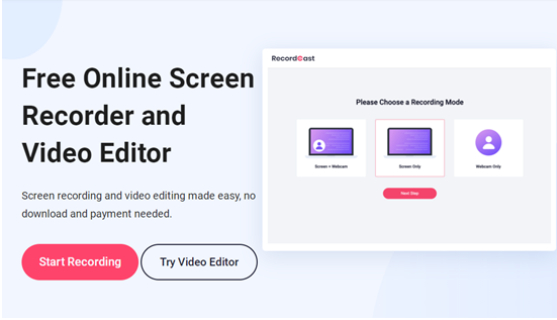
RecordCast is a website which will help you record computer screen easily without any hassle. Open the website and start a new recording directly. You can choose to record the whole screen or only some windows and make modifications to the recording with many tools to get a great result.
It offers you the ability to record the computer screen without the need for any programs, as it can record the screen or open windows very efficiently.
Not only that, but it can also make some adjustments to the video with a great tool, and it is a completely free site and does not display any watermark on the recorded videos.
It also features a simple and easy-to-use interface. Whether you have experience recording computer screens or not, the user will not find any difficulty in using this wonderful website.
Start recording and set up the audio and camera
On the RecordCast website, you do not need to subscribe in order to be able to record the screen. You can start a new recording directly as soon as the website opens. All you have to do is press the Start Recording button to record the screen, then start preparing the recording process in several steps. We will now explain the things that must be prepared before starting the recording process:
Step 1. choose a recording mode
You can start recording in many modes, where you can record the screen only or the screen with the camera or the camera only. In the case of recording both the screen and the camera, the content of the camera will appear in a miniature in the corner of the screen, which is suitable for recording games and other content.
Step 2. set up sound options
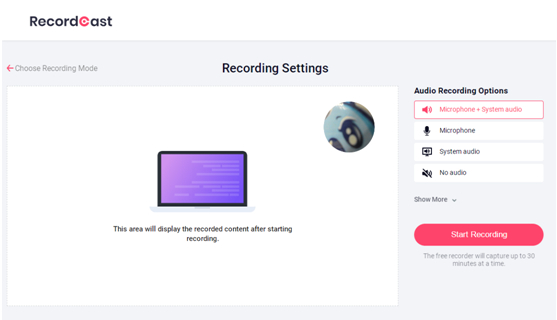
In this step, you can control the sound that will appear in the recording. Several options can be controlled by sound. Namely, you can record the microphone and system sounds, record the microphone only, record the system sounds only, not record any sound.
Step 3. Determine the scope of recording
The site supports the ability to choose the scope of screen recording. It offers you three options: recording the screen with all its contents on the entire computer screen, recording the interface of a currently working computer, or recording the screen for one of the tabs in the browser. If you choose to record a program or a browser tab, the rest will not be recorded.
Preview the video and edit it
When the recording starts, a tape will appear at the bottom from which the screen recording can be stopped. And you can also stop the current recording through the red button on the website interface. After that, a video will be displayed to preview the entire screen recording.
If everything is fine, you can download the video and start modifying it. You will be taken to a page containing many editing tools to do a quick video montage, make some necessary adjustments, and make sure to get the best result.
Great editing tools
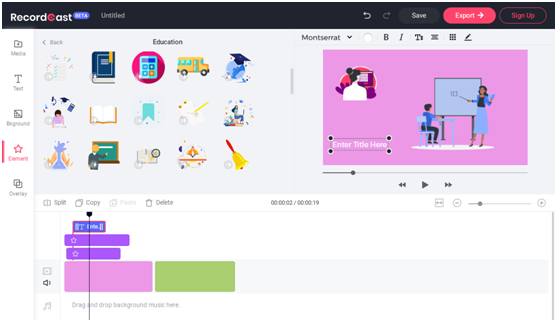
The editing page contains several main sections. At the bottom, there is the timeline that displays the entire recorded video, from which the video can be cut, copied, deleted, arranged clips, or even inserted an audio clip to play it in the background of the video, and at the top, there is the preview section and the editing tools section. We will get to know it briefly.
Media
Besides the video that was recorded from the screen, more pictures and videos can be added and included in the timeline of the video, or you can start a new recording and add the recording to the previous video easily.
Text
You can add texts in different styles with animated texts in many beautiful patterns for their appearance and disappearance. In addition, you are free to adjust the font color, style, size, and others.
Background
It’s quick to add a background in a single color within the timeline. Then you can adjust the time duration and position of the background in the timeline.
Element
RecordCast offers a large number of preset elements that can be added to the video. These elements are grouped into different categories according to their type and style, such as arrows, shapes, communication symbols, birthdays, animals, buttons and many more. You can place them anywhere on the video.
Overlay effects
These are versatile animation effects, such as the introduction and end of the video or the animations related to showing some important titles and others.
Manage final output and project
As mentioned, RecordCast does not require any cent to use it. But when you reach the stage of saving the final video, you will have to log in. The final video can be saved in high, medium or low quality, and all screen recording projects will be kept in your account on the website.
It allows you to keep eight maximum number of video projects, and it is possible to make adjustments at any time to previous screen recordings.
Conclusion
Over time, flipped learning content became popular among teachers who began to use online videos to teach students outside the classroom, reserving class time for group exercises and application and review exercises.
It is why screen recording is so important to some people, especially in education and explanations, to clarify some important lessons or in the field of games to share your skills in playing with others and other uses.
There are many programs that record the computer screen, but sometimes you may not have it. These programs and some may not be able to deal with these programs smoothly, and here comes RecordCast, which will help you record and create flipped learning content easily.
Top 10 News
-
01
[10 BEST] AI Influencer Generator Apps Trending Right Now
Monday March 17, 2025
-
02
The 10 Best Companies Providing Electric Fencing For Busines...
Tuesday March 11, 2025
-
03
Top 10 Social Security Fairness Act Benefits In 2025
Wednesday March 5, 2025
-
04
Top 10 AI Infrastructure Companies In The World
Tuesday February 11, 2025
-
05
What Are Top 10 Blood Thinners To Minimize Heart Disease?
Wednesday January 22, 2025
-
06
10 Top-Rated AI Hugging Video Generator (Turn Images Into Ki...
Monday December 23, 2024
-
07
10 Top-Rated Face Swap AI Tools (Swap Photo & Video Ins...
Friday December 20, 2024
-
08
10 Exciting iPhone 16 Features You Can Try Right Now
Tuesday November 19, 2024
-
09
10 Best Anatomy Apps For Physiologist Beginners
Tuesday November 12, 2024
-
10
Top 10 Websites And Apps Like Thumbtack
Tuesday November 5, 2024







