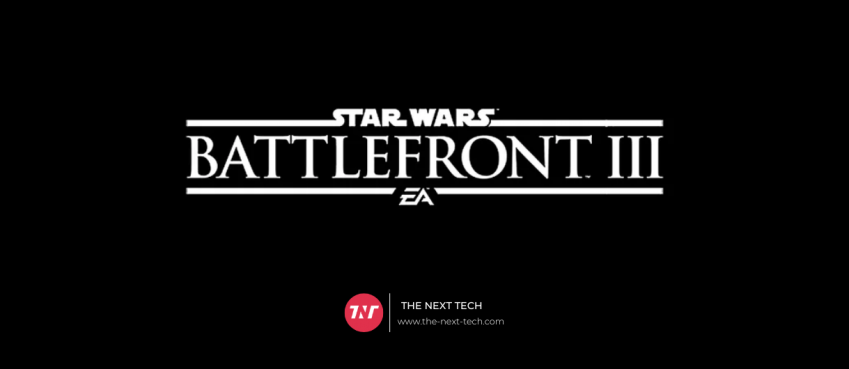Learn how to stream on twitch with ease in this guide. Get insight about OBS software, gadgets requirement, configuring sources, and going live with high-quality audio and video for an engaging broadcast.
Indeed, Twitch has come a long way since its launch in 2011.
It has accumulated a large audience of particular interest in the online gaming and streaming niche.
But now Twitch is just not limited to gaming any more. Musicians, podcasters, and video content creators are also adopting this platform.
For example, music channels on Twitch get around 35,000 average monthly viewers. Therefore, it has become go-to-platform for many users.
Also read: Top 9 WordPress Lead Generation Plugins in 2021Table of Contents
Glimpse About Twitch
Twitch is a renowned streaming platform that is particularly used for broadcasting video game content, including other genres such as music, creative content, and more.
👉 Twitch typically has around 2.5 million active viewers.
👉 Viewers watched 5.71 billion hours of live streaming.
👉 Twitch streamers can earn from $50 to $1500 per month.
Therefore, creators use this platform for live streaming, music podcasts, and other exciting content and viewers can tune into these streams via link to catch the action in real time.
Besides link sharing, users can interact with streamers through chat interfaces to communicate in real time.
Benefits Of Streaming On Twitch
Streaming on Twitch is a viable option for streamer as it provides the following benefits:
Monetize Your Account
While streaming, you can earn money for each view through Twitch monetization policy. In its policy it paid money to the streamers for getting views on content and running ads alike.
Other avenues include donations, subscriptions, and sponsorships – though only 8% of Twitch viewers report win for purchase after seeing an ad on the platform.
Build Community
Twitch can be leveraged to build genuine audiences for your business, particularly in gaming, music, and video content.
It’s a perfect platform to build community and pull the audience to your business in less time.
Continuing the notes, consistent streaming and viewer engagement can assist foster your account with a strong community around your content.
Engage Interactively
Live engagement is the best way to build a strong relationship with your audience. Thanks to the live chat feature presented on Twitch allows real-time interaction with your viewers.
Particularly, live chat functionality include chat filters, chat rules including hide chat, pause chat, and pot out chat options.
Also read: Seamless AI Review: Features, Pricing, & Getting Started (2024 Guide)How To Create A Twitch Account
Trying Twitch for the first time, you’ll need to create an account. Follow the steps below to get started.
1. Visit the Twitch website
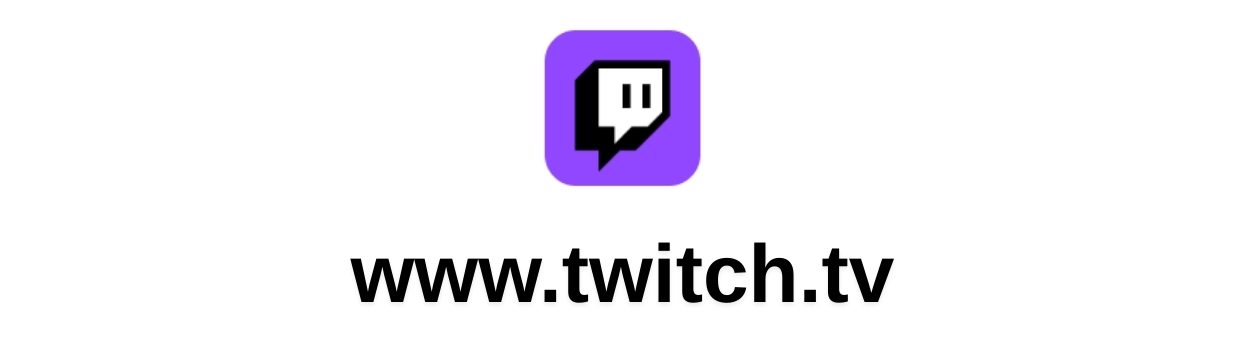
Open www.twitch.tv to get started. You will see the trending streamers and popular channels on the homepage.
2. Click on Sign Up
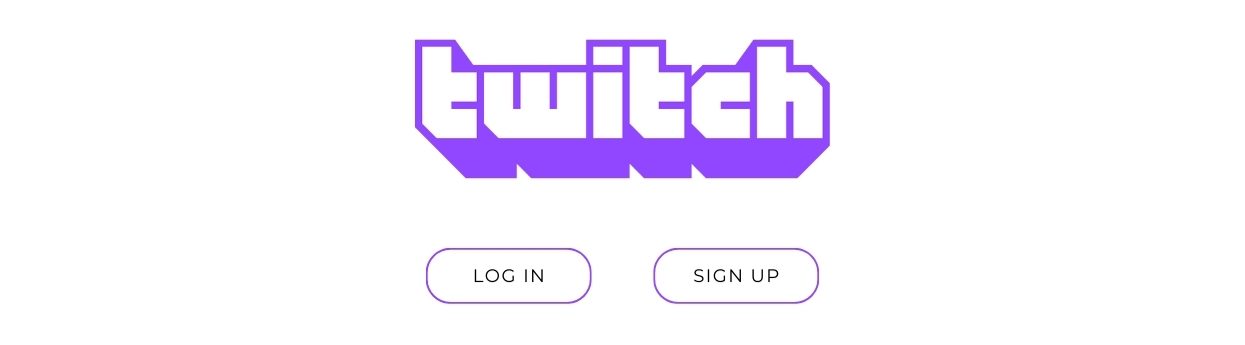
Find the Sign Up button, usually located in the upper right corner. It will show a pop up form written “Join Twitch today”
3. Filling Form

Fillin the information by providing username and writing password privately. Other information include date of birth, phone number, and email address to complete the sign up process.
4. Verify your account

Upon providing your email address, Twitch will send you a notification asking to verify your account. Just follow the instructions provided, and you’ll be good to go!
Also read: Top 10 Business Intelligence Tools of 2021How To Stream On Twitch From Desktop

Twitch is a cross platform and can be accessed on mobile and desktop including meta quest. Use the following steps to get started over desktop.
1. Choose open broadcaster software (OBS)
With a recent report release about discontinuing support for Twitch studio, streamers required new OBS for live streams.
But that’s not an issue because there are plenty of broadcasting software that offer hands-on streaming features.
- OBS Studio: Free, open-source platform for Windows, Mac, and Linux.
- Streamlabs OBS: Convenient and powerful suite for live streaming and monetization.
- Restream Studio: Another popular broadcasting platform with built-in business tools.
2. Align with Twitch account
After selecting the best OBS for streaming. The next task is to connect with your Twitch account.
Note that each broadcasting software has its own linking process. Adhere to rules and complete the process to accomplish this.
3. Configure stream settings
Now the technical task which involves configuration of stream settings. Note that your stream setting dictates how you present yourself.
Here’s the best settings for stream on high-quality on Twitch:
- Stream resolution (4K is best otherwise, 1080p is recommended).
- Frame rate (60fps is recommended).
- Keyframe interval (2 seconds is recommended).
- Bitrate (3,000 Kbps – 6,000 Kbps is recommended).
- Audio bitrate (320 Kbps is recommended).
- Encoding (opt for CPU encoding like Nvidia Nvenc).
4. Figure capture sources
Variety of things can be shared while streaming on Twitch. It may be about your gameplay, camera feed, and specific window on your computer.
Therefore, fig out your necessities and preference sources. Also, think about audio input and audio output capture to ensure voice and game sound heard clearly.
Another way to set up the right sources easily is asking the following questions.
- Will it be just gameplay?
- Do you want facecam?
- Are there alerts or specific overlays you wish to include?
Remember, these sources shape your visual and audio content at a glance. Do it intellectually!
5. Preview and go live
Ensure all the essential settings are up-to-the-mark and audio/video are working properly.
Previewing these aspects would help identify any error before going live.
And, when you feel confident, hit the “Go Live” button to start broadcasting to an audience.
Also read: How To Check Body Temperature With iPhone?Gear And Streaming Requirements
How to stream on twitch gets better with powerful computers and high-quality streaming gadgets.
‘Quality’ is the thing that you must focus on. Your live streaming video quality should be high, so it helps viewers to see your content clearly.
Consider the following aspects for successful streaming:
Powerful Computer
You need a machine that can keep up high-quality streaming on Twitch.
- Memory: Look for at least 8GB of RAM, though more is better.
- CPU: Need at least six cores to avoid lag or crashing.
- OS: Your computer should run either Windows or macOS.
- Graphic: Recommended above GTX 1060 or others.
ANC Headphones
Free noise-cancellation headphones and a microphone that can deliver crisp and clear audio is highly recommended to stream on twitch.
Both wired and wireless headphones are recommended – use the best that suits you.
In between, aim for the following when it comes to your microphone:
- Sample rate: 44.1kHz–48kHz
- Bit depth: At least 16-bit/48kHz
- Frequency response: 20Hz–20kHz
- Connection type: USB, otherwise, XLR is preferable
- Polar pattern: Anytype
High FoV Webcam
A high field of view webcam covers dynamic range while you stream. Although, you can adjust the frame settings according to you.
Note, high field of view webcam is required when streaming on group, so everyone can appear and action recorded clearly.
Look for webcams with the following specs:
- Resolution: 4K (8+ megapixels) or 2K (4 megapixels).
- Frame rate: At least 60 frames per second (fps).
- Field of View: 60-degree or 90-degree.
- Lens material: Glass lenses offer clearer images.
Dual Monitor Setup
Sounds obvious and optionally required, but a good idea to use a dual monitor setup for Twitch streaming. This might be helpful as you can play a game on one monitor and interact with viewers on the other.
This eliminates toggle and switch to different tabs simultaneously, helping you to focus on streaming and engaging with your stream.
Edit your video with AI
AI tools are brilliant as they offer automatic transcription, text-based editing, and easy audio/video manipulation to enhance your Twitch streaming experience.
Ensure stable internet connection
A minimum upload speed of 5 Mbps is a good starting point. For HD streaming, aim for at least 10 Mbps upload speed.
Choose a niche and stick to it
Decide what games or content you’ll stream, like FPS games, strategy games, or “Just Chatting” sessions.
Conclusion
The key takeaways is to assemble the rightful gadgets to stream better and build quality audiences.
With this guide, you now self aware how to stream on twitch while acknowledging setup initials, gadget requirements and helpful tips to grow at consistency.
That’s all in this blog. Thanks for reading 🙂
How To Stream On Twitch FAQs
Read a few commonly asked questions related to set up stream twitch.
How can I stream live for free?
To stream live on Twitch for free you need free-to-use OBS software that grants powerful features for streaming.
How hard is it to become a streamer?
Consistency is the key to success and therefore you must stick to a consistent mindset to become a streamer and popular like others.
How do Twitch streamers get paid?
Once your revenue begins to generate - Twitch pays out every 15 days via direct deposit or PayPal.
Can I stream on Twitch using my laptop?
Yes, you can go live on Twitch using your laptop with an operating system running on Windows or macOS.
Disclaimer: The information written on this article is for education purposes only. We do not own them or are not partnered to these websites. For more information, read our terms and conditions.
FYI: Explore more tips and tricks here. For more tech tips and quick solutions, follow our Facebook page, for AI-driven insights and guides, follow our LinkedIn page.
Top 10 News
-
01
Top 10 Deep Learning Multimodal Models & Their Uses
Tuesday August 12, 2025
-
02
10 Google AI Mode Facts That Every SEOs Should Know (And Wha...
Friday July 4, 2025
-
03
Top 10 visionOS 26 Features & Announcement (With Video)
Thursday June 12, 2025
-
04
Top 10 Veo 3 AI Video Generators in 2025 (Compared & Te...
Tuesday June 10, 2025
-
05
Top 10 AI GPUs That Can Increase Work Productivity By 30% (W...
Wednesday May 28, 2025
-
06
[10 BEST] AI Influencer Generator Apps Trending Right Now
Monday March 17, 2025
-
07
The 10 Best Companies Providing Electric Fencing For Busines...
Tuesday March 11, 2025
-
08
Top 10 Social Security Fairness Act Benefits In 2025
Wednesday March 5, 2025
-
09
Top 10 AI Infrastructure Companies In The World
Tuesday February 11, 2025
-
10
What Are Top 10 Blood Thinners To Minimize Heart Disease?
Wednesday January 22, 2025