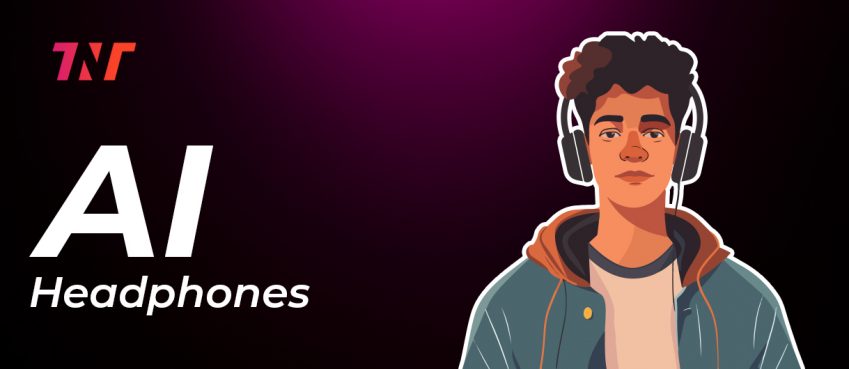Updated On 07 February, 2025
AirPods Won’t Connect to MacBook? Here’s the Fix:
- Check the charge of your Airpods.
- Turn on bluetooth on your Mac.
- Update your macOS for compatible pairing.
- Reset your Airpods or Restart your macOS.
For more fixes read our blog till the end 👇
Is your newly purchased Airpods won’t connect to Macbook?
Have you been tired of trying to connect your Airpods to Mac but not connecting at all?
This is not a natural case at all, AirPods are not connecting to your Mac could be depend on various reasons.
In this situation most people don’t know what to do.
Is that happening with you?
Don’t worry…!
This blog will help you in the best way possible. Read the five best fixes for Airpods max wont connect.

Apple AirPods are designed in an intelligent way to prompt quick and error-free pairing to the devices an Apple owner wants to make.
Whether it is your new hand iPhone (or any iPhone series device) or it’s a Macbook – AirPods supports quick pairing to these output devices linked to your iCloud account.
I have personally been using Airpods for so long but didn’t experience any fault issues while connecting to my iPhone device or my Macbook.
However, these are just technologies, jumping into troubleshooting is standard.
In case your AirPods are not connecting to your Mac and you have gone so suddenly empty-mind.
Alternate, don’t know what to do next to solve the airpods won’t connect to mac issues.
Also read: How to Fix It When One AirPod (Left/Right) Is Not Working?
Table of Contents
Airpods Won’t Connect to Mac… What To Do?
Facing trouble connecting AirPods with Macbook? Check to make sure that your AirPods are charged and have good battery life.
Alternatively, also check that bluetooth connectivity on the macbook is enabled.
Well, you can do two more things to connect your AirPods to Mac by following these methods.
- Reboot the Mac: Restart your Mac by choosing Apple menu > Restart.
- Reset the AirPods: Put your airpods in the charging case and close the lid. Wait for 20 seconds. Open the lid and open the bluetooth management setting on your Macbook.
- Choose your AirPods model and click on ‘Remove’ then ‘Forget device’.

Note: AirPods only connect to your Macbook if it’s running on its latest OS version. Kindly check for Software Update.

It is important because you know that Airpods will work on the updated MacOS version, meaning it won’t pair if your Mac is running on the old version.
If you haven’t updated your Mac software in a while, that is the reason your air pods won’t connect after trying so many times.
There may be a possible chance that the airpods wont connect to mac after being informed that your Mac version is updated to the most recent one – macOS Catalina v10.15.7
In that circumstance, you can give a try to these mentioned fixes to diagnose and fix the problem.
Also read: Best Online Courses to get highest paid in 2021AirPods Not Connecting To Mac? Here’s The 5 Best Fixes For You
1)Connect AirPods and Mac Via Bluetooth
Besides an iCloud account, you can connect your airpods to mac using bluetooth pairing mode.
- Put your AirPods into the charging case with the lid open.
- Press and hold the setup button on the back of the charging case.
- Wait for a while until the light begins to flash white, representing that your airpods are in bluetooth pairing mode.
If you are connecting for the first time you need to pair it manually. After this, it automatically connects you whenever you try to pair airpods with a macbook.
2) Think Of Restarting Your Mac
Sometimes your airpods won’t connect to mac due to a software glitch or technical snag. Try restarting your mac for a fresh start.
3) Forget Your AirPods As A Bluetooth Device On Mac
Another reason for airpods not connecting to your mac could be your mac device may be connected to another bluetooth device.
Or paired to your Airpods successfully but won’t function. In that case, try to forget your Airpods as a bluetooth device on your mac bluetooth function.
4) Make Sure Your AirPods Are Charged
Sometimes it happens automatically that your airpods get disconnected because of low battery.
Maybe it could be the in-built function. So, before connecting to the Mac, check the battery of your AirPods.
Also read: How To Jailbreak Firestick In 10 Seconds (2025 Guide)5) Reset Your AirPods
Just like restarting your Mac, you can reset your AirPods for a fresh start. Resetting may fix fewer software bugs such as connectivity issues.
It is the quickest method that can solve your airpods not connecting to my mac issue.
Assuming you are following these practices at this point of time, now you know what to do when AirPods are not connecting to a Mac.
Advanced Tips To Solve “AirPods Wont Connect” Issue
Chances are probably less to say that the above five troubleshooting steps won’t help you.
Many have tested the above solution and for them they have worked perfectly. They are now happy.
But of course, it doesn’t mean it works for you.
In the event that mentioned Airpods’ not connecting solution won’t help you, then the problem is surely different.
So, following are some advanced tips to try when nothing works.
1) Update your AirPods to the latest firmware

The first thing you can try is updating your airpods firmware to the latest version. Updating ensures they operate and are compatible with the system.
To know what version your Airpods firmware is, do the following:
- Go the the setting and hit General > About
- Select your airpods and it will show information including about the firmware (currently running on).
Currently, the latest airpods firmware version is 5A5304a (released for AirPods, AirPods Pro, and AirPods Max)
Note: To update Airpods firmware to the new version, you need to visit the Apple Centre.
2) Turn off the low power mode

Maybe enabled-low power mode could be creating an issue for airpods not connecting.
Check whether your Mac is in low power mode. If it is so, turn it off. And try pairing again.
Here’s how to find low power mode on Mac:
- Go to Apple menu
- Select system preference
- Tab battery > again battery
- Check the box to low power battery
Note: This option is only available on: MacBook (Early 2016 and later) and MacBook Pro (Early 2016 and later).
3) Contact or Visit Apple Support

This is a god-saving step.
Visit your nearest Apple centre to solve the Airpods won’t connect to mac issue.
Visiting the apple centre means that the problem is big, either you have damaged your Airpods or you received a fake one.
Whatever the snag is, you will get the solution to your problem, that’s for sure.
If its gets damaged, you will receive a new one.
Also read: How To Fix “Apple Watch Not Updating” Issue
Airpods Won’t Connect To Mac FAQs
How To Connect AirPods to Macbook?
You can connect any generation of AirPods either through your iCloud account or Bluetooth function.
Why Won’t My AirPods Connect To My Mac?
AirPods not connecting with Mac could be the reason for any one of the following: Hardware issue, Outdated macOS version, and Low battery.
Why Won’t My AirPods Connect To My Laptop?
If you’re trying to connect your AirPods with a Macbook, be sure to enable bluetooth on your mac and AirPods by pressing the back button of the case. A successful pairing is required for AirPods working with Macbook.
What To Do If AirPods Won’t Connect To Mac?
Still your airpods wont connect mac by following the above steps. Perhaps your AirPods get damaged somehow. Visit the nearest Apple Store or repair your AirPods with Apple ID. Try these tips when airpods won't connect to mac.
Author’s Recommendation
👉 Walmart Call Out Number
👉 W2 Form From Walmart
👉 Walmart GTA Portal
Disclaimer: The information written on this article is for education purposes only. We do not own them or are not partnered to these websites. For more information, read our terms and conditions.
FYI: Explore more financial tips and tricks here. For more tech tips and quick solutions, follow our Facebook page, for AI-driven insights and guides, follow our LinkedIn page.
Top 10 News
-
01
Top 10 Deep Learning Multimodal Models & Their Uses
Tuesday August 12, 2025
-
02
10 Google AI Mode Facts That Every SEOs Should Know (And Wha...
Friday July 4, 2025
-
03
Top 10 visionOS 26 Features & Announcement (With Video)
Thursday June 12, 2025
-
04
Top 10 Veo 3 AI Video Generators in 2025 (Compared & Te...
Tuesday June 10, 2025
-
05
Top 10 AI GPUs That Can Increase Work Productivity By 30% (W...
Wednesday May 28, 2025
-
06
[10 BEST] AI Influencer Generator Apps Trending Right Now
Monday March 17, 2025
-
07
The 10 Best Companies Providing Electric Fencing For Busines...
Tuesday March 11, 2025
-
08
Top 10 Social Security Fairness Act Benefits In 2025
Wednesday March 5, 2025
-
09
Top 10 AI Infrastructure Companies In The World
Tuesday February 11, 2025
-
10
What Are Top 10 Blood Thinners To Minimize Heart Disease?
Wednesday January 22, 2025