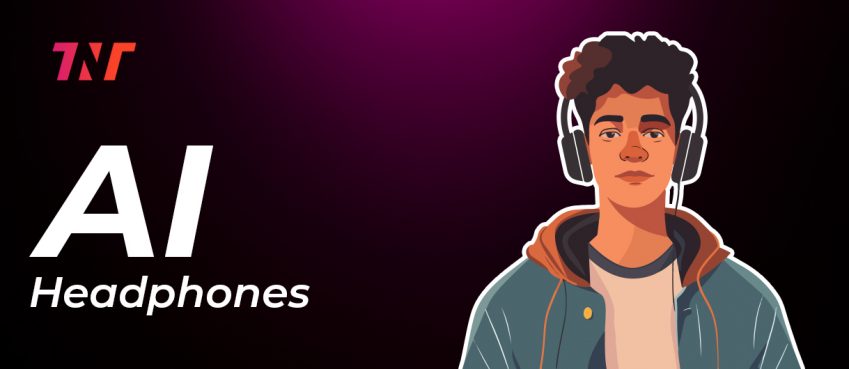Updated on 12 February, 2025
If your Apple Carplay not working correctly, you can reset the connection and re-establish it to solve this issue.
To do it quickly, say Siri To reset Carplay connection.
- Re-establishing a CarPlay connection could solve the Apple CarPlay Not connecting issue.
- Other beneficial methods to try to set up CarPlay working by allowing CarPlay while locked feature enabled.
Also check Siri is working fluently and efficiently to make CarPlay working.
CarPlay not working? It’s said, Apple CarPlay lets you have fun in an ultimate way.
It acts as a copilot – extraordinary. CarPlay gives you the ability to use your iPhone without touching it while you drive.
- You can get definitive directions, make calls, return missed calls and listen to voicemail, send and receive messages, and more that you can’t miss while you drive.
- And the fun remains intact until Apple CarPlay not connecting. It could be your carplay not connecting or your phone not connecting to apple carplay.
When your apple carplay won’t connect you won’t be able to access your iOS apps on CarPlay or you can’t hear anything. Simply, you cannot do the fun while you drive.
Perhaps you are in the retry mode where you are continuously trying to reconnect with CarPlay. This needs to be fixed if you want to access features on your CarPlay.
Here’s how to solve CarPlay not working problem while learning the cause behind fate.
What is Apple CarPlay and How Does It Work?
While you’re driving it is important your focus should be on the road instead of checking emails and calls on your iPhone.
Apple’s CarPlay is a smarter and safe way to access iPhone functionality and apps on its infotainment system while you drive.
This Apple standard gives you the liberty of using a car radio and head unit to be a display to access the stripped-down functionality of your iPhone apps.
The controllability can be implied via a word, a touch, or a twist. You can make the most out of CarPlay is enabled when you sync your iPhone to the Car system.
How to get started with Apple CarPlay?
- Head to Setting > Siri & Search just to make sure it’s working.
- Connect your iPhone with the CarPlay system using a USB port or wireless method.
- To pair wirelessly, head to Settings > General > CarPlay to try pairing.
Note: You can only pair with CarPlay if your iPhone model is 5 or above or having iOS running on 7.1 or later. This could be a big reason in support of carplay not connecting.
In case you are not able to connect your iPhone with CarPlay, then there could be a reason for this.
Also read: Top 10 Helpful GitHub Storage For Web DevelopersReasons Why Phone Is Not Connecting To Apple CarPlay

Was your iPhone successfully paired with CarPlay in the past, but now, it isn’t?
There could be a reason that at this point in time CarPlay is not connecting. These include:
- iPhone not detected properly
- Incompatibility Issue (outdated phone model)
- Sync Issue between apps
- Problems with an iOS update
CarPlay is compatible with these iPhone models – iPhone 14, iPhone Plus, iPhone 14 Pro, iPhone 14 Pro Max, iPhone 13 Pro, iPhone 13 Pro Max, iPhone 13, iPhone 13 mini, iPhone 12 Pro, iPhone 12 Pro Max, iPhone 12, iPhone 12 mini, iPhone 11 Pro, iPhone 11 Pro Max, iPhone 11, iPhone XS, iPhone XS Max, iPhone XR, iPhone X, iPhone 8, iPhone 8 Plus, iPhone 7, iPhone 7 Plus, iPhone 6s, iPhone 6s Plus, iPhone 6, iPhone SE (1st generation), iPhone SE (2nd generation), iPhone 5s, iPhone 5c, and iPhone 5
How To Fix Apple CarPlay Not Working Issue?
Whatever the issue, not pairing, no sound coming, apps not working, or others, there are a series of steps you can follow and precisely act on the same to get the solution.
It is recommended to try each of the steps to figure out the problem and get your CarPlay going again. If one step of a solution won’t work, move on to a different one until the CarPlay issue is solved.
1. Check If CarPlay Setting Is Enabled on your iPhone
To use the CarPlay function, it is important to enable the CarPlay setting on your iPhone device. To do so, go to Setting > General > CarPlay and try again to connect to the vehicle system.
2. Make Sure Siri Is Working Fluently and Efficiently
Your CarPlay not connecting because voice-assist technology, Siri, is needed to operate CarPlay. It is important to check to make sure your Siri is enabled and working properly.
In case it is not, go to Setting > Siri & Search and check for the following options are enabled.
- Listen for “Hey Siri”
- Press Side Button for Siri
- Allow Siri When Locked
3. Allow CarPlay To Function When Locked

Still no good news! Set up CarPlay not working may be because you turned off the function to work while the iPhone is locked.
Therefore, it cannot listen to your command. To enable it, go to Settings > General > CarPlay and tap your car connection. Then click on Allow CarPlay While Locked.
4. Check For USB Cable Connectivity
CarPlay can be accessed via wireless mode as well as cable mode using USB. If not connected wirelessly, check for any damage or broken clue in the USB wire which may be inferring to connect with CarPlay. Sometimes, purchasing a new Apple USB cable can solve this issue.
5. Ensure Your iPhone Is Not On a Airplane Mode
Unknowingly enabled Airplane mode can jam and deny any wireless connectivity to prompt functioning. Make sure your phone is in Airplane mode switched off and bluetooth is enabled and connected to the car.
Also, watch for a network on your phone as well. Sometimes, the region or place where you are trying to connect may have no connection.
Also read: 2021’s Top 10 Business Process Management Software6. Restart Your iPhone and Vehicle
Still carplay not connecting? Do a restart of both your vehicle and iPhone. Sometimes, there could be a glitch that stops the connection from being established.
This can clear glitches to go back home and any errors to be free and get the connection back.
7. Forget and Reestablish Your CarPlay Connection

If restarting doesn’t give you a connection with CarPlay, do a final task and that is to forget your Car device from the CarPlay system and iPhone connection list and try reconnecting the connection from the initial.
Does it work? Great…!
Give commands whatever you want to, such as play my playlist or call your girlfriend, etc. I hope this blog on apple carplay not working with working tips would help you.
Frequently Asked Questions
How do I get Apple CarPlay on?
To use CarPlay, you need to first set up your iPhone to CarPlay vehicle. Enable bluetooth and go to Settings > General > CarPlay > Available Cars and choose your car.
Why is Google Maps not working with Apple CarPlay?
Well, Apple CarPlay can also give you a glimpse of Google Maps with direction, add and stop features, and more. To use Google Maps with Apple CarPlay, your iPhone must be running on iOS 12 or higher version.
Which cars have Apple CarPlay?
As of now, every major automobile brand’s vehicles support Apple CarPlay. Additionally, Apple released a list of CarPlay-supported vehicles that counts 600 plus models that use Apple CarPlay features. Some of them are Borgward, Buick, Cadillac, Chery, Chevrolet, Acura, Alfa Romeo, Aston Martin, Audi, Bentley, etc.
Disclaimer: The information written on this article is for education purposes only. We do not own them or are not partnered to these websites. For more information, read our terms and conditions.
FYI: Explore more tips and tricks here. For more tech tips and quick solutions, follow our Facebook page, for AI-driven insights and guides, follow our LinkedIn page.
Alan Jackson
Alan is content editor manager of The Next Tech. He loves to share his technology knowledge with write blog and article. Besides this, He is fond of reading books, writing short stories, EDM music and football lover.
Related Posts
Gadgets
Here’s Our Thoughts On The ThinBorne ‘Ultra-Thin’ Gala...
By: Ankita Sharma, Fri June 6, 2025
The Galaxy S25 Edge is officially the thinnest model in Samsung’s S25 line...
Gadgets
Jetson Nano in Drones: Role, Specs, and Real-World Applicati...
By: Bharat Kumar, Tue June 3, 2025
Drones are fascinating pieces of technology with a wide range of applications..
Gadgets
What Are AI Headphones Wireless? Benefits & Use Cases
By: Bharat Kumar, Mon May 12, 2025
Explore how AI headphones are transforming lifestyle from smart noise..
Gadgets
10 Best RFID Blocking Wallet With Airtag (In-Depth Analysis)
By: Bharat Kumar, Fri March 21, 2025
Doesn’t have time to read this blog, listen to audio: Your browser does..
Gadgets
The Best Of Gaming At CES 2025
By: Neeraj Gupta, Sat January 25, 2025
While the tech industry is the main concentrate of the year’s biggest..
Gadgets
How To Customize Camera Control Button On An iPhone 16
By: Neeraj Gupta, Wed October 30, 2024
One of the iPhone 16 and iPhone 16 Pro’s most advertised new features is..
Copyright © 2018 – The Next Tech. All Rights Reserved.