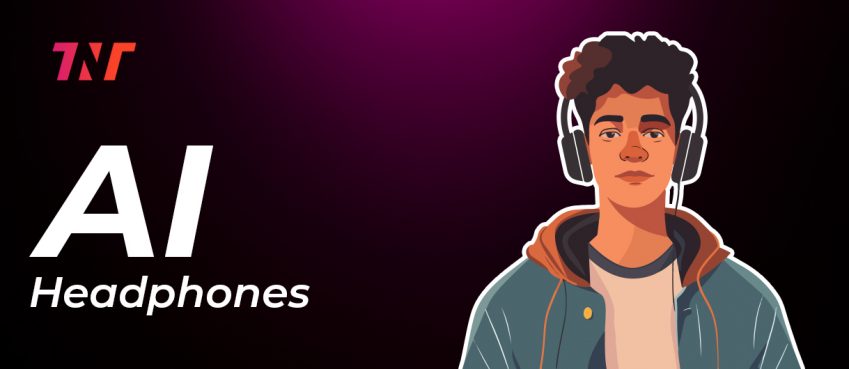Updated on 12 February, 2025
Following things you can try if your Apple Watch not updating:
- Check your internet connection
- Turn off Bluetooth
- Charge your Apple Watch
- Restart your Watch
- Restart your iPhone (best method 👍)
- Delete any failed update files
- Resync your Watch and iPhone
- Unpair and re-pair your Apple Watch (most tried ✌️)
- Make sure your iPhone is compatible
- Check the storage space on your Watch and iPhone
- Verify that your Watch and iPhone are on the same Wi-Fi network
Fix Apple watch not updating? Low storage could be an issue for not completing the update process. However, there are more reasons, mentioned in this blog with five troubleshooting steps.
Apple Watch came out as a sacred technology for people nowadays, and that’s counting the elderly as well.
Apple iWatch is dead – long live the Apple Watch straps and the people know it very well.
A 42.3g device with a super-sensitive screen, personal messaging wizard, AI sensors and the benefits of lots of intelligent applications are capable of handling a magnate of tasks – just in a matter of seconds.
Thus, it is being truly said by the Apple community “Threads of Pride”.
But what if pride begins to amuse you with some sort of glitch or something that is not acceptable.
Think for a moment…!
Many people encounter a problem with the apple watch won’t update and see this as a frustrating problem.
Also read: 50 Apps Like TikTok - Top TikTok Alternatives For Viral ContentWhat Does The Term “iWatch Won’t Update” Mean?
When an Apple user tries to update the Apple watch either via iPhone or Watch but certainly faces an error showing ‘Unable to Install Update’ is observed by a group of people as apple watch not updating problem.
- The reason why your apple watch is stuck while installing updates is because of the unavailability of sufficient space.
- This is the general reason to be observed to answer why won’t my apple watch update.
Talking about how much space an apple watch needs is concluded with the figure with watchOS update seven saying you need to have 3.12GB of free space on your Apple Watch.
It is suggested to keep your apple watch battery level above 50% and sufficient space at least 5GB free to install the apple watch update without any problem.
Apple Watch Update Requirements
Before you are ready to begin the Apple watch update, go through and read some Apple watch update requirements.
These act as advanced steps that help you for error-free updating of the Apple watch.
- Be sure that your iPhone is updated to the latest version of iOS.
- Your Apple Watch should have a minimum of 50% or more.
- Don’t forget to connect to wifi to your phone.
- Keep your iPhone and Apple watch proximate to each other until your update is completed.
Walkthrough: How To Update Apple Watch?
You can update your Apple watch tech using Apple watch settings and also through the iPhone’s settings.
Let’s understand both methods.
1. Updating Apple Watch OS Using Apple Watch Settings
- Wake up your Apple Watch
- Go to the Setting app on your Apple Watch
- Open General settings
- Next, tap Software update
- Click on Update to install a new update (if available)
- Next, follow the on-screen instruction to complete the installation process
2. Updating Apple Watch OS Using iPhone Device Settings
- Open the Watch app on your iPhone device
- Under the My Watch Menu, click on General
- Select General Software update
- Turn on the Automatic update
It automatically downloads and installs the new update for your Apple Watch.
Also read: What Is Beta Character AI? Comprehensive Review + FAQsWhy Won’t My Apple Watch Update? What Could Be The Reason?
If an error showing “Can’t download Update” or “Unable to Install Update” could mean there is something wrong.
This could be happening for various reasons. Those reasons are probably any of the following things.
Internet Connection: If your internet connection is running slow and transferring data at a slow speed, this is the reason why you are see an error when trying to update your Apple watch. A stable and high-ethernet connection is needed to download the update.
Bluetooth Pairing: A successful paired connection is needed between your Apple Watch and iPhone to begin the installation. Check whether you have a sinful paired connection with Bluetooth b/w Apple watch and iPhone.
Insufficient Space: This is the most general snag to experience when the apple watch is not updating. Check the size of the new OS update before clicking on update. If the size of the update is higher than the available storage space, you need to make sufficient space to prompt error-free updation.
Also read: How To Fix TV Grey Screen Issue? 2024 Guide5 Effective Ways To Fix Apple Watch Not Updating Issue

Well, those are some reasons that you’ve read and are familiar with why the apple watch won’t update.
Now, let’s look at some solutions to get rid of the apple watch software update problems.
1. Restart your Apple Watch: The quickest way to solve the Apple Watch not updating problem, restart your Apple watch. Restarting gives a fresh start and if there’s any glitch that too will be eliminated.
2. Restart your iPhone: Yeah! You can even try restarting your iPhone if the problem still persists. Restarting your iPhone will give you a start over, you need to pair it with an Apple watch again and also improve the internet connectivity with the system.
3. Unpair and Resync your Apple Watch: If the apple watch not updating issue still continues, do this advanced trick, try resyncing your Apple watch and iPhone.
4. Equate your Apple Watch to its Charger: Above 50 per cent charge is required to download and install the update on Apple Watch. So, do the needful, connect your watch to its charger and begin the installation.
5. Delete the update file: In case your apple watch downloaded the update but has not installed it, then go to General > Usage > Software Update and delete the update file. This practice will trigg to download the update automatically.
Try the above methods to solve apple watch not updating issue. These tips would help you solve apple watch whether not updating, apple watch face not updating, or apple watch not working after update.
FAQs
Why is the Apple Watch update taking so long?
A slow internet connection could be the cause of taking a long-time update of the Apple watch. Try reconnecting after restarting your device.
Why won't my apple watch update?
Your apple watch is not updating because your Apple Watch doesn’t have sufficient space to decode and install update files. Delete some files to make adequate space.
Is my Apple Watch too old to update?
You can only update and receive updates from the Apple community on your Apple Watch if your watch uses OS 8 of the Apple Watch Series 3 or above.
Why is my Apple Watch update stuck at 90 percent?
Your Apple Watch stops instantly and you are stuck in the middle of the Apple watch not updating process because either you would have lost your internet connection or running out of storage space.
Disclaimer: The information written on this article is for education purposes only. We do not own them or are not partnered to these websites. For more information, read our terms and conditions.
FYI: Explore more tips and tricks here. For more tech tips and quick solutions, follow our Facebook page, for AI-driven insights and guides, follow our LinkedIn page.
Micah James
Micah is SEO Manager of The Next Tech. When he is in office then love to his role and apart from this he loves to coffee when he gets free. He loves to play soccer and reading comics.
Related Posts
Gadgets
Here’s Our Thoughts On The ThinBorne ‘Ultra-Thin’ Gala...
By: Ankita Sharma, Fri June 6, 2025
The Galaxy S25 Edge is officially the thinnest model in Samsung’s S25 line...
Gadgets
Jetson Nano in Drones: Role, Specs, and Real-World Applicati...
By: Bharat Kumar, Tue June 3, 2025
Drones are fascinating pieces of technology with a wide range of applications..
Gadgets
What Are AI Headphones Wireless? Benefits & Use Cases
By: Bharat Kumar, Mon May 12, 2025
Explore how AI headphones are transforming lifestyle from smart noise..
Gadgets
10 Best RFID Blocking Wallet With Airtag (In-Depth Analysis)
By: Bharat Kumar, Fri March 21, 2025
Doesn’t have time to read this blog, listen to audio: Your browser does..
Gadgets
The Best Of Gaming At CES 2025
By: Neeraj Gupta, Sat January 25, 2025
While the tech industry is the main concentrate of the year’s biggest..
Gadgets
How To Customize Camera Control Button On An iPhone 16
By: Neeraj Gupta, Wed October 30, 2024
One of the iPhone 16 and iPhone 16 Pro’s most advertised new features is..
Copyright © 2018 – The Next Tech. All Rights Reserved.