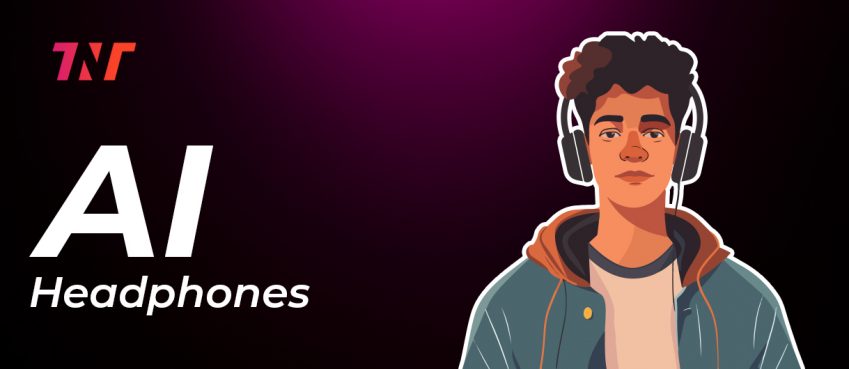iPhones became a status symbol a long time ago. This fact doesn’t surprise people with how good Apple gadgets are.
What may trouble people is the costs related to Apple devices. Whether you’re buying a new iPhone 12 or bringing the amazing Macbook home, their prices are bound to strain your wallets.
And well, if these devices are damaged, it isn’t much to say that getting them repaired will even make the heavens cry!
Well, in terms of buying a new device, we can’t do anything about the costs since who could fight such a big corporation for their prices, but it becomes a different story if the question is about repairing a damaged iPhone device.
Here you have the option to repair your gadgets yourself. Sounds good, right? Of course, it’s a different story whether doing so is ideal or not.
But just thinking about repairing your iPhones on your own can run a thrill in people who’ve been working with cracked iPhone screens or malfunctioning batteries and avoid visiting a repair service because of the cost.
In this article, we’ll be focusing on your malfunctioning iPhone batteries and how you can replace them with your own.
Reasons for a Malfunctioning Battery
Accidents are part of life, and one thing people can be sure of is no one can be careful all the time.
Dropping your iPhones out of your pocket, giving your iPhone into a child’s hands, and not being very good at holding it – such occurrences are so common that it isn’t surprising that iPhone repair services near you is flourishing rapidly.
Along with such accidents, what makes matters worse is that your iPhone batteries start to degrade and demand replacement on their own after some time.
Of course, you could choose to protect your iPhones with the best phone cases, but it’s known that even with good cases, your iPhone is bound to be damaged.
In these cases, the guide to fixing your iPhones comes to the rescue!
Also read: 50+ Trending Alternatives To Quadpay | A List of Apps Similar To Quadpay - No Credit Check/Bills and PaymentIs It Hard to Replace an iPhone Battery?
The above guide must have explained whether it is hard to replace your iPhone battery yourself or not. No matter how much we or other people on the internet recommend, decide based on your skills and expertise.
Well then, do with our guide, we come to the question of whether or not it is safe to replace your iPhone battery by yourself!
Well, the answer to that varies among different people. If a manufacturer’s warranty covers your iPhone, it is not recommended to tinker with your iPhones yourself.
Guide to Replacing Your iPhone Battery by Yourself
If you’re a first-timer, replacing your iPhone battery by yourself will be a difficult task.
Indeed, there are many guides to repair your iPhones online, and one of them has been mentioned below, but it’s always recommended to take your iPhones to a reputable repair service since the pros won’t be able to weigh out the cons.
The procedures to replace a malfunctioning iPhone battery are as follows:
- Peel away 6.9 mm wide Penta-lobe bolts from the iPhone’s bottom edge.
- To soften the glue underneath the iPhone, use a hairdryer or heat gun and apply it to the lower edge for about a minute.
- This stage will require the use of a suction cup tool. To separate the gadget into two sections, place the suction cups at the bottom of the device and press the handles.
- To slice the glue, slightly insert an opening pick and slide it through the edges. Make sure not to push the pick too far into your gadget; this could harm it.
- Lift the screen open from left to right after removing the suction cup. Remove the logic board connector bracket by removing five Y000 screws that secure it.
- Using the point of a spudger or a clean fingernail, pry the battery connector up from its socket on the logic board.
- To prevent the connector from accidentally contacting the socket and powering to the phone while you’re repairing it, slightly fold it away from the logic board.
- Disconnect the front panel sensor assembly connector with the point of a spudger or your fingernail.
- Use your fingernail or a pointed spudger to separate the connector of the OLED panel.
- pry the digitizer cable connector out of its socket with the point of a spudger.
- Until the fixative gets separated, gently lift the cable. Separate the display component and the seven screws that hold the bracket beneath the taptic engine and speaker.
- The bracket should be lifted from the edge closest to the battery. It’s still attached to the computer by a small flex connection, so don’t try to remove it completely.
- Holding the bracket out of the way, pry up, and detach the flex cable underneath using the point of a spudger.
- Remove the Y000 screw that secures the speaker connector cover, which is 2.1 mm long, then remove the lid for the speaker connector.
- Pry up and disconnect the speaker connector with the tip of a spudger.
- Place a spudger at the edge of the iPhone’s casing under the top edge of the speaker. Pry up and lift the speaker’s top edge gently.
- To detach the adhesive that attaches the speaker to the iPhone’s bottom edge, hold it by its side edges and move it from side to side.
- Remove the speaker from the iPhone’s bottom edge until the adhesive gasket splits.
- Remove the speaker, then the 2.3 mm Phillips screw that holds the taptic engine in place.
- Disconnect the taptic engine flex cable from its socket with a spudger by prying it straight up from its socket.
- Each adhesive strip includes a black-colored pull-tab at its end that is lightly bonded to the battery’s side edge.
- Remove the initial battery fixative tab from the battery’s bottom edge.
- Repeat the previous process to release the leftover two fixative tabs from the battery’s bottom edge.
- Slowly remove the outer battery’s one fixative tab away from the battery toward the iPhone’s bottom.
- Pull slowly until the strip slips out from between the battery and the back cover, maintaining steady strain on the strip.
- Remove the strip on the opposite side in the same manner as before, leaving the central strip for last. Disconnect the middle strip from the speaker flex cable without snagging it.
- Remove and detach the pull tab on the top edge of the last glue strip on the upper battery cell.
- The final adhesive strip should be pulled and removed.
- Grasp the bottom edge of the battery and pull it out of the iPhone.
- Now buy a new battery cell and reassemble your gadget by going back through the instructions.
Risks of Replacing iPhone Battery by Yourself
Replacing an iPhone battery comes with its risks, and the danger of electrocution always persists.
In addition, it’s always possible that you’ll destroy your phone even if you’ve worked with electronic gadgets before since every gadget comes with its own set of complications.
You’ll need a professional toolkit to replace your batteries as well. When you have a warranty on your iPhones is just a waste of money!
The other case is that you have a fairly old phone, and you’re only keeping it to use for the time being. Then taking a risk isn’t a bad option since you’ll be changing your smartphones soon anyways.
The people we completely advise to stay away from holding the screwdrivers are the ones who’ve never done it before.
It’s different if you’re a tech genius and know the ins and outs of electronic devices, but if you’ve never opened an electronic device before, kindly do not take matters into your hands.
The delicate iPhone wires will only frustrate you with their complexity.
To Replace or Not to Replace Your iPhone Batteries!
Calculating the ins and outs of replacing your iPhone batteries isn’t very difficult. In the end, it’ll depend on the age and value of your device.
As mentioned above, if your iPhone is old, replacing the battery yourself isn’t a bad option since spending money on a dead device isn’t ideal.
But if you have the new model, we recommend holding the screwdriver in no way.
Select a good iPhone repair service near you and take your iPhones there. Those people have experienced personnel who’ll help you at affordable prices.
Applecare+ will always be the first option you should refer to when considering phone specialists. The others can be your local iPhone repair shops, but always know all their know-hows before selecting any.
Additional Part
A trusted place to get your iPhone devices repaired is Simply Fixable. Located in the US, the company has deep roots in the industry and knows how to repair your iPhones in the shortest time.
We only hire the best cream of the crop, skilled technicians who are well equipped at replacing your iPhone batteries efficiently.
Contact Simply Fixable and end the days of procrastination. The company makes its technicians go through additional training programs, so every customer who comes to their door goes back happily!
Top 10 News
-
01
Top 10 Deep Learning Multimodal Models & Their Uses
Tuesday August 12, 2025
-
02
10 Google AI Mode Facts That Every SEOs Should Know (And Wha...
Friday July 4, 2025
-
03
Top 10 visionOS 26 Features & Announcement (With Video)
Thursday June 12, 2025
-
04
Top 10 Veo 3 AI Video Generators in 2025 (Compared & Te...
Tuesday June 10, 2025
-
05
Top 10 AI GPUs That Can Increase Work Productivity By 30% (W...
Wednesday May 28, 2025
-
06
[10 BEST] AI Influencer Generator Apps Trending Right Now
Monday March 17, 2025
-
07
The 10 Best Companies Providing Electric Fencing For Busines...
Tuesday March 11, 2025
-
08
Top 10 Social Security Fairness Act Benefits In 2025
Wednesday March 5, 2025
-
09
Top 10 AI Infrastructure Companies In The World
Tuesday February 11, 2025
-
10
What Are Top 10 Blood Thinners To Minimize Heart Disease?
Wednesday January 22, 2025