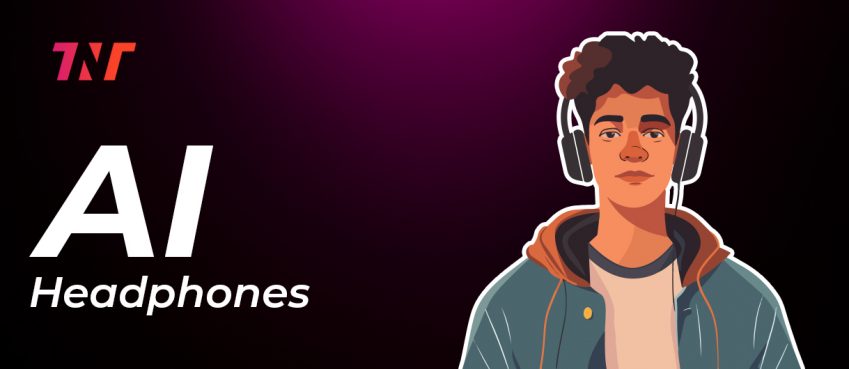There may come a moment where you think that resetting airpods can solve one airpods not working issue or something.
Resetting airpods unconditionally filters out glitches, bugs, and provides you with new connections.
Resetting your airpods is a simple and straightforward process.
But still many users find it hard to perform. In this guide, you will learn how to reset, pair, and clean airpods.
Also read: How To Calculate Your Body Temperature With An iPhone Using Smart ThermometerTable of Contents
How To Reset Airpods?
There are two methods to resetting airpods. One method is through the use of an iPhone’s bluetooth settings and another using the only charging case.
Resetting AirPods Without Using iPhone:
1. Make sure Airpods are disconnected from all devices including iPhone, iPad, and Mac.
2. Place Airpods in the charging case and close the lid.
3. Wait for 30 seconds and more.
4. Press and hold the ‘setup button’ until the LED light blinks (light flashes amber, then white).
5. That’s done! Open the lid and reconnect airpods to devices you want to use.
Resetting AirPods With iPhone:
1. Unlock your iPhone and go to the Settings.
2. Tap Bluetooth and locate the AirPods.
3. Tap the “i” icon next to AirPods.
4. Select “Forget This Device” and confirm.
This action will restrict AirPods connect automatically next time you try. Alternate, you would ask to pair it, as you reset it earlier.
What To Do When AirPods Won’t Reset?
There is a flawless moment when you would notice that AirPods won’t reset, resulting in disconnection pairing to your device.
In this situation, there are some solutions you can try to solve this issue. It includes;
- Clean the AirPods and charging case, as sometimes dust and debris can restrict the process to execute in the right manner.
- Ensure that the AirPods have enough charge. Unconditional battery level could result in AirPods won’t reset in the right way.
- Contact Apple support team to resolve AirPods won’t reset issue at a glance.
In addition to this, ensure that your airpods are updated to its latest firmware.
How To Pair Airpods With iPhone?
Now that you have learned how to reset AirPods with and without the iPhone method. You now would be wondering how to pair AirPods successfully.
Here’s the steps to follow to perform pairing AirPods:
- Make sure bluetooth is enabled.
- Open the case lid, leaving AirPods inside it.
- Wait a few seconds, and click on the Connect button on your iPhone.
- Wait a few seconds to let the pairing process to be completed.
That’s done! Upon successful pairing, you will see that your AirPods are connected to your iPhone.
How To Pair Airpods With Macs?
Pairing and connecting with MacOS is simple too. Enable bluetooth on your Mac and open the charging case for a second.
From your bluetooth nearby device list, click on your Airpods to begin the pairing process. It will then pair your Mac to your AirPods to listen to podcasts, music, and videos, etc.
Click here to learn when airpods won’t connect to Mac.
Are Airpods Waterproof?
Apple is extraordinarily known for creating gadgets with a legacy of “one-of-a-kind” innovation. The release of the latest AirPods (generation 3) is sweat and water resistant but they aren’t made for water sports like swimming, or for showering.
It may undoubtedly cause and stop working or get damaged, taking under the swimming or in contact with water.
How To Clean Airpods To Sustain High-Quality Listening All Time?
Is it good to clean your airpods? Certainly it is recommended to clean your airpods once in a week.
Cleaning AirPods ensures linguistic quality at parallel. Here’s a walkthrough cleaning Airpods in the right way.
To clean your AirPods, get a Lint-free cloth, cotton swabs, a soft-bristled brush, and warm water.
Wipe AirPods
Hold Airpods in hand and wipe down dust or any strains with a clean, dry cloth. Be careful with cleaning all parts – outer surface, earphones, ear tips, and handle.
Clean the Mesh
After the first cleaning process, next using a dry cotton swab, wipe the microphone and speaker meshes clean. Use gentle and soft pressure throughout the entire process.
Put It Back
Almost done! Ensure everything is clearly cleaned including your charging case. Put your AirPods back in the case and frequently do cleaning to avoid strains or dust annoy-looks.
Also read: Costco Gas Hours: Know Everything Including Holidays, Saturdays, & Sundays In 2025What’s Next
You can think of resetting Airpods when experiencing any glitch or facing problems in connecting to your phone. Resetting airpods firmly helps you pair your Airpods as a new connection to your device.
By following the steps above, you would be able to reset and pair your airpods without causing any damage.
I hope these walkthroughs guide you well. Thanks for reading 🙂
Frequently Asked Questions
One airpods not connecting, what do I do now?
Probably resetting your AirPods could solve one airpods not connecting problem. If not, you must be prepared to walk to the Apple Center near me.
How do I reset my AirPods without my phone?
Connect the case to charge and close the lid for 30 seconds with AirPods in it. Open the lid and press and hold the setup button for 15 seconds until you see white light flash. The flash light shows that you are in reset mode.
Do I need to reset airpods once in a month?
It is not necessary to reset airpods in a month. It’s an optional technical help that should be performed when facing connection issues or re-connecting to the device.
How often do I need to clean my airpods?
Once in a week is a good bet to keep your Airpods clean for a long time. It ensures a dust-free and strains-free look.
Top 10 News
-
01
Top 10 Deep Learning Multimodal Models & Their Uses
Tuesday August 12, 2025
-
02
10 Google AI Mode Facts That Every SEOs Should Know (And Wha...
Friday July 4, 2025
-
03
Top 10 visionOS 26 Features & Announcement (With Video)
Thursday June 12, 2025
-
04
Top 10 Veo 3 AI Video Generators in 2025 (Compared & Te...
Tuesday June 10, 2025
-
05
Top 10 AI GPUs That Can Increase Work Productivity By 30% (W...
Wednesday May 28, 2025
-
06
[10 BEST] AI Influencer Generator Apps Trending Right Now
Monday March 17, 2025
-
07
The 10 Best Companies Providing Electric Fencing For Busines...
Tuesday March 11, 2025
-
08
Top 10 Social Security Fairness Act Benefits In 2025
Wednesday March 5, 2025
-
09
Top 10 AI Infrastructure Companies In The World
Tuesday February 11, 2025
-
10
What Are Top 10 Blood Thinners To Minimize Heart Disease?
Wednesday January 22, 2025