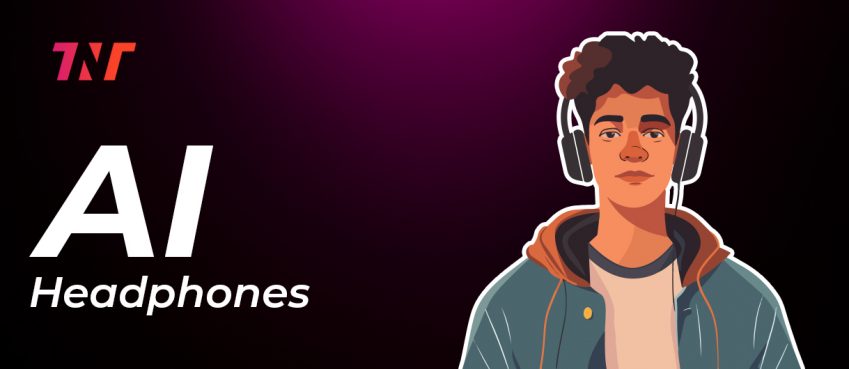Apple’s Airpods receive firmware updates in time. In light of this fact, the company releases new firmware updates for Airpods and Airpods pro line ups that feature bug fixes and other improvements.
The following are the latest firmware versions:
AirPods Pro (2nd generation): 6B34
AirPods Pro (1st generation): 6A300
AirPods (3rd generation): 6A321
AirPods (2nd generation): 6A300
AirPods Max: 6A300
AirPods (1st generation): 6.8.8
Is your Airpods updated to its latest firmware? Wondering how to update airpods?
Read this guide till the end. I mentioned a walkthrough (with pictures) for checking and updating airpods to its latest firmware.
Also read: 5 Working Fixes For AirPods Won’t Connect To Mac
Table of Contents
- How To Update Airpods (Quick Guide)
- Guide To Check & Update Airpods Firmware (With Pictures)
- What Is The Latest Version For Airpods’ Firmware?
- Do I Have To Charge AirPods For Firmware Update?
- How Do I Update My AirPods’ Firmware Without An iPhone?
- What To Do When Airpods Firmware Not Updating?
- About Firmware Updates For AirPods
- Frequently Asked Questions
How To Update Airpods (Quick Guide)
1. Connect your Airpods to your iPhone.
2. Open Bluetooth settings.
3. Tap on the Info button of your Airpods.
4. Check firmware version under about section.
The Airpods firmware update gets automatically updated. And that’s where you have noticed that Apple doesn’t allow users to perform this update.
However, in case you want to check your airpods firmware version, continue reading.
Guide To Check & Update Airpods Firmware (With Pictures)
There are multiple ways to check your airpods firmware version. This includes checking your iPad, Mac, and iPhone.
Here I have disclose the methods of checking Airpods firmware on iPhone:
1. Connect your airpods to iPhone
Getting started with connecting your Airpod to the iPhone’s bluetooth feature. If you use it often, it will get connected at the moment you open your case. In case you are doing it for the first time, you need to pair your airpods to your iPhone.

2. Go to the bluetooth settings
Go to the bluetooth settings menu where you will see the list of paired devices. There you need to tap on the “i” button showing next to your Airpods name.
Upon tapping on the info button, it will take you to the new screen. You will be seeing various options. Click on “Version” and it will show you the Airpods version and Case version in this format “6A321” and “60.85.0” respectively.

3. Confirming Firmware Version
You can cross check the firmware version for your Airpods from your iPad or Mac. Paired it from the source you want to check, either from iPad or Mac.
Go to the bluetooth settings and tap on the “i” button. Click on “Version” to get the information about the Airpods firmware update version.
If it matches the version that you have checked on your iPhone, this shows that your Airpods is up-to-date to the latest version.

What Is The Latest Version For Airpods’ Firmware?
For Airpods Max, AirPods (2nd Generation) and AirPods Pro (1st Generation) the firmware update is “6A300”
For Airpods Pro (2nd Generation) the firmware update is “6B34” and for Airpods (3rd Generation) the version is “6A321”
Do I Have To Charge AirPods For Firmware Update?
Yes, it is recommended and important.
Basically what happens is firmware updates delivered to the source automatically when you connect your Airpods to charge to power it up.
And the moment you pair it with bluetooth range to your iPhone, iPad, and Mac connected to Wi-Fi, it updates automatically.
How Do I Update My AirPods’ Firmware Without An iPhone?
Is there a way to update Airpods firmware without using an iPhone? The answer is Yes and it can be done easily on iPad and Mac.
The process is similar to what you performed earlier on your iPhone. To use your iPad and Mac to check that your AirPods are up to date, do the following.
- Update to the latest iOS or iPadOS
- Connect your Airpods using the bluetooth
- Tap the Info button, next to the name of your AirPods
- Scroll to the about section to check the version of your Airpods and Airpods’ case.
What To Do When Airpods Firmware Not Updating?
Eventually, it doesn’t happen but in case your Airpods still show an older version of firmware. You can do the following things to update your airpods.
Check for iOS update
Apple recommends updating to the latest iOS release to gain accessibility to the improvements, features update, and bug fixes.
Maybe you haven’t updated to the latest iOS version on your device and that’s probably where you are facing the ‘Airpods update’ problem.
Charge your Airpods
Deficient power could cause interrupt firmware update properly. And this might be the case here! Charge your Airpods and leave it connected for at least 20 minutes, in between connecting it through your iPhone and internet connection.
This method may trigger updates automatically. Disconnect your Airpods and re-connect it after a few 20 minutes.
Ensure AirPods is in good condition
Unconditional damage or one airpods not working might interpret firmware update issues. This happens not often but could cause extreme problems such as establishing connection issues or something more.
Ensure that your Airpods and its case are working perfectly.
About Firmware Updates For AirPods
Get to know what firmware updates bring with its release spectrum.
- Version 6A321 – Bug fixes and other improvements
- Version 6A317 – Bug fixes and other improvements
- Version 6B34 – Bug fixes and other improvements
- Version 6A300/6A301 – Adaptive audio and other improvements
With the notes you are now aware how to update Airpods and check its firmware version.
Also read: The Top 10 In-Demand Tech Skills you need to have in 2021Frequently Asked Questions
Do I need an internet connection to update my airpods pro?
Yes, stable internet connection either Wi-Fi or mobile data is required to let Airpods update firmware automatically.
Is it important to update airpods firmware?
To avoid functionality issues and bugs experience, it's important to update airpods firmware to the recent release.
Can I update Airpods from my Macbook?
It is possible to check the Airpods firmware version from your Macbook. Open bluetooth settings and click on the info button and there you will see the firmware version.
How to know if there is a new firmware update for my Airpods?
The official Apple website is the best way to know the latest release of the Airpods firmware version.
Top 10 News
-
01
Top 10 Deep Learning Multimodal Models & Their Uses
Tuesday August 12, 2025
-
02
10 Google AI Mode Facts That Every SEOs Should Know (And Wha...
Friday July 4, 2025
-
03
Top 10 visionOS 26 Features & Announcement (With Video)
Thursday June 12, 2025
-
04
Top 10 Veo 3 AI Video Generators in 2025 (Compared & Te...
Tuesday June 10, 2025
-
05
Top 10 AI GPUs That Can Increase Work Productivity By 30% (W...
Wednesday May 28, 2025
-
06
[10 BEST] AI Influencer Generator Apps Trending Right Now
Monday March 17, 2025
-
07
The 10 Best Companies Providing Electric Fencing For Busines...
Tuesday March 11, 2025
-
08
Top 10 Social Security Fairness Act Benefits In 2025
Wednesday March 5, 2025
-
09
Top 10 AI Infrastructure Companies In The World
Tuesday February 11, 2025
-
10
What Are Top 10 Blood Thinners To Minimize Heart Disease?
Wednesday January 22, 2025