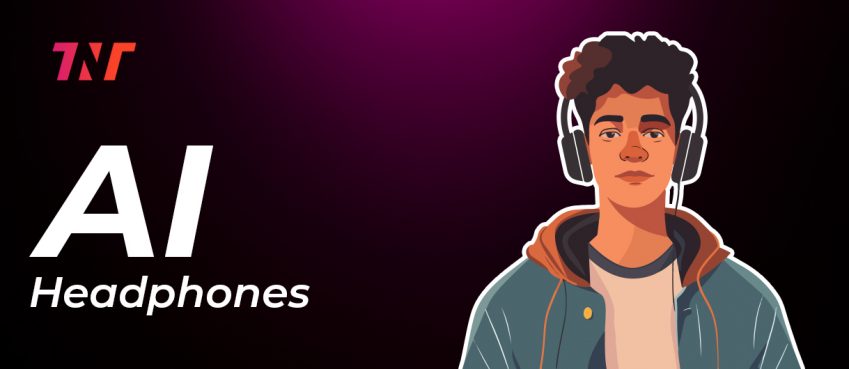Carplay not working can be solved with the fixes mentioned in this blog.
Apple Carplay is an infotainment technology backed with iPhone functions with car display. Carplay helps drivers in several ways such as navigation, hands-free phone calls, audio streaming, voice assistant and other.
Speaking of carplay technology, a range of dynamic technologies are involved in contingency of carplay features. For example, USB connectivity for stable link between the iPhone and the Car.
Though carplay is built with an intelligent technology system, it still is not working for some users. Therefore, issues related to apple carplay not working will be talked about.
Also read: What Is Blooket? How To Sign Up, Create Question Set, Join Blooket, & More + FAQs (Part I)Table of Contents
Apple CarPlay Not Working When Plugged In
Through USB connective wire, you can access carplay with iPhone functionality. However, the successful connection was established within seconds, thanks to an intelligent system.
But there can be constraints when apple carplay does not work when plugged in. Therefore, in this situation you can do the following troubleshooting things.
- Go to Settings > General > Reset > Reset Network Settings. This can sometimes resolve connection issues.
- If your car has multiple USB ports, try plugging your iPhone into another one.
- Turn off bluetooth and connected devices can sometimes interfere. Disconnect another device and try again.
Why Isn’t Apple CarPlay Working?
Most common cause for apple carplay not working can occur from hardware issues, leading to incompatible pairing. Ensure that your iPhone and car model are compatible with CarPlay.
- Software issue: Because of your carplay running on older versions, it may possibly not be able to connect with your latest iPhone iOS version.
- Carplay settings: Ensure “Allow CarPlay While Locked” feature is turned on in your CarPlay settings.
- Network glitch: Reset network settings to resolve connectivity issues. It will reset saved Wi-Fi and Bluetooth connections.
Apple Carplay Not Working But Phone Is Charging
If your phone charges when plugged into your car but Apple CarPlay isn’t working, it indicates that either you are using faulty cable or incompatible USB port. Both reasons are valid to say that carplay won’t connect but charge.
You should use a certified cable to use carplay. It is because damaged cables may provide power but fail to establish a data connection. Use an official Apple Lightning cable or a certified, high-quality alternative and see if CarPlay starts working.
Also read: 20 New Suno AI Alternatives In 2025 (Free & Paid)7 Fixes For Apple CarPlay Not Working
In sudden contagion when apple carplay is not working you may try seven best fixes for apple carplay not working.
1. Ensure Carplay setting is enabled on your iPhone
This is the basic setting to access iPhone functionality on your carplay. When this setting is disabled you may not be able to access carplay. And because of this you may experience apple carplay not working.
2. Voice assistant is active
Siri is the default voice assistant for carplay. When a voice assistant is disabled you may not be able to use carplay through voice. It is critical to acknowledge that your Siri is enabled and working properly.
3. Enable Carplay when locked
Another reason for apple carplay not working is because you may does not enable carplay accessibility while locked. This feature grants function to work while the iPhone is locked.
4. Use high quality cable
Poorer cable from untrustworthy brands can fuzzle data transmission and interfere in connectivity, leading to carplay not working properly and lagging. Use original, high-quality cable to prevent infliction.
5. Switch off airplane mode
Carplay won’t work when the iPhone is in Airplane mode. Might this setting be enabled accidently but ensure it is not turned on while accessing carplay.
6. Restart your iPhone
Tried the above troubleshoot but still the carplay not working. You may need to restart your iPhone. Restarting gives the iPhone a refresh accessibility and potentially eliminates any glitch. Restart and try connecting carplay again.
7. Forget carplay connection
Carplay required bluetooth technology to operate. There might be issues in bluetooth pairing that prevent carplay working properly. Forget carplay from iPhone settings and re-establish a connection again.
Ending Notes
Carplay is a wonderful feature introduced for vehicle owners that helps them with everything communication and transmitting information.
You can apply these methods to fix apple carplay not working issues without costing any fees. If these steps don’t resolve the problem, contacting Apple Support or your car’s customer service team might be necessary.
Also read: 10 Best Android Development Tools that Every Developer should knowApple Carplay Not Working FAQs
Common asked questions related to carplay not working.
What cars support Apple CarPlay?
Many brands support Apple CarPlay including Audi, BMW, Ford, Honda, Hyundai, Kia, Mercedes-Benz, Nissan, Subaru, Toyota, and Volkswagen. Check the specific model year for compatibility.
CarPlay not working properly after iOS update?
Try restarting your iPhone, reconnecting the USB cable, or checking for updates to your car’s software. You may also want to reset the settings on your iPhone.
Does Apple CarPlay work without cell service?
Yes, CarPlay can work without cell service since it primarily relies on the connection between your iPhone and the car, but features that require data (like maps) may be limited.
Can I add CarPlay to a vehicle that doesn't already have it?
Yes, you can add CarPlay to vehicles that don’t have it by installing an aftermarket head unit that supports CarPlay.
Disclaimer: The information written on this article is for education purposes only. We do not own them or are not partnered to these websites. For more information, read our terms and conditions.
FYI: Explore more financial tips and tricks here. For more tech tips and quick solutions, follow our Facebook page, for AI-driven insights and guides, follow our LinkedIn page.
Top 10 News
-
01
Top 10 Deep Learning Multimodal Models & Their Uses
Tuesday August 12, 2025
-
02
10 Google AI Mode Facts That Every SEOs Should Know (And Wha...
Friday July 4, 2025
-
03
Top 10 visionOS 26 Features & Announcement (With Video)
Thursday June 12, 2025
-
04
Top 10 Veo 3 AI Video Generators in 2025 (Compared & Te...
Tuesday June 10, 2025
-
05
Top 10 AI GPUs That Can Increase Work Productivity By 30% (W...
Wednesday May 28, 2025
-
06
[10 BEST] AI Influencer Generator Apps Trending Right Now
Monday March 17, 2025
-
07
The 10 Best Companies Providing Electric Fencing For Busines...
Tuesday March 11, 2025
-
08
Top 10 Social Security Fairness Act Benefits In 2025
Wednesday March 5, 2025
-
09
Top 10 AI Infrastructure Companies In The World
Tuesday February 11, 2025
-
10
What Are Top 10 Blood Thinners To Minimize Heart Disease?
Wednesday January 22, 2025