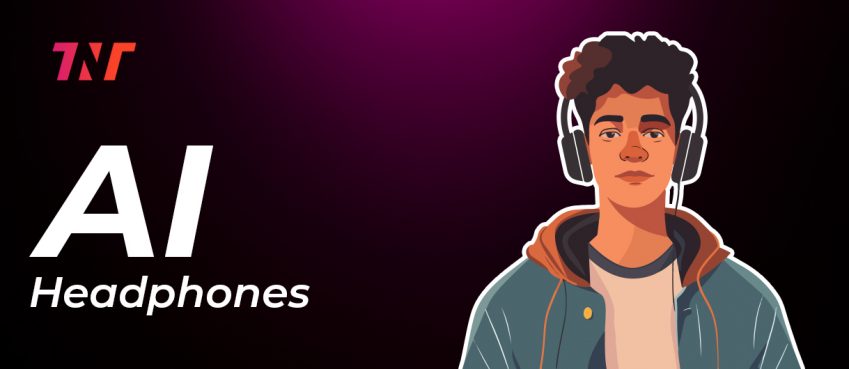When Blu-ray discs can provide a much better movie playback experience with higher image quality and clearer sound effects for people to enjoy theatre-like video streaming without going to cinemas, you need to pay attention that not all players support such high-quality Blu-ray playback. So finding a reliable Blu-ray player supporting lossless Blu-ray movie reading and streaming is also important.
Among so many choices, VideoByte Blu-ray Player definitely stands out to be the best Blu-ray player offering a simple but high-quality Blu-ray playback experience to Windows/Mac users. In this review, check more details about the software and how it helps you to have a good Blu-ray disc streaming experience at home!
How to Use VideoByte Blu-ray Player
VideoByte Blu-ray Player offers smooth playback control, making it easy for you to handle Blu-ray disc playback on Windows/Mac computers. Next, also go further and see how it plays Blu-ray discs at lossless quality but with very simple controls.
Prepare to Play Blu-ray Discs
Ahead of all, you need to prepare VideoByte Blu-ray Player on your computer first. At present, it can support running on almost all versions of Windows and Mac systems. Check whether your devices support installing the software and then get started to download the installation package and prepare VideoByte Blu-ray Player well first:
- Windows: Windows 10/8/7/Vista/XP (SP2 or later)
- Mac: Mac OS X 10.9 or above (including macOS Catalina)
- CPU: 1GHz Intel/AMD CPU or above
- RAM: 1G RAM or more
Step-by-Step Guide
Once VideoByte Blu-ray Player is properly installed, you can move to the following tutorial and follow it to play Blu-ray discs on your computer with lossless quality.
Step 1. Run VideoByte Blu-ray Player
Firstly, when you have installed VideoByte Blu-ray Player on your computer, open the software and also insert the Blu-ray disc you want to play to the device.
Step 2. Load Blu-ray Media
Then, click “Open Disc” on the home screen of the software and select the inserted Blu-ray disc to load it immediately.
By selecting the “Open File” option, you can also load Blu-ray files or folders to play with the software.

Step 3. Enjoy Blu-ray Playback
Once the Blu-ray media is loaded, you can control the playback easily with the intuitive playback menu provided. Click the “Menu” button to choose a chapter, subtitle, and audio to play. The playback can be paused or speed up/slow at any time you want flexibly.

What Makes VideoByte Blu-ray Player The Right Choice?
Except for the easy setup and control that VideoByte Blu-ray Player provides, its excellent Blu-ray video resolving ability also attracts many users, making it the best Blu-ray player on the market today.
Here are some of its great features working to bring you the best Blu-ray playback experience.
Original Blu-ray Playback Quality
VideoByte Blu-ray Player can provide lossless image quality to display Blu-ray movies at 1080P HD, or even up to 4K Ultra HD for you. For the sound quality, it will provide support of multiple cinematic audio decoding systems, with DTS and Dolby Digital audio playback experience to let you have the best sound listening experience.
Also read: 7 Best Sites Like Artists And Clients To InspireAll Blu-ray Discs Supported
No matter for different types of protected Blu-ray discs, VideoByte Blu-ray Player can work to unlock the protections and read the disc to play with original quality, letting you have a smooth Blu-ray disc playback with the software at home. So when you buy a commercial Blu-ray disc, don’t worry because the software can surely work to play it with the best quality for you!
Easy Playback Control
Developed with an easy interface, VideoByte Blu-ray Player makes it easy for everyone to control the Blu-ray playback. With a simple playback bar, you can make the Blu-ray disc play in your wanted ways. Even for beginners, the software can be simple enough to use.
Price of VideoByte Blu-ray Player
VideoByte Blu-ray Player offers a free trial, but it is not a free player at all. To enjoy full functions and play Blu-ray videos with the best quality, VideoByte Blu-ray Player offers 2 plans to select as you need. For the monthly subscription, it takes only USD 29.95 to purchase. If you want to use it in the long term, the single license also costs at a very cheap price, which only costs USD 44.95 at once! Just choose your option if you feel satisfied with the software.
Conclusion
To play Blu-ray on Windows/Mac with the best image and sound quality, VideoByte Blu-ray Player should be the best option if you want to enjoy a cinema-like streaming quality at home. Now, freely try the best Blu-ray player before deciding to pay to use it.
Top 10 News
-
01
Top 10 Deep Learning Multimodal Models & Their Uses
Tuesday August 12, 2025
-
02
10 Google AI Mode Facts That Every SEOs Should Know (And Wha...
Friday July 4, 2025
-
03
Top 10 visionOS 26 Features & Announcement (With Video)
Thursday June 12, 2025
-
04
Top 10 Veo 3 AI Video Generators in 2025 (Compared & Te...
Tuesday June 10, 2025
-
05
Top 10 AI GPUs That Can Increase Work Productivity By 30% (W...
Wednesday May 28, 2025
-
06
[10 BEST] AI Influencer Generator Apps Trending Right Now
Monday March 17, 2025
-
07
The 10 Best Companies Providing Electric Fencing For Busines...
Tuesday March 11, 2025
-
08
Top 10 Social Security Fairness Act Benefits In 2025
Wednesday March 5, 2025
-
09
Top 10 AI Infrastructure Companies In The World
Tuesday February 11, 2025
-
10
What Are Top 10 Blood Thinners To Minimize Heart Disease?
Wednesday January 22, 2025