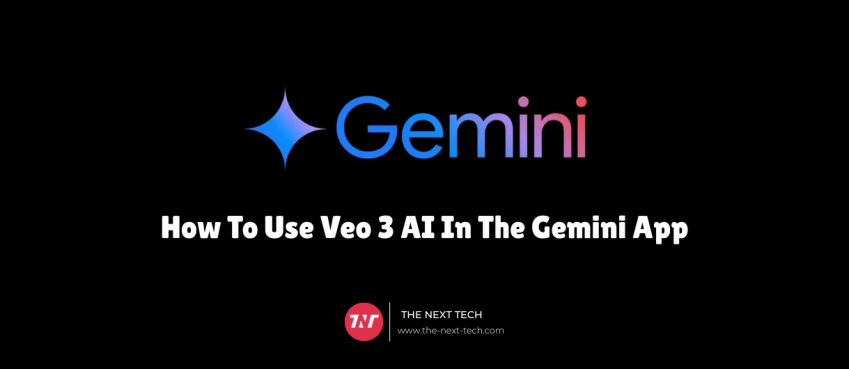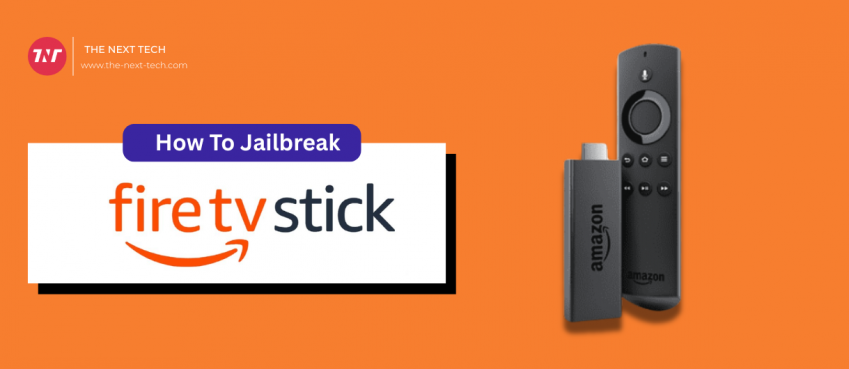Discover two methods to download subtitles from youtube videos for free. Learn step-by-step to download audio transcripts using youtube subtitle downloader.
The presence of subtitles in your video helps you reach a wider audience effectively, even to those who are deaf, hard of hearing, or don’t speak your language.
Therefore adding subtitles is a plus point but most people don’t do it because the Youtube AI algorithm does it for them.
Sometimes, auto generated subtitles may fail as it fetches content and displays accordingly to speech and sound.
Therefore, adding manual transcription is important if you want to reach and help people that are finding use in your content.
For aberrant people, they rely on transcription to understand your content. So, they keep finding ways to download subtitles from youtube videos.
To help them, I’ve devoted hours of time to figure out the best methods to download subtitles from youtube videos.
Also read: Top 10 IoT Mobile App Development Trends to Expect in 2021Table of Contents
Method 1. How To Download YouTube Subtitles Manually
Manual method is a simple and guided process. Follow the steps below to save subtitles from youtube videos in plain text.
1. Open YouTube and search for a channel or video to play. For example, I searched for “The Next Tech” and played a video.

2. Find the “Show Transcript” option and click on it to open.

3. You will see the video’s transcript next to the video. You can click ‘Toggle timestamps’ to switch timestamps on or off.
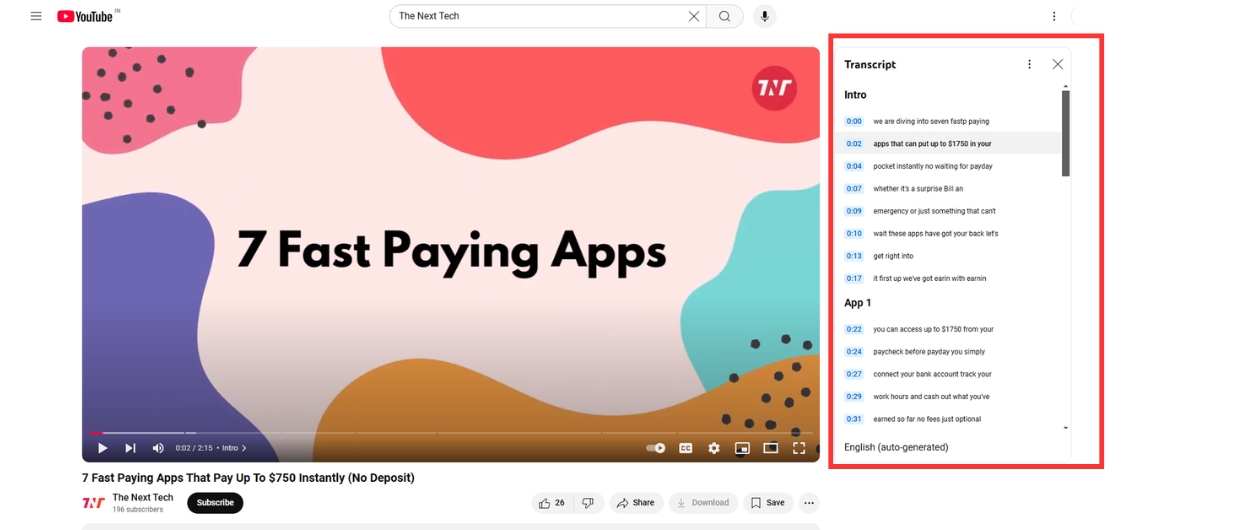
4. Copy the transcript text by clicking and dragging to highlight the text.

5. Paste this transcript text into a text editor like Notepad or TextEdit.

Method 2. Using YouTube Subtitle Downloader
There are third-party apps like Notta that help you download subtitles from youtube videos for free.
1. Copy the video url link by clicking on the share button.

2. Login into Notta and head to your Dashboard.
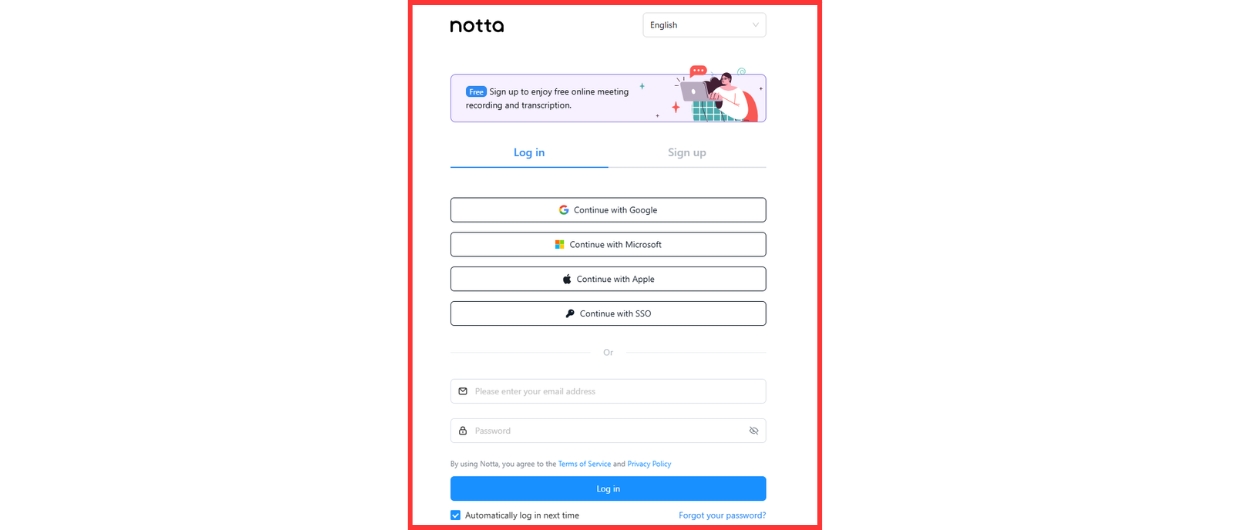
3. Find the “Upload & Transcribe File” option and paste the copied link in the box.

4. Let Notta transcribe the video into text. It may take a few minutes.

5. Download the transcript file. Enjoy!

What Are The Uses Of YouTube Subtitles?
Youtube subtitles are useful in many ways such as helping boost visibility in video search, increase engagement and watch time including improved learning and more.
- Indeed, youtube transcripts help in SEO and discoverability. In addition, it helps the YT algorithm to index subtitles to make it easier to find through keywords.
- YouTube allows creators to upload subtitles in multiple languages, making content accessible to a global audience.
- Subtitles allow creators to track engagement from specific language groups. And also help creators tailor content for different audiences.
Is There A Way To Download Subtitles From Youtube Video As Text?
Yes, there are many mediums to download youtube subtitles as text, and few are already discussed.
You may try popular 4K Video Downloader software (available for Windows, macOS, and Linux) that allows you to download YouTube videos along with their subtitles in a variety of formats, including SRT and TXT.
In What Language Can I Download Subtitles From YouTube?
According to the study, the majority of videos on youtube include English, Spanish, French, German, Italian, Portuguese, Arabic, Russian language.
Therefore, subtitles’ language availability will depend on what the creator has chosen to upload. For example, some videos may have subtitles in multiple languages.
Summing Up
Not all languages are available for every video, thus you may find limitations while download subtitles from youtube in a specific language.
Aforementioned methods work hundred percent and you may get accurate results. Speaking of copyright issues, youtube doesn’t pose that unless used within legal obligations.
You might also like:
👉 Youtube videos without watermark
👉 15 top youtube video downloaders
👉 Best youtube to mp3 converters
👉 Apps for youtube title generator
👉 Creating second youtube channel
👉 Recover suspended youtube account
Frequently Asked Questions
How to download subtitles from youtube videos on pc?
To download subtitles from youtube videos on the computer follow the methods mentioned in this blog.
How to extract subtitles from video?
Use tools like youtube subtitle downloader to extract transcript from video using url.
How to copy subtitles from YouTube on mobile?
Copying subtitles from YouTube on mobile can be a bit tricky since YouTube doesn’t offer a direct way to download or copy subtitles through the app.
How to download YouTube transcripts for free?
Comprehensively read this guide to download youtube transcripts for free. Various methods have been mentioned who are in similar search.
Disclaimer: The information written on this article is for education purposes only. We do not own them or are not partnered to these websites. For more information, read our terms and conditions.
FYI: Explore more tips and tricks here. For more tech tips and quick solutions, follow our Facebook page, for AI-driven insights and guides, follow our LinkedIn page.
Top 10 News
-
01
Top 10 Deep Learning Multimodal Models & Their Uses
Tuesday August 12, 2025
-
02
10 Google AI Mode Facts That Every SEOs Should Know (And Wha...
Friday July 4, 2025
-
03
Top 10 visionOS 26 Features & Announcement (With Video)
Thursday June 12, 2025
-
04
Top 10 Veo 3 AI Video Generators in 2025 (Compared & Te...
Tuesday June 10, 2025
-
05
Top 10 AI GPUs That Can Increase Work Productivity By 30% (W...
Wednesday May 28, 2025
-
06
[10 BEST] AI Influencer Generator Apps Trending Right Now
Monday March 17, 2025
-
07
The 10 Best Companies Providing Electric Fencing For Busines...
Tuesday March 11, 2025
-
08
Top 10 Social Security Fairness Act Benefits In 2025
Wednesday March 5, 2025
-
09
Top 10 AI Infrastructure Companies In The World
Tuesday February 11, 2025
-
10
What Are Top 10 Blood Thinners To Minimize Heart Disease?
Wednesday January 22, 2025