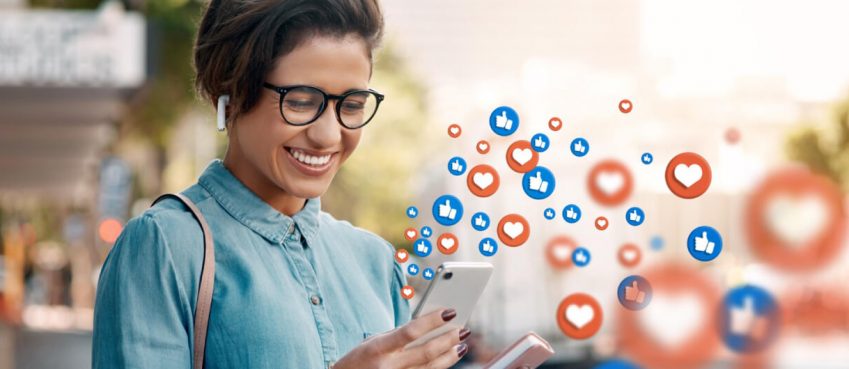Emailing is considered as the best way to communicate with people on personal as well as business levels. There are plenty of email clients available on the web, providing top-notch services along with attractive features. Microsoft Outlook 365 usually be the first name comes in mind when we think about business emails. Microsoft has invested a lot in trying to make the user experience of Office 365 as simple as possible. Furthermore, Microsoft Office 365 is famous among business organizations.
An email may consist of individual data, business information, contact, and other valuable data. However, it is important to take the backup of emails, to deal with every case of a mishap. Being the best business email client, it is also prone to errors. Anything can happen with technology without giving prior warnings. Same goes with Office 365, you can simply lose your data permanently due to some virus attacks, technical faults, and other reasons. Hence, it is essential to take the backup of email data to deal with unwanted scenarios.
How to Backup the Data of Office 365?
Business emails are very crucial for any organization; hence it is important to secure it in the first place. You must take backup regularly as accidents can take place anytime. A backup of Office 365 can save all your hard work and valuable data of the company. Here in this blog, we will spotlight on the manual and automatic mode of backing-up the Office 365 data from the cloud-based Microsoft office.
Manual mode to Back Office 365
There are few manual ways by which you can backup data from Office 365, however, they are not considered as trustworthy backup solutions as they involve a lot of risks and have some limitations. Also, there is no guarantee to back up the complete data. Thus, many organizations prefer to use the paid solution to backup their crucial data. But in case, you want to backup data without spending a penny, you can use the export the data of office 365 into the PST file.
Export Office 365 to PST file
- Open the Office Account using correct credentials
- Now Go to Admin and Exchange option
- Click on the Permissions and head to Admin Roles, then Discovery Management
- From there tap on ‘+’ to add Roles
- Click on ‘Mailbox Import/Export’
- Below the ‘Members’, again click on the ‘+’ and on the username
- Now “Save” once the steps finished
- Head to “Compliance Management, in-place eDiscovery & hold” and tap on the (+)
- From “In-Place eDiscovery & Hold” box, write the name and go to the further step by clicking Next
- Now select all mailboxes by hitting on “Search all mailboxes” and adding the ‘+’
- Use the filters and press the Next button and from there click on ‘Search query’
- Now from the “In-Place Hold Settings” select the days to back up the data
- On the next steps click on “Finish”
- Lastly, Tap the “Close” button, now you can export the.PST file by clicking on the down-arrow button
The above-given steps can export the Office 365 data into the PST file. But this method has some restrictions, few of them are mentioned under:
- It is a time-consuming process and requires lots of patience and time
- You cannot export multiple data like emails, calendars, and contact at a single go.
- It requires deep tech knowledge hence a novice or non-technical person cannot perform this manual process.
- A single mistake can lead to data loss; chances of human error are high.
- No facility to split over sized PST files.
Expert Method to Export Office 365 Emails to PST
If you are hunting for experts’ recommended methods to export Office 365 data to the PST file, your search will end with Shoviv Office 365 to PST. This tool lets you convert Office 365 data into the PST file smoothly. You don’t need to perform mind-boggling steps to export data or don’t need to follow the configuration process. Simply download the software into your device and use the robust features without any trouble. It has a user-friendly interface and even the novice user can perform the converting task.
Follow the underneath steps to convert Office 365 data into PST file using the Shoviv Office 365 to PST tool.
- Open the Software in your device
- Click on the Add option
- Now click on the “Office 365 Mailboxes” button and click “Next”.
- Select the mailboxes from the list and click on the “Finish.
- Now choose Export in Outlook PST option
- Next check the mailboxes you want to export to the PST file.
- Check/uncheck Sub Folders and Custom Folder Selection options will be displayed, click on the Next.
- Now use the filter from the option and click the Next.
- Now selection page will open, pick the “Export in Existing PST”, “Export and Create new PST Files” option. Click on the “Next”.
- The conversion will start, you can save the report once the process has completed.
Shoviv software provide free trial version. You can also download the free trial version of Office 365 to Outlook converter tool to measure the performance and efficiency of the tool as it offers the backup of first 50 items per folder of the mailbox.
Top 10 News
-
01
Top 10 Deep Learning Multimodal Models & Their Uses
Tuesday August 12, 2025
-
02
10 Google AI Mode Facts That Every SEOs Should Know (And Wha...
Friday July 4, 2025
-
03
Top 10 visionOS 26 Features & Announcement (With Video)
Thursday June 12, 2025
-
04
Top 10 Veo 3 AI Video Generators in 2025 (Compared & Te...
Tuesday June 10, 2025
-
05
Top 10 AI GPUs That Can Increase Work Productivity By 30% (W...
Wednesday May 28, 2025
-
06
[10 BEST] AI Influencer Generator Apps Trending Right Now
Monday March 17, 2025
-
07
The 10 Best Companies Providing Electric Fencing For Busines...
Tuesday March 11, 2025
-
08
Top 10 Social Security Fairness Act Benefits In 2025
Wednesday March 5, 2025
-
09
Top 10 AI Infrastructure Companies In The World
Tuesday February 11, 2025
-
10
What Are Top 10 Blood Thinners To Minimize Heart Disease?
Wednesday January 22, 2025