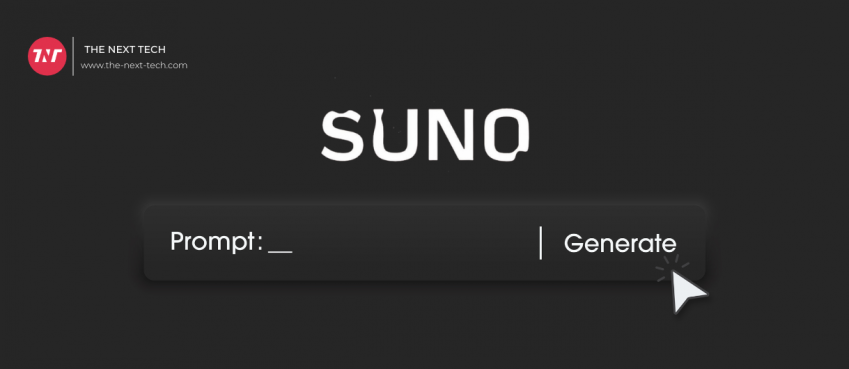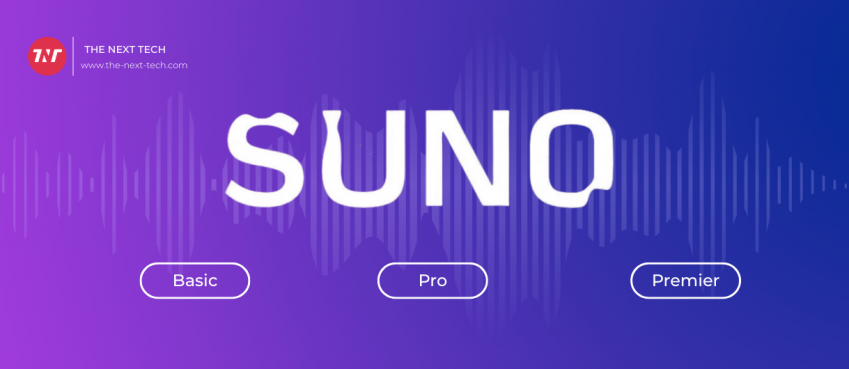If you are a business owner, you will know about the importance of your customers’ feedback. If you have positive feedback from your customers for the google review link, it shows that your business is promoting and growing rapidly. On the other hand, a negative review shows that you need some improvement in your products and services for customer satisfaction.
One main problem the business owner faces is creating the Google review link. Many businesses need to learn the process of generating Google review links. With the Google review link, they know about the interests of the customer and what type of things you need to do to attract more and more reviews.
If you want to get a review from your customer on your product, it will not be easy without using the Google review link. It is considered the direct link of the business, which your customer can use to leave a review about the product and service of your business.
If you are facing the problem of generating the Google review link, this article will greatly help you. The article will teach you how to create a Google review link for your business. Keep reading the article!
Here are some steps that can help you generate the Google review link:
1. Visit Google’s Place ID Lookup
To learn how to create a Google review link for your business, the first step is to visit Google ID lookup. You have to open Google’s place ID tool, which is a simple generator that gives you the unique option to enter the identification code for your business. Google will use the IDentification code to locate your business in Google Maps.
Also read: What Does “FedEx Shipment Exception” Status Mean? What To Do & How To Handle It?2. Enter Your Business Name
The second step to creating the Google review link is to enter your business name in Google Maps. In this step, you have to find the business and access your place ID. For this purpose, you must type your Google My Business name into the Enter a Location field and slate it from the drop-down. When you select your business on Google Maps, your place will appear on the map because the map is auto-adjusted.
3. Copy Your Place ID
The third step is to copy your place ID once it is generated after putting your business name on Google Maps. You may know your place ID is a 25-character string of letters and numbers. It is given below your business name on Google Maps. In this step, you must copy your place ID for further use.
4. Add Your Place ID to the Google Review Link URL
The fourth step for creating the Google review link is to add your place ID to the URL. You must paste your place ID at the end of the Google review URL to generate your link. You need to replace the old place ID with your place ID. After adding the place ID at the end of the URL, your link has been generated. Now, you can use it for your business after sending it to the customer.
Top 10 News
-
01
[10 BEST] AI Influencer Generator Apps Trending Right Now
Monday March 17, 2025
-
02
The 10 Best Companies Providing Electric Fencing For Busines...
Tuesday March 11, 2025
-
03
Top 10 Social Security Fairness Act Benefits In 2025
Wednesday March 5, 2025
-
04
Top 10 AI Infrastructure Companies In The World
Tuesday February 11, 2025
-
05
What Are Top 10 Blood Thinners To Minimize Heart Disease?
Wednesday January 22, 2025
-
06
10 Top-Rated AI Hugging Video Generator (Turn Images Into Ki...
Monday December 23, 2024
-
07
10 Top-Rated Face Swap AI Tools (Swap Photo & Video Ins...
Friday December 20, 2024
-
08
10 Exciting iPhone 16 Features You Can Try Right Now
Tuesday November 19, 2024
-
09
10 Best Anatomy Apps For Physiologist Beginners
Tuesday November 12, 2024
-
10
Top 10 Websites And Apps Like Thumbtack
Tuesday November 5, 2024