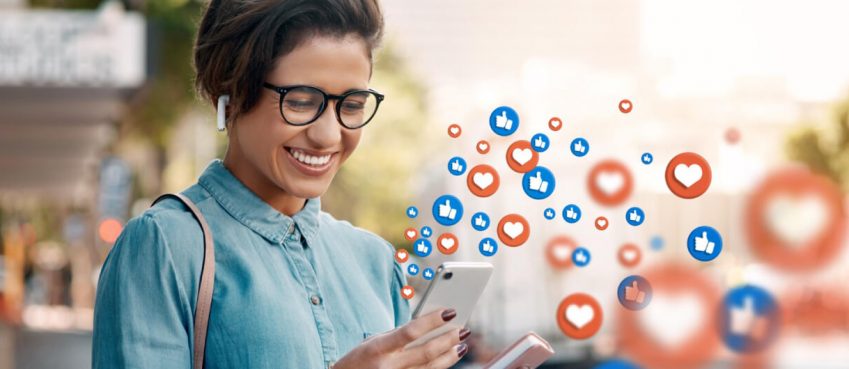Chrome flags could be risky and must used cautiously. Learn everything about flag functionality, benefits, risks, and more.

I wasn’t aware of flags previously. I never heard of it 🤔
I got to know about this from my friend who currently uses flags page settings. Boost downloading speed, escalate the browser’s functionality, and for various other reasons.
This intrigued my interest and decided to share my experience of what I have learned about flags so far.
Interested in knowing how to set flags in Chrome or curious to know its benefits – this page is worth a bookmark ✌️
Without any further edos, let’s get started.
1️⃣ Enter “chrome://flags/” into the address bar.
2️⃣ Select the flags you want to enable.
3️⃣ Select your action from the list.
4️⃣ Relaunch your Chrome browser.
What Are Chrome Flags?
In short and crisp, Flags in Chrome are special features that users can enable or disable to improve the browser’s working.
A way to enable potential features that are not available by default.
An important thing to consider is that not all flags are crucial to look at.
Most flags in Chrome are experimental and meant for developers, programmers, and designers.
Undesired or unwanted flags could result in potential damage, loss of data, or compromise your security, essentially.
Before adhering to access flags in Chrome, look at Sam Dutton’s guide to chrome flags best uses.

How To Explore Flags Settings?
In this section, you will learn how to access chrome //flags settings step by step. Follow the steps below to use chrome flag settings.
1. Enter “chrome://flags/” into the address bar

On your Windows PC, MacOS, iOS, Android, or Chromebook, open your Chrome Browser, respective to the subject available.
Enter “chrome://flags/” into the address bar and hit Enter. In a moment you will see a list of flags based on the browser’s compatibility.
2. Search for the flags you want to enable

Now, from the list that appears, you can explore and read descriptions of each flag and enable them based on your requirements.
In such a case, you can also disable any active running flags that you don’t want to be. You can set the flag’s parameter to either enable, disable, or set to default at your convenience.
3. Select your action from the list

You see three options – Disable, Enable, and Default. Choose the respective one based on your needs. Read the flags’ captions before activating them.
Likely guide you about the flags, so you make better decisions.
4. Relaunch your Chrome browser

You are almost at the end.
At the bottom screen, you may see an option called “Relaunch. Click to restart Chrome to apply changes. The option only occurs when you make changes in Chrome flags. To make it in action, you must click this option.
The Benefits & Risks Of Chrome //Flags Enable
Each flag in Chrome is distinct in features and performance.
As these are experimental, they possess both risks and benefits, discussed below.
Benefits of Chrome//flags
- Improves the browser’s efficiency, speed, and accuracy.
- Automating computer applications or programs.
- Facilitate quick cache release to save notable time.
- Some chrome //flags improve touch UI layout on devices.
- Offers more security to a particular site by filtering bugs.
- Boost downloading speed to minimize waiting time.
- Some Chrome//flags help conserve RAM to assist fair running on lower-end computers.
Risks of Chrome//flags
- Enterprise folks should not be using these flags.
- Potentially lead to loss of browser data or funk security.
- Not all flags are appropriate, solely for developers.
Indeed flags can be helpful and unobliging. However, it offers many advantages to the users. But who should be using these flags? Any guesses?

Who Should Be Using Flags In Chrome?
The accessibility of Chrome flags settings is not limited to a few, it’s open to everyone. However, most Chrome users do not need to use Chrome flags.
If you’re a developer, designer, or programmer tester, may these Chrome //flags settings be helpful at most. Not exactly but maybe for their work.
5 Helpful Chrome Browser Flags You Should Try Right Now
There are a few chrome flags that I have filtered based on helpfulness and performance efficiency. These flags are best to utilize, for any, to see more improved browsing experience.
One: Parallel Downloading
This Chrome flag helped boost downloading speed. Essentially, when this flag is enabled, it accelerates download speed.
For large file downloading, it performs better because it creates three separate download “tasks” to accelerate the downloading.
It’s a perfect solution to overcome low downloading speed scenarios.
Try and search for #enable-parallel-downloading
Two: Lazy Image Loading
It is superb and worth a try.
It superbly lets the system load image-heavy pages faster by nursing these Chrome //flag settings enabled intelligently.
Many sites are coded in this way to bring images at the right time based on the device’s performance.
But what if your site isn’t optimized for this? With no development required, you can enable this flag in Chrome to reap its benefits.
Try and search for #enable-lazy-image-loading
Three: Enable Isolated Web Apps
Isolated Web Apps in short IWAs are the applications environment with stronger trust and integrity than standard sites.
These flags help developers test and access APIs that are derogatory to enable regular pages. Giving them an extra hand to independently test to ensure the conscientiousness of the app.
So, if you’re in the field of web app creation, this flag would help you the most.
Try and search for #enable-isolated-web-apps

Four: Web App Universal Install
This is Chrome’s latest flag feature update. Web App Universal Install lets you launch websites like apps and even beyond.
Web apps can be installed in a way that makes them accessible across different browsers and platforms, not just within Chrome. In this manner, it brings universal accessibility.
This flag is pretty much helpful for game development or access to users to play games online.
Try and search for #web-app-universal-install
Five: Enables Password Sharing
When enabled this flag typically helps your member to use passwords by entering twice or thrice. To get benefits from this, it needs to be enabled on your browser and the one your family member uses.
This will create a new share button which will be visible in all the entities saved to Google password manager.
For me, this saves my time and of course, helps a bit.
Try and search for #password-sharing flag
Is It Safe To Use Chrome Flags?
Keeping the answer straightforward, don’t assume that flags in Chrome are safe. Various chrome //flag settings enable you to get your task done quickly or improve performance, least to say.
Chrome flags keep revolving and contesting experiments often. Trying these may cause loss of history, information, and other data.
So, it’s better to keep away from these flags unless and until they are required to be used. Besides, if you are a programmer, go ahead and try these flags knowingly.
Final Thought On Chrome//Flags
Chrome flags are an incredible way to use the hidden features of the Chrome browser. Considering these best chrome//flags could help you get the best browsing experience.
The only thing to take into account while using these flags is that not all flags are important to use.
Ending notes, disable chrome flags that you may see inappropriate.
Also read: Best Online Courses to get highest paid in 2021Frequently Asked Questions
Read some commonly asked questions related to Chrome flags settings.
What chrome flags do?
Chrome flags allow users to try experimental features to get the most browsing experience. Users can enable, disable, or set to default various flags.
What is the url for chrome flags?
To access flags features, search for chrome://flags/ in the address search box.
What chrome flags should I enable?
The best chrome flags to enable include chrome//flag back and forward, chrome //flag dark mode, and chrome//flag downloading speed.
Can I access chrome //flags on android?
Yes, Chrome flags can be accessed on android devices by searching chrome://flags/ in the search box.
Bharat Kumar
Bharat is a content editor at The Next Tech for the past 3 years. He is studying Generative AI (GenAI) from Analytics Vidhya and share his learnings by writing on Generative Engines, Large Language Models, and Artificial Intelligence. In addition to his editorial work, Bharat is active on LinkedIn, where he shares bite-sized updates and achievements. Outside work, he’s known as a Silver‑rank Valorant player, reflecting his competitive edge and strategic mindset.
Related Posts
Review
The Top 3 Personal Checking Accounts in Pennsylvania
By: Ankita Sharma, Thu December 18, 2025
Opening a personal checking account is the first step toward responsible..
Review
How To Increase Social Media Likes When Your Content Is Too ...
By: Neeraj Gupta, Sun November 30, 2025
Technical content plays an impressive role in educating, informing, and..
Review
How Digital Workplace Solutions Improve Knowledge Sharing Ac...
By: Neeraj Gupta, Sun November 23, 2025
Every organization today, whether small, medium, or enterprise, faces a general..
Review
What User Experience Signals Will Matter Most For SEO Trends...
By: Neeraj Gupta, Sat November 22, 2025
SEO in 2026 is no longer just about keywords or backlinks; it’s determined by..
Review
8 Latest Trends Transforming Digital Printing Technology In ...
By: Ankita Sharma, Fri November 14, 2025
The advertising and packaging fields are changing in 2026, driven by evolving..
Review
How AI And Behavioral Analytics Are Revolutionizing Insider ...
By: Neeraj Gupta, Sun November 9, 2025
Insider threat detection poses significant risks to an organization’s..
Copyright © 2018 – The Next Tech. All Rights Reserved.