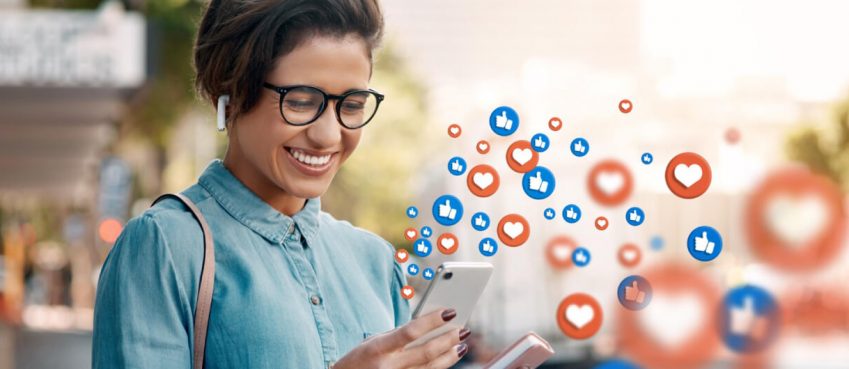Apple doesn’t allow phone recording itself? But in this blog you can learn how to record a phone call on iPhone.
Haven’t you bothered to search your settings for call recording feature on your iPhone? Unfortunately, there is no such option that Apple grants to its users.
The only option to record a phone call on iPhone is through phone recording apps that you can find in your App Store.
So, what are the best call recording apps for iPhone?
This blog is helpful because I have mentioned 4 methods to record incoming and outgoing calls on your iPhone.
Also read: How To Fix “Apple Watch Not Updating” Issue?
Table of Contents
- Why iPhones Don’t Let You Record Calls?
- 4 Methods To Record A Phone Call On iPhone
- 5 Best Call Recording Apps For iPhone
- How To Record Phone Calls On My iPhone For Free?
- How To Record Calls On iPhone Without An App?
- How Do I Automatically Record Incoming Calls On An iPhone?
- Summary: Best Call Recording Apps For iPhone
- Frequently Asked Questions
Why iPhones Don’t Let You Record Calls?
Apple doesn’t allow its users to record incoming or outgoing calls in any of their iPhone series.
It is because Apple wants to ensure its user’s privacy when it comes to smartphone use.
Additionally, the Apple community also stated that it’s illegal to record phone conversations as it throttles user’s privacy and so many users use iPhone across the globe, it might be hard for Apple to regulate a call recording feature built into their operating system.
Let’s cut the nasty thing, and learn how to record a phone call on iPhone.
4 Methods To Record A Phone Call On iPhone
It’s obvious to search for methods to record a phone call on iPhone. As it’s tricky, here’s different methods to record incoming and outgoing conversation on iPhone.
1. Using Voice Memos app to record a call
Voice Memos is a built-in iPhone and iPad app. The app is designed to record sounds in their surroundings. It doesn’t cost anything and lets you record without installing any app.
Does Voice Memos app really help in recording calls on iPhone?
The answer is NOT really. As my friend and I tested this trick, it fails to record sound during calling.
It says something like this…

Verdict: Recording a phone call using Voice Memos app on iPhone is not 100% working.
2. Using Screen Recording feature to record a call
Screen recording is another option to consider to record a phone call on iPhone. It records your screen and actions you prevail in time along with microphone on/off feature.
Can I record incoming calls on my iPhone using screen recording?
I tested this method and sorry to say that it doesn’t work as well. It is because screen recording stops automatically and disabled when someone calls you.
Verdict: Recording a phone call using Screen Recording method on iPhone is not 100% working.
3. Using another Apple device with the Voice Memos app
What if you use a second Apple device as your source for recording a phone call.
Will it work? The answer is… it’s working.
Enable Voice Memos app on the second iPhone device and keep it running. Make a call to someone you know and keep on speaker and close to your second iPhone device so the app is able to record sound clearly.
Verdict: Using another Apple device with the Voice Memos app is 100% working for call recording on iPhone.
4. Using phone recording apps
You can think of installing the best call recording app on your iPhone from the App Store to record important calls for a while.
However, these apps don’t allow you to record a phone call on iPhone for free as they offer subscription-based services.
But here’s the trick you can try. Consider activating free trial experience of the application which allows you to leverage call recording features for a limited period.
Remember to cancel your subscription before the trial period ends, just to avoid paying fees.
Verdict: Call recording apps allow users to record, save, and share call conversation, securely and effectively.
5 Best Call Recording Apps For iPhone
So, are you in search of the top call recording apps for iPhone? If that is so, here’s the top-pick five phone call recorders for iPhone.
1. Call Recorder for iPhone

iPhone users have hailed this application as one of the finest audio recorders. As it is free to use (but has in-app purchases services) you can use it to save any incoming and outgoing call in seconds.
Top features:
- Save every detail of each personal or business call.
- Share phone calls with other people and apps.
- Access and listen to your recordings feel free.
Other details: The app offered by Accordmobi and has a rating of 4.6 out of 5.0, rated for 4+, and best compatible with iOS 13 and later.
2. Rev Call Recorder

Rev call recorder is free to use and allows unlimited call recording. This is the best call recording app for iPhone looking who does recording frequently. The app is working in the United States.
Top features:
- No ads and no subscription.
- Unlimited, free call recording.
- High-quality recording and playback.
Other details: The app offered by Rev and has a rating of 4.5 out of 5.0, rated for 4+, and best compatible with iOS 10 and later.
3. TapeACall Pro

TapeACall is used in various countries. The United States, Argentina, Dominican Republic, Finland, Hong Kong, Ireland, and others. The app is not for free access or free trial. You have to pay $10.99 to take advantage of the app’s services.
Top features:
- No limit on how long you can record a call for.
- Easily download recordings to your computer.
- Transfer recordings to your new devices.
Other details: The app is offered by Epic Enterprises and has a rating of 4.5 out of 5.0, rated for 4+, and best compatible with iOS 11 and later.
4. Google Voice

Designed and offered by Tech-giant, Google – the app provides recording inbound phone calls simply by tapping the number 4 after you pick up. Google voice records the phone calls intelligently and with high-quality pitch.
Top features:
- Informs the listen when recording is about to start.
- Can only record incoming phone calls.
- Can make international calls.
Other details: The app is available for iOS, Android, and Web browser free of cost. For business use, services are delivered based on pricing models.
5. Call Recorder iCall

Call recorder iCall is the favorite of many iPhone users. It makes call recording so much easier. It offers a call recording feature in a three-way call system to record your calls which is typical to use at first but it’s fine.
Top features:
- Play and share your recordings.
- Record as many conversations as you need.
- Record incoming/outgoing calls efficiently.
Other details: The app is offered by Appitate and has a rating of 4.6 out of 5.0, rated for 4+, and best compatible with iOS 14 and later.
Also read: Apple Watch Not Connecting To Phone: Here’s The 5 Reasons and Fixes!
How To Record Phone Calls On My iPhone For Free?
Do you know you can record a phone call on your iPhone without paying any fees to app subscription. Here’s how to record phone calls on iPhone for free:
- Download Google Voice.
- Make an account and login.
- Make free and recorded calls using Wifi.
Go to Settings > Calls > Incoming Calls and then toggle the incoming calls record option.
How To Record Calls On iPhone Without An App?
In order to record calls on an iPhone without using a third-party call recorder app, consider recording phone calls using Voice Memos app on another device.
For example; Use two iPhone devices. One device is enabled with Voice Memos recording feature ON. The other device is used for incoming and outgoing calls. Keep your conversation on speaker so it can be recorded clearly.
How Do I Automatically Record Incoming Calls On An iPhone?
Use TapeACall Pro call recorder app for iPhone to automatically record incoming calls. The app is paid and lets you enjoy 50+ premium call recording features such as recording endlessly, uploading to dropbox, label recording, play recording, customer service, and much more.
Summary: Best Call Recording Apps For iPhone
| App Name | Rating | Free/Paid | Best Feature |
|---|---|---|---|
| Call Recorder for iPhone | 4.6 | Free | Save every detail of each personal or business call. |
| Rev Call Recorder | 4.5 | Free | No limit on how long you can record a call for. |
| TapeACall Pro | 4.5 | Paid | Transfer recordings to your new devices. |
| Google Voice | NA | Free | Informs the listen when recording is about to start. |
| Call Recorder iCall | 4.6 | Free | Record incoming/outgoing calls efficiently. |
That’s it. That’s all in this blog.
I hope you will be able to learn how to record a phone call on an iPhone. In my opinion, consider Google Voice call recording for iPhone as it is trusted and easy to use.
Thanks for reading this blog 🙂
Frequently Asked Questions
How to Record a Phone Call on iPhone 15?
To record a phone call on iPhone 15, you need a third-party app with a separate call software such as Google Voice.
How to Record a Phone Call on iPhone 13?
To record a phone call on iPhone 13, head to the App Store and search for ‘call recorder app’ and download that best suits you to enjoy call recording effortlessly.
How to Record a Phone Call on iPhone 12?
To record a phone call on iPhone 12 quickly and easily, try the Rev call recorder app that allows you no limit on how long you can record a call.
How to Record a Phone Call on iPhone 11?
To save an incoming call on iPhone 11 automatically, use TapeACall Pro call recorder that records and saves recording when phone is picked by the listener.
Top 10 News
-
01
Top 10 Deep Learning Multimodal Models & Their Uses
Tuesday August 12, 2025
-
02
10 Google AI Mode Facts That Every SEOs Should Know (And Wha...
Friday July 4, 2025
-
03
Top 10 visionOS 26 Features & Announcement (With Video)
Thursday June 12, 2025
-
04
Top 10 Veo 3 AI Video Generators in 2025 (Compared & Te...
Tuesday June 10, 2025
-
05
Top 10 AI GPUs That Can Increase Work Productivity By 30% (W...
Wednesday May 28, 2025
-
06
[10 BEST] AI Influencer Generator Apps Trending Right Now
Monday March 17, 2025
-
07
The 10 Best Companies Providing Electric Fencing For Busines...
Tuesday March 11, 2025
-
08
Top 10 Social Security Fairness Act Benefits In 2025
Wednesday March 5, 2025
-
09
Top 10 AI Infrastructure Companies In The World
Tuesday February 11, 2025
-
10
What Are Top 10 Blood Thinners To Minimize Heart Disease?
Wednesday January 22, 2025