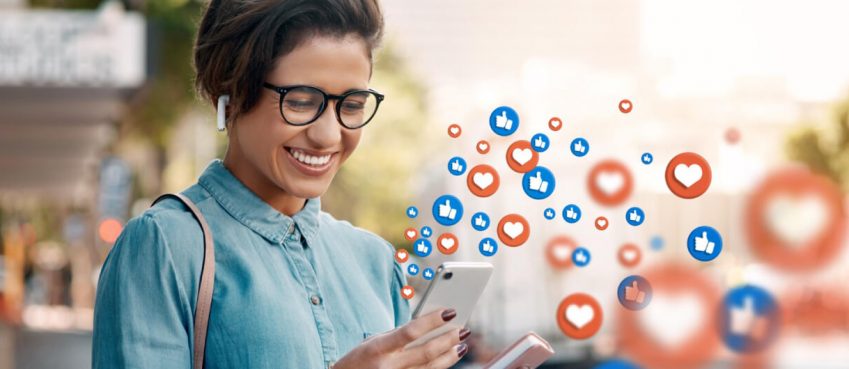Computer/laptop users can use a (defrag my ssd) system feature called disk defragmentation for better performance, fast boot time, and makes space for storage.
But is defragging SSD safe? I mean I have been taught earlier that defragment can shorten the lifespan of modern drives, for e.g. NVMe or SSD.
The real question is – Should I really not defrag my SSD/NVMe?
I stumbled upon questions put on the reddit community before drafting this blog. Majority of reddit users consider not defragging an SSD because in general it isn’t required.
One of the community mentioned that “Newer versions of windows won’t even let you defrag an SSD”
So it can be said that the defragging of disks may disappear in the coming days.
However, Hard Drive Disks (HDD) can be optimized through defragging. It can boost the drive’s lifespan along with improving performance and optimized storage.
Also read: How To Refinance Student Loans? Top Companies List + FAQsTable of Contents
- Should I defrag my NVMe m.2 ssd drive?
- Why shouldn’t I defragment a solid-state drive?
- What should I do instead of defragging an SSD/NVMe?
- Is that defragmenting really affecting system performance?
- How many passes does defrag take in Windows 10?
- What is the speed of the disk after the defragmentation process?
- Does defragmenting a disk delete its files?
- Can I perform Defragmentation on Windows 10?
- Can I defrag my 1 TB ssd for shrinking partitions?
- Final Thought On Defrag My SSD (Good Or Bad)
Should I defrag my NVMe m.2 ssd drive?
Solid State Drive (SSD) is built on different technology compared to Hard Disk Drive storage. SSD uses flash memory to transfer data at speed of 0.2ms which is superiorly high at speed. Therefore, defragmenting is not recommended for solid state drives.
Why shouldn’t I defragment a solid-state drive?
It’s not a science rule that you shouldn’t defrag an SSD, but it may pose some risks.
- Defragmenting an SSD eventually reduces its performance, rather than improves it.
- Defrost its read/write capability and cycles to its limits.
- Uses flash memory, so you rarely see any benefits of defragmenting.
What should I do instead of defragging an SSD/NVMe?
Computer professionals know that defragmenting an SSD is not a practice to continue. Users can optimize an SSD through alternate methods such as TRIM. Therefore, you should not defrag my ssd just for performance.
It’s a command based interaction designed for Windows 8 or higher versions that focus on clean up and organize SSD. When enabled, SSD capacity is optimized by allowing garbage collection and non-vital background processes to ignore obsolete data.
Is that defragmenting really affecting system performance?
If you assume that it affects you in a bad way, then it’s not my friend. Defragmenting disks as far as its HDD will improve your system performance and you may likely notice speedy read/write capacity and optimized space.
Computer storage based on NVMe generated SSDs won’t require defragmentation as they are built on top of flash memory that doesn’t fragment when used.
How many passes does defrag take in Windows 10?
Defragmenting disks may take several minutes to a few hours depending on the size of the disk and files it may contain.
Speaking of numbers, at minimum it may take 120 minutes and maximum it can be up to 10 hours, over 30 passes on low end processors. Use disk clean up before defragmentation to reduce this time.
What is the speed of the disk after the defragmentation process?
It’s quite hard to measure but a computer disk’s speed can improve, improving faster boot times and quicker opening of programs. It can also help with other issues like slow speeds, freeze-ups, and extended boot times.
Does defragmenting a disk delete its files?
Certainly it is not happening. Defrag my ssd will not change, move, or erase any of your data. Therefore, defragmentation does not remove saved data.
You can perform defragmentation after installing or uninstalling software or updating windows. It doesn’t change where your files are stored, but it can reduce the time it takes to access them.
Also read: 10 Best Paid Online Survey Websites In The WorldCan I perform Defragmentation on Windows 10?
Absolutely Yes, you can defragment your operating system running on version Threshold to improve its performance.
By using the disk defragmenter feature your computer performance may improve at sleek. Here’s how to do:
- Open the Start menu, type Disk Defragmenter, and select the Disk Defragmenter program.
- Choose the disk to defragment, click Analyze disk, and then click Defragment disk.
Make sure you disconnect from the internet or ethernet cable. Also close any program that opens in the background. Log in as an administrator or member of the administrators group.
Can I defrag my 1 TB ssd for shrinking partitions?
Perform ssd defragmentation when it is heavenly important. When you experience exceptional slow boot time, long time in application launch, and temporary sudden shut down.
For example, if you are having 1 TB SSD storage and it performs slow while opening applications or doing editing stuff, you can try defragmentation at a glance.
Also read: What Is Beta Character AI? Comprehensive Review + FAQsFinal Thought On Defrag My SSD (Good Or Bad)
Defragmentation offers intuitive performance and faster launch of applications. It’s safe when you have HDD or SATA based disk storage.
For SSD users, it is not recommended for defragging disk. You can alter different methods to overcome slower speed performance and hence not trying to defrag my ssd.
So, the overall conclusion is that Defragmentation is;
✔️ Good for HDD-based storage computer.
❌ Bad for SSD-based storage computer.
That’s all in this article. Have you ever defragmented a disk? Share your thoughts.
Does Windows 10 automatically defrag SSD?
No, Windows 10 does not automatically defragment solid-state drives (SSDs). You need to manually defrag your disk from the system feature.
Does defrag reduce the lifespan of an SSD?
It can be possible to witness reduction in the performance and efficiency for solid state drives. Thus many computer professionals do not recommend defragment an ssd.
Why does Win11 automatically defrag my SSDs?
Windows 11 comes with many enhancements and security features than its predecessors. It has an automatic defragmentation feature that triggers automatically when required.
FYI: For more tech tips and quick solutions, follow our Facebook page, for AI-driven insights and guides, follow our LinkedIn page as well as explore our tech blogs.
Featured Image by Freepik
Top 10 News
-
01
Top 10 Deep Learning Multimodal Models & Their Uses
Tuesday August 12, 2025
-
02
10 Google AI Mode Facts That Every SEOs Should Know (And Wha...
Friday July 4, 2025
-
03
Top 10 visionOS 26 Features & Announcement (With Video)
Thursday June 12, 2025
-
04
Top 10 Veo 3 AI Video Generators in 2025 (Compared & Te...
Tuesday June 10, 2025
-
05
Top 10 AI GPUs That Can Increase Work Productivity By 30% (W...
Wednesday May 28, 2025
-
06
[10 BEST] AI Influencer Generator Apps Trending Right Now
Monday March 17, 2025
-
07
The 10 Best Companies Providing Electric Fencing For Busines...
Tuesday March 11, 2025
-
08
Top 10 Social Security Fairness Act Benefits In 2025
Wednesday March 5, 2025
-
09
Top 10 AI Infrastructure Companies In The World
Tuesday February 11, 2025
-
10
What Are Top 10 Blood Thinners To Minimize Heart Disease?
Wednesday January 22, 2025