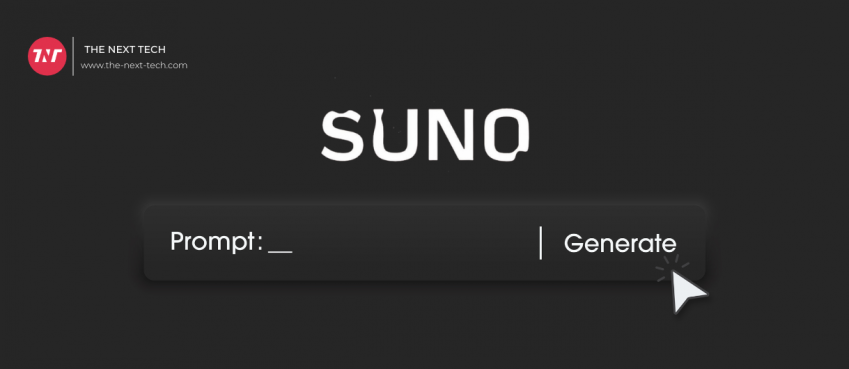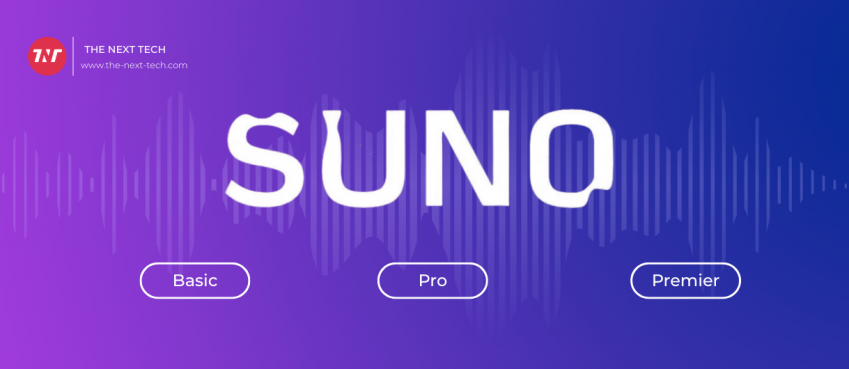Updated On 14 March, 2024
Facing Snapchat Support Code C14A error on your app? Here’s the solution you can try!
Reportedly, Snapchat users encountered an error of “Snapchat support code c14a and c14b” which restrict them login to their Snapchat account temporarily.
It could be an app glitch, users said. What do you think about this? Did you also encounter this error for a while?
Well, Snapchat is a popular social media platform of 2023 and as of the second quarter of 2023, Snapchat had 397 million daily active users worldwide.
Continuing, Dozens of Snap chatters have witnessed Snapchat code error C14A and don’t know what to do next.
In this guide, you will learn how to fix the Snapchat support code C14A error.
What Does “Snapchat Code C14A” Mean?
Snapchat code error C14A is shown when the Snapchat app has difficulties connecting the server. It shows a message something like this: “Something went wrong. Please try again later. Support code: C14A.”
There is no need to panic when “Snapchat support code c14a” error is displayed. Simply, restart your app and try again.
Why Are People Getting Snapchat Code C14A Error?
Snapchat displays a number of support code error messages. Some of them as follow:
- “Something went wrong. Please try again later. Support code: C14A.”
- “Please check your connection and try again. Support code: C14B.”
- “Something went wrong. Please try again later. Support code: C04A.”
All error codes rectify to one thing that it restricts users to log into their Snapchat account.
And these error codes could be happen due to;
👉 Outdated version of the Snapchat app,
👉 Weak or unstable Internet connection,
👉 Too many login attempts,
👉 Server downtime, or corrupted cache files.
When you encounter some fellow Snapchat support code errors, you need to fix them quickly.
Continue reading to learn how to fix Snapchat code errors like C14A, C14B, and C04A.
7 Methods To Solve Snapchat Support Code C14A/C14B Error
Many users across the globe have reported that they can’t log in due to Snapchat support code C14b. Here’s seven fixes to learn and try for.
1. Update your Snapchat to the latest version
Snapchat releases frequent updates to its app to eliminate bugs and glitches, and make user experience better. The Snapchat code error may show because of an outdated app.
Updating to the latest version may fix this cause and let you use Snapchat without any glitch or bug.
2. Clear Snapchat app cache
Sometimes clearing app cache can resolve bugs and uncertain glitch from an app. You can try this method to fix the Snapchat support code c14a error quickly.
There could be a possibility of a Snapchat login error because of corrupted app cache files. Therefore, you can clear the app cache to fix the problem.
3. Turn on and off our phone’s airplane mode
Another great solution is to enable and disable your mobile’s airplane mode to restore internet connection to its speed.
It is also possible that Snapchat supports Code C14A error display because of slow internet connection or use of VPN service. You can turn off vpn and relaunch the Snapchat app to prevent the error.
4. Check Snapchat server status
It also can be possible that Snapchat servers perform down or some work in progress. To rectify Snapchat service is working properly, visit the Downdetector website to see if there’s any issue with Snapchat or not.
If you see something wrong with the Snapchat server likely the Snapchat support code error coming from their end. Wait until it resolves and try after some time.
5. Restart your Snapchat app
Still getting the above error when logging into Snapchat, try this simple method – restart the Snapchat app. This may eradicate in-app temporary glitches and help you in worry-free login.
Additionally, continuing to run apps in the background may lead to battery drain, heat, slowness, and other conflicts. Restarting can clear memory, apps, and conflicts.
If this not works, reinstall snapchat and log in to your account.
6. Restart your smartphone
In case the above fix doesn’t work, you can also think of restarting your device. This will refresh your smartphone and make it run better and faster.
Rebooting will clear and improve the RAM efficiency and allow the CPU to cool down along with removing uninvited bugs or glitches.
7. Contact Snapchat Support
The last option to consider when nothing works at all is contacting the Snapchat support for a solution.
Elaborating them about the app issue will help them learn about the uncertain cause and assist you with better troubleshooting.
5 Tips To Use Snapchat Like A Pro
Want to know how to use Snapchat like a professional. Here’s five tips on using snapchat messaging apps in the right way.
- Use two filters at once: To use two filters simultaneously, take a photo or video, then swipe to apply the first filter.
- Add links to snaps: After taking a Snap, click on the paperclip icon and then enter the URL you want to link to.
- Create your own geofilter: To create one, go to Snapchat’s website, use the geofilter creation tool, and follow the guidelines for size, format, and design.
- Give your snap a soundtrack: After recording a video, click on the musical note icon in the vertical toolbar on the right.
- Add text effects: You can make your text more engaging and dynamic in Snapchat by applying text effects.
Frequently Asked Questions
What is C14B Snapchat?
C14B is a Snapchat support code error that is delivered when an internet connection failure occurred.
Why am I not able to login to my Snapchat?
Reportedly, Snapchat users are not able to login because of Snapchat support code c14a error which is an app glitch.
Why is my Snapchat not working?
Snapchat may not work because of slow internet connection or you and your friend are updated to the latest version of Snapchat.
How long is Snapchat temporarily disabled?
Snapchat can disable your account temporarily if they detect suspicious activities such as using unauthorized third-party apps, or violating their guidelines.
Relatable Resources:
How To Remove & Unpin My AI On Snapchat? Step-By-Step Guide
How To Make Public Profile On Snapchat?
Blocked On Snapchat: Figure Out What-To-Do, The Fixes, and FAQs
Snapchat Premium: How To Make a Snapchat Premium App?
Snapchat Planets: Order & Meaning Explained (Complete Guide!)
What Is Time Sensitive Snapchat? (Explained + Examples)
Top 10 News
-
01
[10 BEST] AI Influencer Generator Apps Trending Right Now
Monday March 17, 2025
-
02
The 10 Best Companies Providing Electric Fencing For Busines...
Tuesday March 11, 2025
-
03
Top 10 Social Security Fairness Act Benefits In 2025
Wednesday March 5, 2025
-
04
Top 10 AI Infrastructure Companies In The World
Tuesday February 11, 2025
-
05
What Are Top 10 Blood Thinners To Minimize Heart Disease?
Wednesday January 22, 2025
-
06
10 Top-Rated AI Hugging Video Generator (Turn Images Into Ki...
Monday December 23, 2024
-
07
10 Top-Rated Face Swap AI Tools (Swap Photo & Video Ins...
Friday December 20, 2024
-
08
10 Exciting iPhone 16 Features You Can Try Right Now
Tuesday November 19, 2024
-
09
10 Best Anatomy Apps For Physiologist Beginners
Tuesday November 12, 2024
-
10
Top 10 Websites And Apps Like Thumbtack
Tuesday November 5, 2024