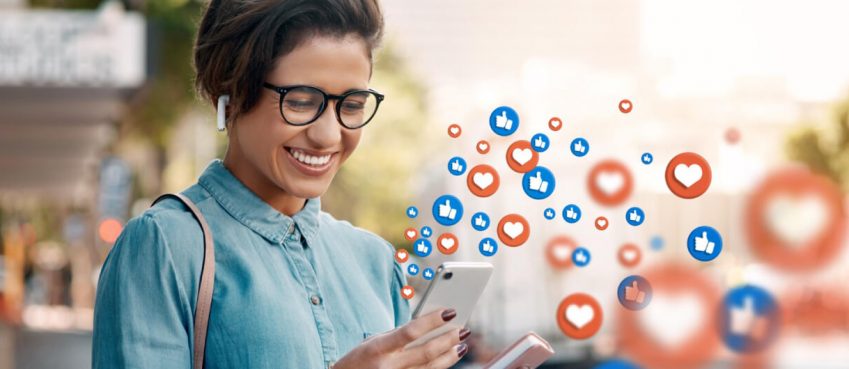In the first quarter of 2024, the leading music solution provider, TuneFab, released the brand-new TuneFab Apple Music Converter V4.0.0 with great enhancement to bring a better user experience to Apple Music download. This review will give an overall introduction to 3 core updates, guiding you on how TuneFab Apple Music Converter V4.0.0 actually performs. Now, let’s get started to check.
User Interface
In TuneFab Apple Music Converter V4.0.0, the main screen doesn’t change a lot. Keeping integrating with the official Apple Music web player, you can browse as usual to access the full Apple Music library, and select any track to download offline.
![TuneFab Apple Music Converter Full Review [V4.0.0 New Version] 1 User Interface](https://s3.amazonaws.com/static.the-next-tech.com/wp-content/uploads/2024/03/14104058/User-Interface-1.png)
The main changes on the user interface come from the converting window. Firstly, it has turned to be a sticky floating section placed on the right side of the software screen, replacing the former pop-up pattern for easier access. On the converting window, the progress bar is also added, making it a more convenient task to monitor the music download process than before.
More settings can be made in the converting window now. Parameter settings and music conversion controls (newly-added stop function) can be processed directly here.
Also read: The Proven Top 10 No-Code Platforms of 2021Music Conversion Operation
The music-adding operation is another big change to enhance a more efficient and convenient music download experience. Instead of manually dragging and dropping tracks or albums to download, now every music resource you can access in TuneFab Apple Music Converter is equipped with download buttons. More than the original drag-and-drop music adding, you can select clicking on the buttons to easily add your favorite music tracks to the conversion queue, greatly saving your effort and avoiding music importing mistakes.
![TuneFab Apple Music Converter Full Review [V4.0.0 New Version] 2 Music Conversion Operation](https://s3.amazonaws.com/static.the-next-tech.com/wp-content/uploads/2024/03/14104346/Music-Conversion-Operation.png)
Parameters Customization
As mentioned above, parameter customization can directly be processed in the converting window in TuneFab Apple Music Converter V4.0.0. You can find the format, sample rate, and bitrate settings for selecting. Also, a button working to apply the settings to all songs is provided here, making it much easier to download Apple Music playlists in the quality you desire.
![TuneFab Apple Music Converter Full Review [V4.0.0 New Version] 3 Parameters Customization](https://s3.amazonaws.com/static.the-next-tech.com/wp-content/uploads/2024/03/14104446/Parameters-Customization.png)
At the same time, the “Preferences” setting window is also enhanced. The original “General” and “Advanced” tabs are merged into one section, making it easier for users to complete all settings in one place instead of switching between two sections. Meanwhile, TuneFab Apple Music Converter V4.0.0 also adds file name editing and music download auto-categorization features to ensure more convenient music download management, giving you flexibility on not only the downloading but also music managing.
![TuneFab Apple Music Converter Full Review [V4.0.0 New Version] 4 Parameters Customization](https://s3.amazonaws.com/static.the-next-tech.com/wp-content/uploads/2024/03/14104511/Parameters-Customization-2.png)
TuneFab Apple Music Converter V4.0.0 User Manual
TuneFab Apple Music Converter V4.0.0’s operation steps have not changed A lot as before. This brief guide will go through the whole process of using the software for you step-by-step:
STEP 1. Once complete installing TuneFab Apple Music Converter V4.0.0, launch it and enter the built-in Apple Music web player. For first-time users, a user guide will pop up to show you how the software works briefly. Go through it and you will be on the main screen of the web player.
STEP 2. You are required to log in to the Apple Music web player with your Apple Music ID. Pay attention to the fact that an Apple Music membership subscription is required to use TuneFab Apple Music Converter V4.0.0’s download function.
![TuneFab Apple Music Converter Full Review [V4.0.0 New Version] 5 TuneFab Apple Music Converter](https://s3.amazonaws.com/static.the-next-tech.com/wp-content/uploads/2024/03/14104603/TuneFab-Apple-Music-Converter-1.png)
STEP 3. Once you complete your account login, you are able to browse the Apple Music library and select any song or album you’d like to download. Now, you have two ways to add songs to the conversion queue:
- Drag and drop them to the floating converting list sticky on the left side of the screen;
- Directly tap the “Add to the conversion list” button that appears on the single, album, or playlist.
![TuneFab Apple Music Converter Full Review [V4.0.0 New Version] 6 TuneFab Apple Music Converter](https://s3.amazonaws.com/static.the-next-tech.com/wp-content/uploads/2024/03/14104700/TuneFab-Apple-Music-Converter-step-2.png)
STEP 4. Now, you can customize the output quality before starting the Apple Music download. You can adjust the format, sample rate, and bitrate settings directly in the converting window. By clicking the “Apple to All” button in the drop-down menu you can apply the settings to all songs at once.
![TuneFab Apple Music Converter Full Review [V4.0.0 New Version] 7 TuneFab Apple Music Converter](https://s3.amazonaws.com/static.the-next-tech.com/wp-content/uploads/2024/03/14104739/TuneFab-Apple-Music-Converter-step-3.png)
You are also able to turn to “Menu” > “Preferences” to adjust the above parameter settings. Here, you can edit file names or set output folder rules accordingly if you desire.
![TuneFab Apple Music Converter Full Review [V4.0.0 New Version] 8 TuneFab Apple Music Converter](https://s3.amazonaws.com/static.the-next-tech.com/wp-content/uploads/2024/03/14104810/TuneFab-Apple-Music-Converter-step-4.png)
STEP 5. Finally, when all settings are completed, tap “Convert X Items” to batch download all Apple Music tracks selected in the converting list offline right away.
![TuneFab Apple Music Converter Full Review [V4.0.0 New Version] 9 TuneFab Apple Music Converter](https://s3.amazonaws.com/static.the-next-tech.com/wp-content/uploads/2024/03/14104936/TuneFab-Apple-Music-Converter-step-5-1.png)
Final Verdict
With the enhanced user experience in TuneFab Apple Music Converter V4.0.0, you can enjoy a more convenient and user-friendly experience in downloading Apple Music. The efficiency can be enhanced a bit. Try updating or installing it and experience the services brought by the brand-new version from today!
Top 10 News
-
01
Top 10 Deep Learning Multimodal Models & Their Uses
Tuesday August 12, 2025
-
02
10 Google AI Mode Facts That Every SEOs Should Know (And Wha...
Friday July 4, 2025
-
03
Top 10 visionOS 26 Features & Announcement (With Video)
Thursday June 12, 2025
-
04
Top 10 Veo 3 AI Video Generators in 2025 (Compared & Te...
Tuesday June 10, 2025
-
05
Top 10 AI GPUs That Can Increase Work Productivity By 30% (W...
Wednesday May 28, 2025
-
06
[10 BEST] AI Influencer Generator Apps Trending Right Now
Monday March 17, 2025
-
07
The 10 Best Companies Providing Electric Fencing For Busines...
Tuesday March 11, 2025
-
08
Top 10 Social Security Fairness Act Benefits In 2025
Wednesday March 5, 2025
-
09
Top 10 AI Infrastructure Companies In The World
Tuesday February 11, 2025
-
10
What Are Top 10 Blood Thinners To Minimize Heart Disease?
Wednesday January 22, 2025