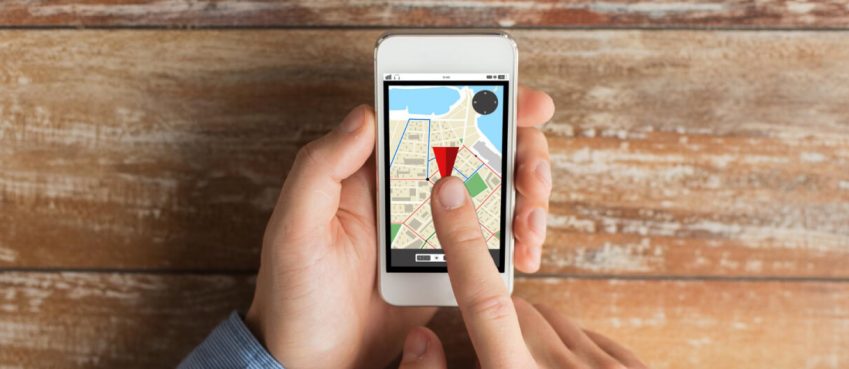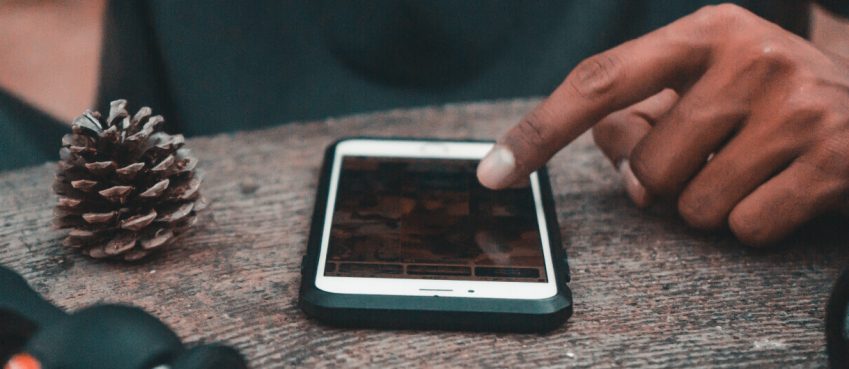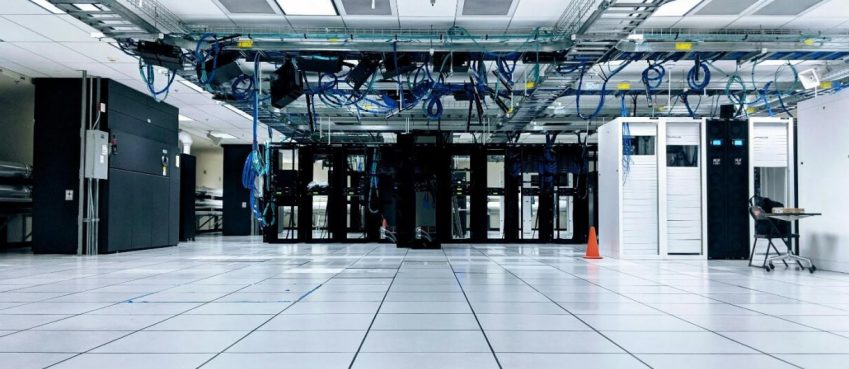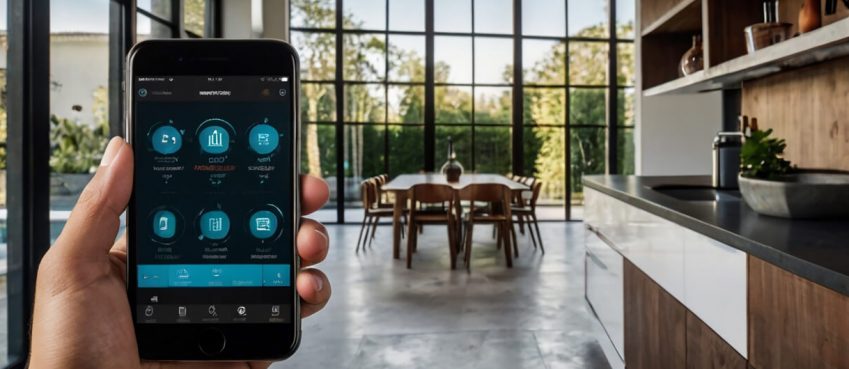Updated on 21 January 2025
Did you forgot notes password? Wondering how to restore notes passcode?
It’s a safe and secure method to recover notes password. So, there’s no need to panic.
In this page, you will learn how to reset notes password? With the new iOS 17 announcement, it is now more than ever easier and seamless to protect your notes.
Even in case you forget your notes passwords, it’s easy to recover them.
So, let me ask you – have you forgotten your notes password?
It’s quite oblivious for people to forget their password.
In this blog, you will learn:
- How to reset notes password?
- How to change notes password?
Let’s get started with some general information about the Apple Notes App.
- In Apple’s note-taking app, you can secure your notes with the lock option to prevent unauthorized access.
- You can open password-protected notes either through the use of Apple Face or by entering the passcode manually.
- In case you forgot note password, you can easily change it via the Apple ID passcode in Apple’s settings.
How To Reset Forgot Notes Password On iPhone & iPad (with Pictures)
In case you’re trying to access some information from locked notes/forgot notes password, you have to enter the correct password.
But what if you suddenly forget your passcode and also can’t use the Apple Face function to open those notes.
In that case, you need to reset your notes password as it gives you a retrieval option to open old notes that are password protected.
Additionally, all the future notes you create will have the reset passwords which you will learn here how to do.
Following are the steps for resetting notes password on iPhone and iPad.
Step 1: Open the Setting menu of your iPhone or iPad.

Step 2: Find Notes and Click to open it.

Step 3: Hit on ‘Password’

Step 4: Click on “Reset password” button (highlighted with red color).

Step 5: Enter your Apple ID Password on the next screen.
Note: If you’re doing it for the first time, you will need to enter your Apple ID and your iPhone or iPad lock password.

Step 6: Tap ‘Reset Password’ from the pop-up option.

Step 7: On the reset password screen, you will see three options. Those are:
Password: Enter your new password here.
Verify: Enter the same password to confirm.
Hint: It’s optional, however, we suggest you enter.
You can either turn off or turn on the ‘Use Face ID’ option during reset forgot notes password. We recommend you to turn it on.

Step 8: Click on ‘Done’ to save the reset password information.

It’s done, your new password is ready for use. This gives you the ability to lock all your important notes that you will make in future.
What about old notes now?
Agonizingly, you cannot open your old notes with the latest changed password.
In order to open those, you would only do so by using your Face ID. Or, in future, if you are able to remember your old password. Or, by exploring some alternatives for passwords when clicking on a hint.
Also read: What Does “FedEx Shipment Exception” Status Mean? What To Do & How To Handle It?How To Change Notes Password On iPhone and iPad?
In the event you want to change your notes password for any reason.
You can do it easily with the mentioned steps.
Step 1: Open Setting menu
Step 2: Go to Notes
Step 3: Click on Password
Step 4: Tap on ‘Change Password’
Step 5: On the change password screen, you will see four options. Those are:
Old password: Enter your old passcode in this text area.
New password: Type new passcode that you want to keep.
Verify: Enter a new password again to confirm its authenticity.
Hint: It’s optional, however, we suggest you enter.
Step 6: Hit ‘Done’ to save changes.
This will update all your notes with the recently changed password on which you have applied the lock feature.
Ways To Protect Your Notes On iPhone and iPad
Apple note apps are a quick way for notetaking of your most important thing.
It lets you add a security layer to your critical notes info by locking it either through Apple Face ID (if your device is supportable), using Notes’ password function, or creating a password in Settings.
Each locking function is considerable but we personally suggest you use Apple Face ID security function due to its simplicity and security marks.
By looking at these rescue tips will help you regain access to your locked notes in time. Forgot notes password is convenient to consider. I hope you like this article. Do share 🙂
FAQs About Forgot Notes Password
How to apply a lock function on notes on my iPhone?
Applying lock on apple note apps is easy. Select the note you want to apply to this function. Hold it for a few seconds and select lock. Enter the password with the hint and click done.
How do I change my Notes password if I don't know it?
You cannot change notes password if you don’t remember your old password. In this case, you can only try reset forgot notes password from settings.
How to disable a lock function on notes on my iPad?
Disabling pre-locked notes is easy. Select a note you want to apply this function to. Hold for a few seconds and select unlock a note. It’s done.
Do I need an Apple ID password for resetting notes password?
Yes, an Apple ID password is required when you try to reset forgot notes password. A detailed guide with pictures is illustrated in this blog. Go check it.
Author’s Recommendation:
👉 Cash Advance Apps Like Moneylion
👉 Apps Like EarnIn That Pays You Everyday
Disclaimer: The information written on this article is for education purposes only. We do not own them or are not partnered to these websites. For more information, read our terms and conditions.
FYI: Explore more tips and tricks here. For more tech tips and quick solutions, follow our Facebook page, for AI-driven insights and guides, follow our LinkedIn page.
Daniel Abbott
Daniel Abbott is editor in chief & research analyst at The Next Tech. He is deeply interested in the moral ramifications of new technologies and believes in leveraging the data scientist, research and content enhancement to help build a better world for everyone.
Related Posts
Security
How To Pause Location On Find My iPhone (Without Alerting An...
By: Neeraj Gupta, Sat July 19, 2025
Individuals in this era frequently transmit real-time location data to..
Security
How To Recover Deleted Photos From Phone Without App (2025 G...
By: Neeraj Gupta, Sun July 6, 2025
Accidentally deleted an invaluable photo from your phone? We’ve all been..
Security
Top 7 Affordable Smart Home Security Tips For 2025
By: Neeraj Gupta, Sun June 29, 2025
In 2025, smart home security is no prolonged a luxury, it is a requirement...
Security
Why Do You Need To Get A Data Room?
By: Bharat Kumar, Thu June 26, 2025
The data room is a safe place where you can store your confidential documents,..
Security
Unlocking The Hidden Powers Of VPNs: 7 Advantages That May S...
By: Neeraj Gupta, Sun June 8, 2025
An individual aged thirty years or older often values digital security...
Security
Top Security Benefits Of Smart Home Automation You Should Kn...
By: Neeraj Gupta, Sun April 27, 2025
In today’s world, feeling secure at home isn’t just a priority. It’s a..
Copyright © 2018 – The Next Tech. All Rights Reserved.