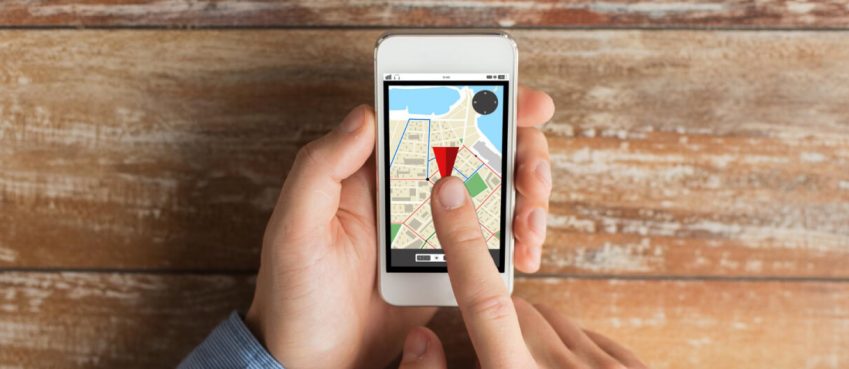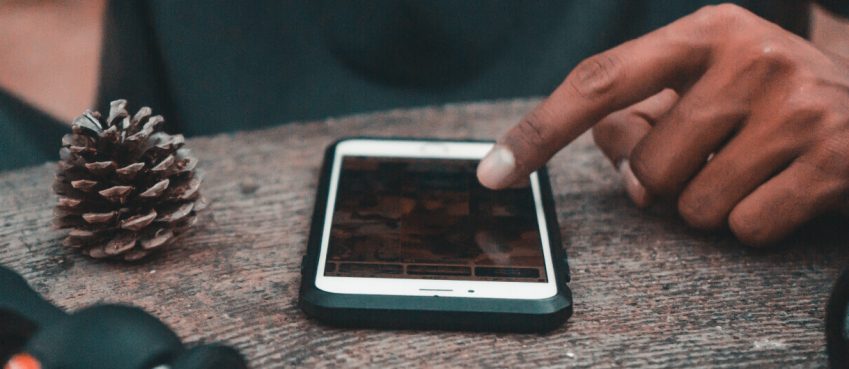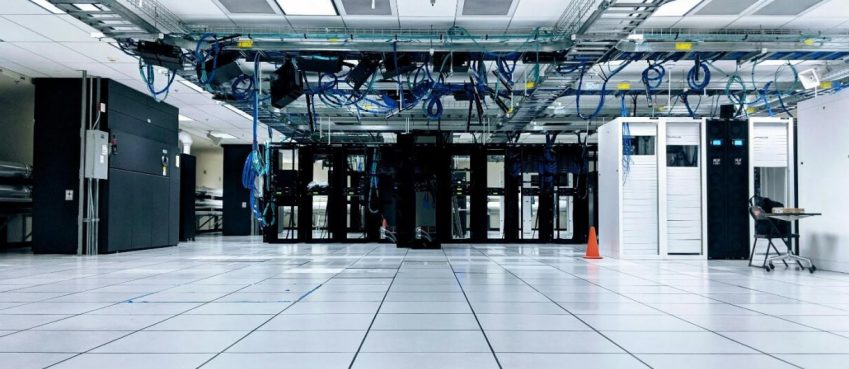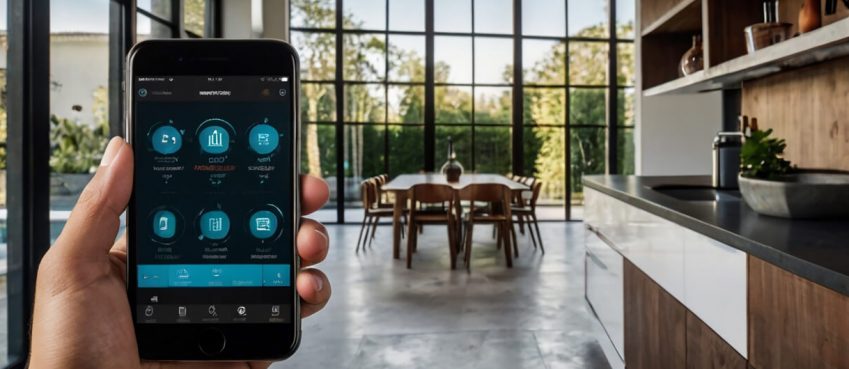Formatting a USB drive may not be the first option for people looking for the best way to manage their USB drives. However, you may have formatted the drive before as a last resort but still feel you have not achieved the objective. You can still reformat the drive.
To focus on your inquiry and offer more relevant answers, we will begin by showing you some of the good reasons to format a USB drive. Also, in this article, you will be able to learn whether or not you can format a USB drive without losing data. We will also describe the recommended approach to formatting a USB without data loss among other methods. Read on to the last word to have a better understanding.
How Does Formatting Affect Your USB?
Generally, formatting a USB prepares it for use. The process recreates the file system and therefore makes it much easier and available to use. Further, formatting helps with one touch clearing of data from the USB drive. If you have been thinking about clearing files from the drive, formatting is the quickest way to do that. Some of the advantages of formatting include:
- The process is quick
- The process does not require much tinkering
- You can delete all the files just with one click
Now that sounds very impressive. It is also good to know that there are three ways to format a USB drive. These are:
- Quick formatting: this form of formatting removes all the data from the USB drive. However, it does not scan for bad sectors in a USB. As a result, the OS does not permanently delete the data from the drive but instead creates a new file system on the hard drive. These files can therefore be recovered in case you do not get them overwritten.
- Full formatting: Although full formatting works like quick format, it scans all the bad sectors as well. As a result, recovering data after fully formatting the USB becomes very difficult.
- Secure formatting: Secure formatting can be done using third-party tools. They securely format the drive by overwriting its data at least once. This makes the drive data unrecoverable.
So, Can You Format a USB Drive Without Losing Data?
The answer to this question is definitely a Yes! There are many ways you can format and reformat a USB drive without losing data and we are about to give you some of the tips. With backups, you can format drives without worrying about losing data.
Also, you can do a quick format and recover the files from the hard drive. And still, if you fully formatted the drive without backing files up, you can still use data recovery software to recover them. In the end, you shall have formatted the USB drive without losing data at all!
Also read: The Five Best Free Cattle Record Keeping Apps & Software For Farmers/Ranchers/Cattle OwnersHow to Safely Reformat a USB Drive Without Losing Data
Step 1: Backup your Data
Before executing any form of USB formatting, back up the drive. You can do this on a different external drive or even on an internal hard drive. Other forms of backups that you can also use include iCloud and Google Drive.
Also, you can create a virtual backup for your files using Disk Drill. If you choose to go by this, begin by downloading the software and installing it on your computer. Then, launch it and choose the Drive Backup feature available on the left pane. Finally, choose the USB drive you want to format and tap the Byte-to byte Backup button then choose a backup location.
Step 2: Format the Drive
There are many ways you can format the drive. Some of these include using a File Explorer, the Disk management tool, and the Command Prompt. We will show you the process to follow with either of these methods.
Formatting with Command Prompt
Command Prompts may appear a little complicated compared to the other methods. It’s however an effective way to format a hard drive including USB drives. To format the USB drive using the command prompt, follow the steps below:
- Type “Command prompt” in the search bar and tap on it to open.
- Highlight “diskpart” and click “Enter.”
- Tap “list disk” and press “Enter.”
- Tap “Select disk x” replacing “x” where “x” represents the disk number of the disk you need.
- Tap “clean” to format the drive.
- Now make the disk accessible again by hitting “create partition primary.”
- Finally, tap “format fs=ntfs” and hit “Enter.”
Formatting USB Drive with Disk Management Tool
Disk Management is a quick way to format a USB drive. Like File Explorer, it’s also a Windows diagnostic tool that people use to perform many tasks including disk formatting. Follow the steps below.
- Begin by right-clicking the Windows icon available on the lower-left corner of the screen and clicking on “Disk management.”
- Choose your USB drive from the list of available volumes, highlight it, and right-click on it.
- Choose “Format” and hit on it to format the drive.
Formatting USB Drive with File Explorer
This is probably the most straightforward way to format a USB drive. There is a high chance you may have used this method before. Follow the steps below.
- Open “This PC” so that you can see all the available volumes.
- Right-click the USB drive that you want to format.
- Click the “Format” option to format it.
- You can set the options on the format window as you prefer and even select a quick format if you prefer before tapping “start” to format the drive.
How to Restore Lost Data after USB Formatting
Once you have formatted the drive, you can restore your files from the virtual backup. You can also perform a disk recovery using the Disk drill software you installed initially. If you need to do this, simply launch the software, choose the drive with your backup or even the drive you have formatted, and tap “Recover” to scan for files.
Additional Tips to Safely Format USB
- Ensure you create a backup of all the useful USB data
- Check and fix USB errors regularly to prevent them from requiring formatting
Conclusion
No matter what storage device you use, always make data safety your priority. Although you can still format a USB drive without losing data, safeguard it from such operations to protect the integrity of your data and the drive. This way, you will not have to format drives and it will have a much longer lifespan.
Top 10 News
-
01
Top 10 Deep Learning Multimodal Models & Their Uses
Tuesday August 12, 2025
-
02
10 Google AI Mode Facts That Every SEOs Should Know (And Wha...
Friday July 4, 2025
-
03
Top 10 visionOS 26 Features & Announcement (With Video)
Thursday June 12, 2025
-
04
Top 10 Veo 3 AI Video Generators in 2025 (Compared & Te...
Tuesday June 10, 2025
-
05
Top 10 AI GPUs That Can Increase Work Productivity By 30% (W...
Wednesday May 28, 2025
-
06
[10 BEST] AI Influencer Generator Apps Trending Right Now
Monday March 17, 2025
-
07
The 10 Best Companies Providing Electric Fencing For Busines...
Tuesday March 11, 2025
-
08
Top 10 Social Security Fairness Act Benefits In 2025
Wednesday March 5, 2025
-
09
Top 10 AI Infrastructure Companies In The World
Tuesday February 11, 2025
-
10
What Are Top 10 Blood Thinners To Minimize Heart Disease?
Wednesday January 22, 2025