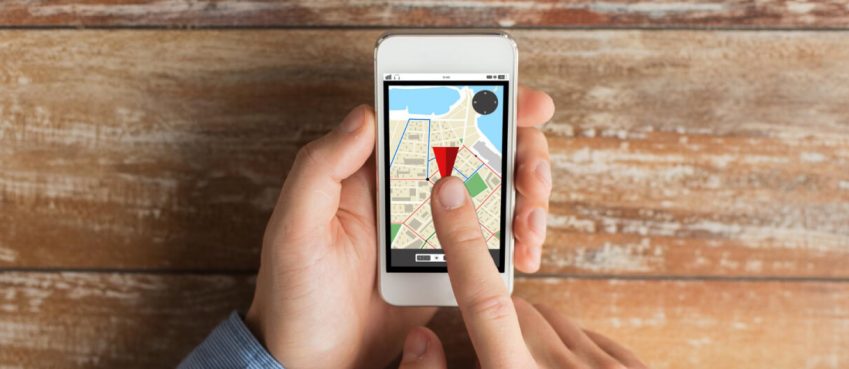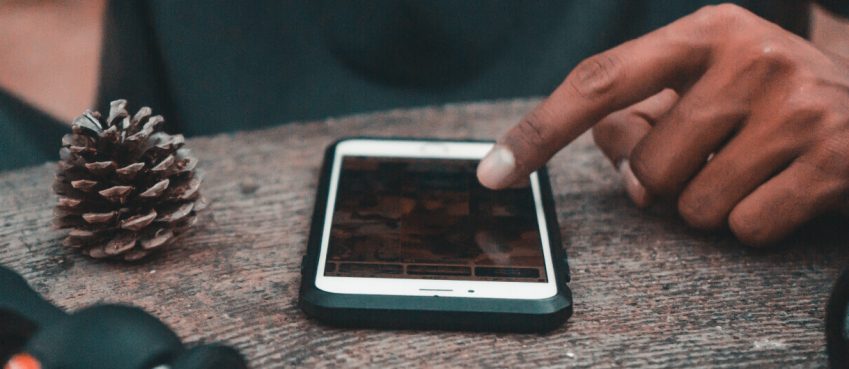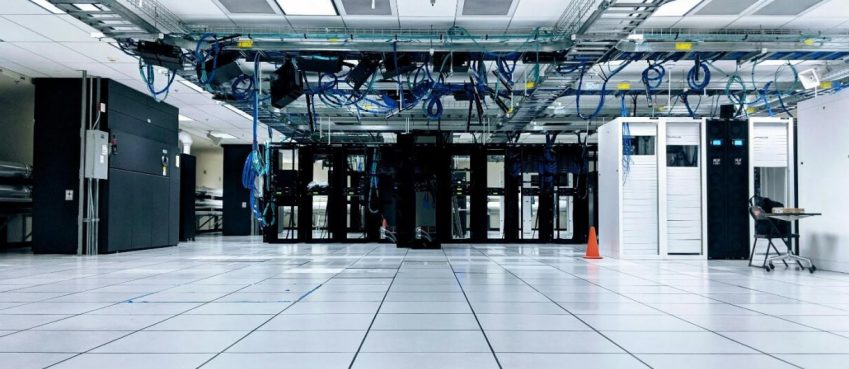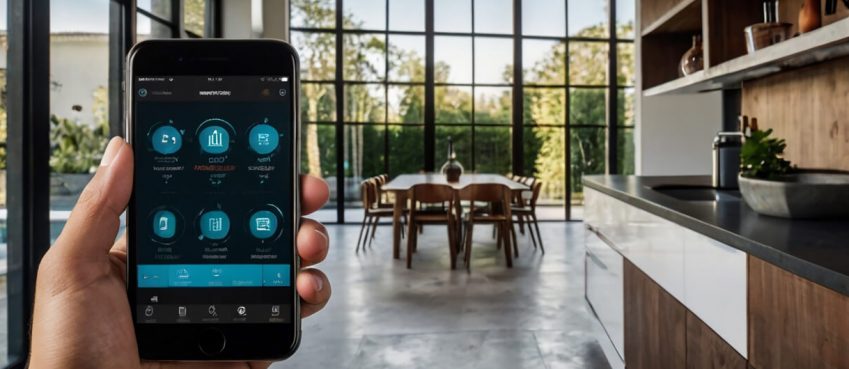You may need to switch from a public network service to one that is private. There are many reasons for this. When you think about making the switch, privacy and security are top of your list. It is crucial to understand the differences between public and private networks before you make this switch.
There are Differences Between Public and Private Networks
As the name suggests, a public network is a network that anyone can connect to. Although you may think of an open WiFi network in public places, the Internet is also a public network.
Private networks are different because they restrict access to the network. These networks can be created at home, in offices, or in schools. This network is usually only accessible to the devices and systems that are allowed within the boundaries of the building.
Even More, Differences Exist Between These Two Types of Networks
- Device addressing over the public network should not be done without more care
- Private networks allow for some flexibility in device addressing
- It is important to understand that these networks do not have a specific topology. Both networks are different in their use. They differ in how security and access rules are set up.
Private Network Applications
You should be familiar with the various types of applications available to private networks if you’re considering changing to one. Here are some examples:
Office Network
It is important to establish private networks in corporate or office settings. You don’t want your computers and devices to be accessed by others. Although such a network allows internet connectivity, it is also limited.
These networks are often used by companies to run business applications and back-end services. Private information, such as financial data, can be sensitive and companies may not have the means to connect to public networks.
Home Networks
Private networks can also be set up in home networks. These networks may be smaller networks such as Wi-Fi networks. This network is often used to share resources such as files.
Private networks can also be used for critical infrastructure where sensitive data of national significance is needed.
Private networks support discovery features. It is ideal for sharing files as well as peripherals such as printers, scanners, and other devices. On a public network, such discovery features cannot be enabled. Windows 10 will not allow you to use these features if you connect to a public network. You should always use a public Wi-Fi network and a public network connection when you’re out. This could be in coffee shops, airports, libraries, parks, etc.
Discovery Features Customization for Public to Private Network
You can switch networks by changing the firewall and discovery features.
Discovery Settings
Windows 10 makes it easy to make the switch from a public network to a private one. You only need to decide whether the network is ‘discoverable. You can do this easily within Settings. You have many options to customize the network according to your needs.
- Click on the Start Menu
- Type “control panel” and click on the button to open it
- Click to open Network & Internet
- Click on View Network Status & Tasks
- Click on the button that says “Change advanced sharing settings”.
You can make the following changes:
- Network Discovery
- Homegroup
- File sharing
It’s interesting to see that discovery can be enabled in public networks and disabled in private networks. It is disabled by default when it is used in a public network.
Also read: Top 10 IT Companies In The World By Market CapFirewall Settings
Firewall configuration changes will be necessary if you wish to switch. Windows 10 Firewall has settings that can be used to support both types of networks. You can make these changes by following the steps:
- Open Control Panel, as described above
- Select the option “System & Security”
- Open the ‘Windows Firewall” folder.
You must disable the firewall if you wish to move to a private network. It is automatically enabled in public networks. You can also modify firewall rules to allow specific features or applications. This is done by selecting the option “Allow an application or feature through Windows Firewall”.
Change the Network Type
These steps will help you change your network to private Windowsows 10.
First, determine what kind of network you have.
Click on the Start menu
Click on the Settings gear to open it
Click to open the Network & Internet option
The network type will be displayed below the current connection.
Next, change the network’s location.
After you’ve completed the steps above, these are your next steps
Look in the left pane for Wi-Fi and Ethernet, depending on what type of connection you have
Click the icon to connect
Choose the option “Private”
This network discovery will enable other devices and systems to view your device via network discovery. This default setting is used, but you can change it.
- Open Network and Sharing Center
- Go to Advanced Sharing Setting
- Create a Homegroup
- This network allows you to share whatever you like.
These are the steps and tips to make your switch from a public network to a private one. Private networks allow you to make your own rules and do a lot more customization. It is best to limit your customization when it comes to access to devices outside of your network. These changes are now easier than ever with Windows 10. These changes are easy for anyone with basic skills.
Top 10 News
-
01
Top 10 Deep Learning Multimodal Models & Their Uses
Tuesday August 12, 2025
-
02
10 Google AI Mode Facts That Every SEOs Should Know (And Wha...
Friday July 4, 2025
-
03
Top 10 visionOS 26 Features & Announcement (With Video)
Thursday June 12, 2025
-
04
Top 10 Veo 3 AI Video Generators in 2025 (Compared & Te...
Tuesday June 10, 2025
-
05
Top 10 AI GPUs That Can Increase Work Productivity By 30% (W...
Wednesday May 28, 2025
-
06
[10 BEST] AI Influencer Generator Apps Trending Right Now
Monday March 17, 2025
-
07
The 10 Best Companies Providing Electric Fencing For Busines...
Tuesday March 11, 2025
-
08
Top 10 Social Security Fairness Act Benefits In 2025
Wednesday March 5, 2025
-
09
Top 10 AI Infrastructure Companies In The World
Tuesday February 11, 2025
-
10
What Are Top 10 Blood Thinners To Minimize Heart Disease?
Wednesday January 22, 2025